Is It Possible to Easy Transfer Windows 10 to Windows 11? Yes!
Every Windows user is asking one thing today — "Can I easily transfer Windows 11 to Windows 11?"
Well, the answer is yes. You can easily move your Windows 10 system settings, programs, and all personal data to Windows 11. But, you can't use the default Windows Easy Transfer software for that.
Why?
Windows Easy Transfer is a specialized transfer program developed by Microsoft. It was first introduced with Windows Vista and included in Windows 7, 8, and 8.1. But unfortunately, Microsoft discontinued the software with Windows 10 as they partnered with Laplink to offer a free PCMover Express for data and settings transfer.
So, you can't use Windows Easy Transfer to transfer Windows 10 to Windows 11. But no need to worry as you have a better alternative option — Qiling Disk Master.
It is a free, easy, and 100% compatible software with Windows 10 and 11. But is it safe and effective?
Well, it is, but to clarify all your doubts related to Qiling Disk Master and its data transferring capabilities, let's scroll down to the bottom.
The Best Easy Transfer Alternative — Qiling Disk Master
Qiling Disk Master is a dedicated data transfer software that helps to migrate data to another computer or drive. It can even recover programs and files from a dead computer. On top of all, Qiling Disk Master free version can practically help you move everything to the new Windows
But if you are still not sure and missing Windows Easy Transfer, don't. That's because Qiling Disk Master is better than Easy Transfer on every ground. Have a look at this tabular comparison for a better understanding.
| Comparison | Windows Easy Transfer | Qiling Disk Master |
|---|---|---|
| Developers | Microsoft | Qiling |
| Compatible OS | Windows Vista, 7, 8, and 8.1 | Windows 11, 10, 8, 8.1, or even older Windows versions like Windows Server 2003/2016/2019 |
| Transfer Restrictions | Doesn't support migration from a 64-bit to a 32-bit system. |
Can't transfer applications from 64-bit to 32-bit Windows OS. |
| Transfer Modes |
|
|
| Program Transfer | / |
|
How to Use Qiling Disk Master
Isn't Qiling Disk Master a great Easy Transfer alternative? Indeed. So, let's learn in-depth how to easily transfer Windows 10 data to Windows 11 using Qiling Disk Ma
Step-by-Step Guide:
Step 1. Launch Qiling Disk Master on both old and new computers. Click the "File sync" on the main screen to continue.

Step 2. Connect the two PCs on the same LAN by entering the password or verification code of the target PC. Choose the right transmission direction and click "Connect" to continue.
The verification code is on the right top of the "PC to PC" main screen on the target computer. Turn on button behind Connection Verification.

Step 3. Go to "Files" section, select the individual files you need to move.

Step 4. And, click the "Proceed" button to begin the data migration. Wait for the transferring finishes. The time of the process varies based on the size of the files.
Bonus Tip: Manual Ways to Move Files and Programs to Windows 11
You can also move files and programs to Windows 11 manually. For manual transfer, you have the following options:
#1. External Storage Devices
This is the most preferred way where the user first needs to get an external storage device like USB, CD, DVD, etc. Next, simply connect an external storage device with your Windows 10 computer and copy your data to it. After that, insert the device into your Windows 11 computer and paste the data there.

However, if you have to transfer a large amount of data, purchasing a spacious USB device can put a big dent in your pocket. For instance, a 64GB ultra USB flash drive can cost you around $1,000, which is too expensive.
#2. Cloud Storage
Besides external storage devices, you can also rely upon cloud servers to store and transfer data from one computer to another. Simply make an account on your preferred cloud services provider like Google Drive or Dropbox and shift your entire data to your account. This way, when you log into your cloud account on your Windows 11 computer, all your data will automatically get transferred.
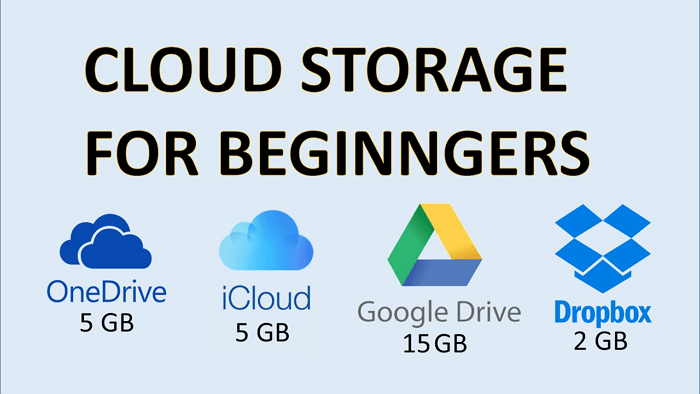
Once again, the cloud method is expensive for large data transfers. For example, with Google Drive, you will only get 15GB of free space. However, you can expand space 100GB for $1.99 and 1TB for $9.99. Now, everyone can't afford this much price.
#3. Sharing a Network Drive
Using WiFi or LAN connection, you can connect both computers and smoothly transfer data. Although this method isn't expensive, it is an insecure method as data is transferred over the internet, where it can easily get hacked or infected by the virus. Plus, data transfer speed depends upon your network's stability in this method. On slow networks, it might take hours to transfer your heavy data.
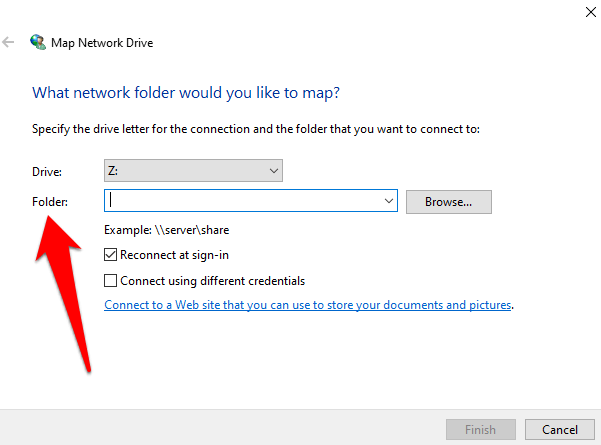
Parting Thoughts
So, folks, now you have learned the comparison between Easy Transfer and Qiling Disk Master alongside manual ways to transfer Windows data. By now, you must have gotten an idea of which method is the best for you to transfer data from Windows 10 to Windows 11.
However, if you want an expert vote, it goes to Qiling Disk Master. First, because it is a better and powerful alternative for Windows Easy Transfer. Secondly, it is a 100% free and secure method, unlike manual meth
Now, over to you, guys. We know you will make a wise decision.
Related Articles
- How to Network and File Sharing Between Windows 7 and Windows 10/11 in 2022
- How to Migrate Windows Server 2012 to 2016/2019 [Step by Step Guide]
- 2 Easy Ways to Transfer Dropbox to Google Drive
- How to Transfer Files from PC to PC in Windows 10