How to Migrate Windows 11 to New Computer
The rapid advancement of technology can be both a blessing and a curse, as it often requires frequent updates and migrations of data to new devices, a process that can be time-consuming and resource-intensive, especially when reinstalling the operating system and resetting settings to individual preferences.
You can save yourself from setting up your new computer from scratch by cloning your old Windows 11 environment, which allows you to seamlessly migrate it to a new computer without any installation hassle.
To migrate Windows 11 to a new computer, you'll need to find a reliable OS cloning software. This software will allow you to easily transfer your Windows 11 installation to the new computer, making the process smooth and hassle-free. In this post, we'll explore the best Windows 11 cloning software and provide a step-by-step guide on how to use it, making it easy for you to get started.

The Best Windows 11 System Cloning Software - Qiling Backup
Qiling Backup is the perfect operating system migration and data protection software for both novice and professional Windows 11 users. This powerful tool offers all disk management features, including disk cloning, migration, backup, and more, making it a valuable asset for anyone looking to protect their data and upgrade their operating system.
With the Qiling Backup Home version, you can easily perform various disk cloning operations, making it a breeze to manage your data.
- Upgrade boot drive without reinstalling OS. You can easily boot your new Windows 11 computer by cloning your old OS.
- Replace HDD with SSD. To upgrade your drive to an SSD for better performance, clone your Windows OS to the new drive, which will allow you to transfer your entire Windows environment to the SSD without losing any data.
- Back up a drive. You can backup your entire drive for free using Qiling Backup, which offers four backup options: Full, Incremental, Differential, and Scheduled backups.
- Easy disaster recovery. Qiling's Windows 11 operating system cloning software enables you to quickly restore your system in case of a disaster, allowing you to get back up and running instantly.
- Real-time backup report. The software ensures that your system is backed up in real-time, allowing you to migrate the latest developments to a new Windows 11 system.
How to Migrate Windows 11 OS to a New Computer
Qiling Backup software is not only useful for cloning your disk, but also allows you to migrate Windows 11 to a new hard drive, solid state drive, different computer, or even a portable USB drive. The process is straightforward, and you can easily migrate Windows 11 to a new computer using the software, following these simple steps.
Step 1. Open Qiling Backup and click on the "Tools and utilities" page, where you can select from various functions available.

Step 2. Qiling Backup will automatically select the boot and system partition, you just need to choose the target disk and click "Next".
To clone a disk, the partition style of the source disk and the target disk must be the same. This is because different partition styles (e.g.

The system clone will completely erase all data, so it's essential to back up your data beforehand to avoid any loss.

Step 3.If you want to clone your system to an SSD, you can choose "optimize for SSD" in the advanced options.

Step 4. Click "Proceed" to start cloning.
Rollback from Windows 11 to Windows 10 - 2 Methods
Some users who have tried Windows 11 for a few days are now missing Windows 10. Fortunately, it is possible to roll back to Windows 10, and we can guide you through the process in this article.
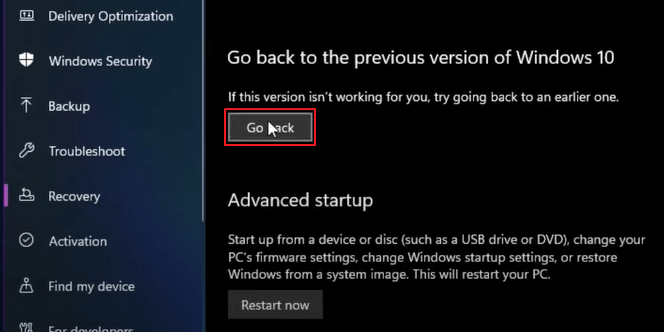
Parting Thoughts
Migrating to Windows 11 OS is a hassle-free way to set up your new computer, and Qiling Backup has made OS cloning a breeze. With just a few clicks, you can migrate, clone, or backup your entire system using this tool, making the process super simple.
If you're someone who likes to stay up-to-date with the latest gadgets, downloading Qiling Backup can bring a lot of convenience to your life.
Related Articles
- Make a Bootable Backup for Windows 11
- How to Backup Raspberry Pi SD Card on Windows, Linux and Mac
- Which One to Choose: What is the Best Gaming Laptop?
- Windows 10 System Restore from Boot [Windows Tips]