[2 Solutions] How to Transfer Autocad to New Computer
To transfer Autocad to your new computer, you'll need to deauthorize the software on your old laptop and then authorize it on your new computer. You can do this by going to the Autocad website, signing in with your account, and deauthorizing the software on your old laptop. Then, install Autocad on your new computer and sign in with the same account to authorize the software. This will allow you to use the Autocad license on your new computer. Make sure to also transfer any custom settings, fonts, and plugins to your new computer to ensure a smooth transition.
To transfer Autocad to a new computer, follow these steps: First, create a backup of your Autocad files, including drawings, settings, and plug-ins, by going to the "File" menu and selecting "Backup". Then, install Autocad on the new computer and enter the serial number. Next, restore the backup file to the new computer by going to the "File" menu and selecting "Restore".
In this how-To migrate your Autocad software to another PC, you can use the Qiling Disk Master software to automatically transfer the tools to the new computer. Additionally, you will need to export your Autocad settings and license to ensure a smooth transition.
How to Transfer Autocad to New Computer via Qiling Disk Master
How to Transfer Autocad Settings and License to Another Computer
What is Autocad and Autocad License Transfer
AutoCAD is a commercial computer-aided design and drafting software that enables users to create 2D drawings, detailed designs, and basic 3D models.

The software can automatically create drawings without requiring programming knowledge, making it a widely used tool in various fields such as civil construction, decoration, industrial drawing, engineering drawing, electronics industry, clothing processing, and more.
Autocad License Transfer
If you have a subscription, you don't need to transfer a license from one computer to another, as the license can be used on multiple PCs.
Older products (stand-If you use this license, you need to use the license transfer utility to transfer the license.
No matter what license you use, you can apply the manual way to transfer your Autocad license.
How to Transfer Autocad to New Computer via Qiling Disk Master
Qiling Disk Master is a professional data transfer utility that enables users to transfer programs, move files and accounts, and rescue data from a broken computer to a new one.
Step 1. Run Qiling Disk Master on both PCs
On the source PC, select "File sync" on the main screen of Qiling Disk Master and proceed.

Step 2. Connect two computers
1. Select the target PC to connect to via its IP address or device name, and then click the "Connect" button.
2. To log in to a target PC, enter the password and click "OK" to confirm, which is a crucial step to ensure secure access and maintain the integrity of the system.
If you didn't see the target PC in the listed devices, you can also add it manually by clicking "Add PC" and entering its IP address or device name.

Step 3. Select apps, programs, and software and transfer to the target computer
1. You can select and choose what you want to transfer from the current computer to the target PC.
2. After choosing the desired applications and programs, click "Proceed" to initiate the transfer process.

How to Transfer Autocad Settings and License to Another Computer
The third-party software can transfer Autocad for Windows 10 with all data, but the other way to export Autocad requires more steps.
How to Export Autocad Settings
To access the AutoCAD program on your Windows computer, click on the Start menu, then select "All Programs" from the list of available options. Next, navigate to the "Autodesk" folder, and from there, choose the "AutoCAD" option, followed by your specific AutoCAD version (e.
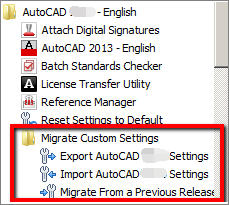
To export your AutoCAD settings, go to the Export tools and choose to copy your settings as a zip file. This zip file can then be moved to an external device. To import the settings into a new PC, run AutoCAD and select the Import AutoCAD Settings option.
How to Transfer Autocad License via License Transfer Utility (LTU)
Note: LTU only applies to Autocad 2011 or newer.
#1. Export your license.
Step 1. Launch License Transfer Utility.
The LTU stores in the same directory as the Autocad you are transferring. To find the LTU shortcut, look for it on the Start menu.
Step 2. Click the Sign-in button.
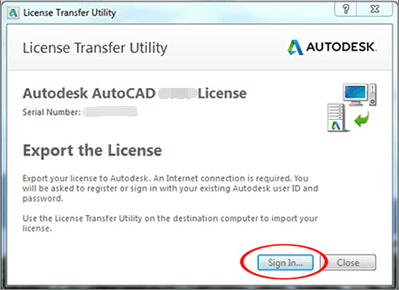
Step 3. Input your User ID and password. Choose Log in.
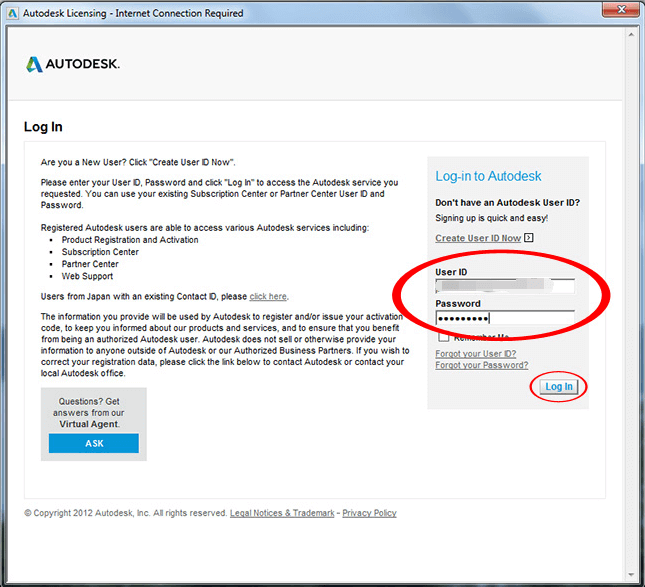
Step 4. Click Export. ( Choose export your license publicly or privately.)
Private Export: License is not transferable.
The Public Export feature allows someone with a specific serial number to import a license using their own login ID and password.
#2. Import your license.
Step 1. Download Autodesk on the new PC.
Step 2. Run LTU > Sign in > Input User ID and Password > Log in
Step 3. License Import Confirmation.
Related Articles
- How to Transfer Avast with License to A New Computer
- Best Method to Transfer WhatsApp Messages (PC/iPhone/Android)
- How to Transfer Microsoft Office To Another Computer
- SD Card Easy Transfer Tool