How to Transfer Microsoft Office To Another Computer
"I have MS Office Professional 2013 running on my laptop. And I have bought a new one and I would like to move the application to the new laptop. Is it possible to transfer Microsoft Office to a new computer? How Do I transfer my MS Office 2013 with or without product key to the new computer?"
3 Ways to Transfer Microsoft Office To New/Another Computer
When you get a new computer and plan to replace your old one, you may want to transfer Microsoft Office to another computer. Unlike data transfer, moving programs to a new computer is a little bit difficult because of the activation problem. On this page, you'll find three reliable solutions on helping you resolve how to transfer Microsoft Office to another computer.
| Workable Solutions | Step-by-step Troubleshooting |
|---|---|
| 1. Transfer Office with Software | On the source PC, select "PC to PC" on the main screen of Qiling Disk Master and move on...Full steps |
| 2. Move Office with 365 Subscription | Deactivate the Subscription on Your Old Computer > Install MS Office on the New Computer...Full steps |
| 3. Transfer Microsoft Office Manually | Check the license type of MS Office > Uninstall MS Office from your old PC...Full steps |
Note: If you have Office 365/2016 subscription on your old PC, you need to deactivate the subscription first, then transfer Microsoft Office to a new device, and reactivate it. If your Office is a non-subscription version, skip the deactivation steps.
To deactivate Office 365/2016 subscription on your Old PC/Computer:
- Go to the Official website and Sign in
- Choose "My account"
- Under the Install section, choose "Deactivate Install"
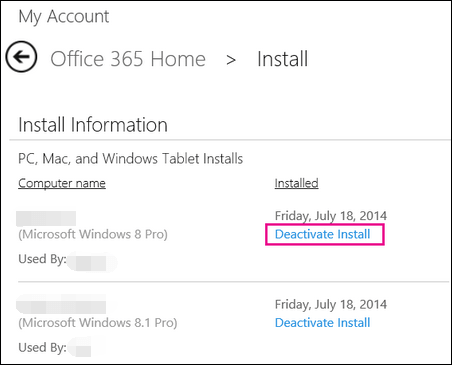
Way 1. Transfer Microsoft Office To Another Computer (All Versions)
Applies to: Microsoft Office 2003/2007/2010/2013/2016/2019/365
For most MS Office users, the most concerning issue is whether the Office license could be moved to the new computer. Professional PC transfer software - Qiling Disk Master could help.
No matter which Office version you used, Qiling Disk Master does well in program transferring speed. You don't need to redownload it again and again. With the help of this PC program mover, finding a license/product key is accessible. Try the best way that suits you the most for MS Office migration between two computers.
Qiling Disk Master
- Transfer Office 2003/2007/2010/2013/2016/365 and find key.
- Transfer Office from PC to PC/Laptop via LAN, WiFi or Image.
- Move Office from C drive to a local/external drive, no boot error.
Download this application migration tool and follow the steps below to transfer Microsoft Office to a new computer.
Step 1. Run Qiling Disk Master on both PCs
On the source PC, select "File sync" on the main screen of Qiling Disk Master and move on.

Step 2. Connect two computers
1. Select your target PC to connect via its IP address or device name and click "Connect".
2. Enter the login password of your target PC and click "OK" to confirm.
If you didn't see the target PC in the listed devices, you can also click "Add PC" to manually connect the target PC by inputting its IP address or device name.

Step 3. Select apps, programs, and software and transfer to the target computer
1. You can select and choose what you want to transfer from the current computer to the target PC.
2. After selecting desired applications and programs, click "Proceed" to start the transferring process.

Qiling Disk Master features to export Product key, but the subscription version is not on the list. If you have not found your unique product key, you can get more help from Extra Tips.
Way 2. Transfer Office To Another Computer with Office 365 Subscription
Applies to: Microsoft Office subscription versions
If you've got a Microsoft Office subscription, then it would have been linked to your account. All you need to do is deactivate your Office 365 subscription from your first computer, install it on your new system, and activate the subscription there.
Step 1. Deactivate the Subscription on Your Old Computer/Laptop
- First, you need to unlink your previous computer with your Office 365 subscription.
- Go to the Microsoft account website. Launch a web browser on the old computer that currently has Microsoft Office on it.
- Log in to the Microsoft Store with your MS Account.
- Click "Install" > Click "Deactivate Install" under the Installed column > Click "Deactivate".
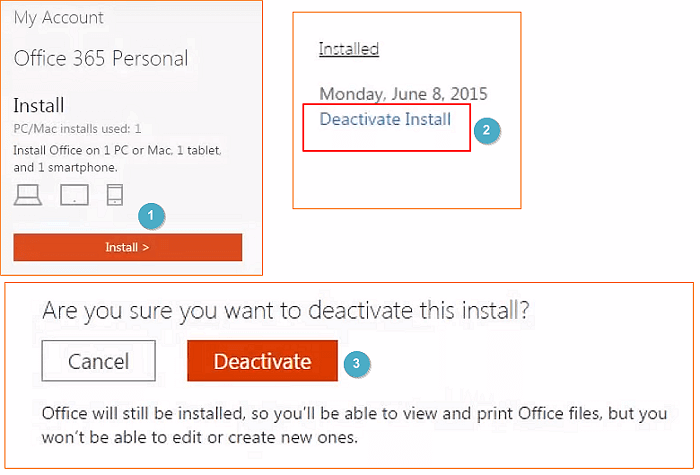
Then, you can go to "Control Panel > Add or Remove a Program" and simply uninstall MS Office from your first computer.
Step 2. Install MS Office on the New Computer/Laptop
Tip: Remember to download and install the compatible MS Office version that matches your product key. Let's continue with the following steps:
- Go to the Microsoft account website again on your new computer and log into the Microsoft Store with your MS account.
- Click "Install" to download the setup file and click on the setup file when it finishes downloading.
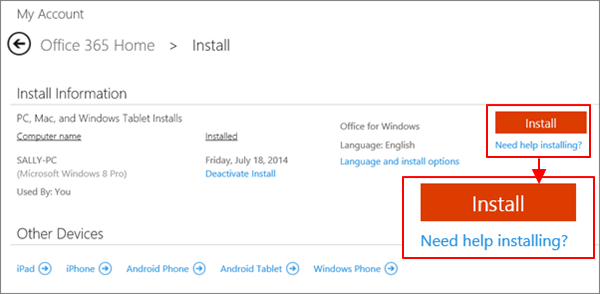
- Click "Run" on the pop-up window and click "Next" > "Next" to continue.
- Click "Sign In" to verify with your MS account, follow the onscreen instructions to finish installing MS Office on your new computer.
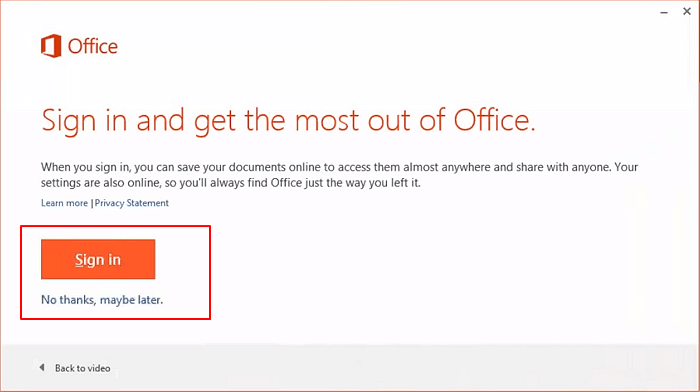
Step 3. Authenticate the Office 365/2016 Subscription
To complete the setup, you need to enter your product key so that it can be linked to your account. If you have saved the product key in advance, activate it. If no, follow to locate the product key supplied with your copy of Microsoft Office.
- For a boxed version, the product key can be found on the inside of the DVD case.
- For a purchased digital version, the product key is sent together with the order confirmation email.
What's more, you can also check your Office product key by visiting this Microsoft account website (https://acount.microsoft.com/services) and enter your MS account. Finally, click "View product key" to overview your 25 character keys.
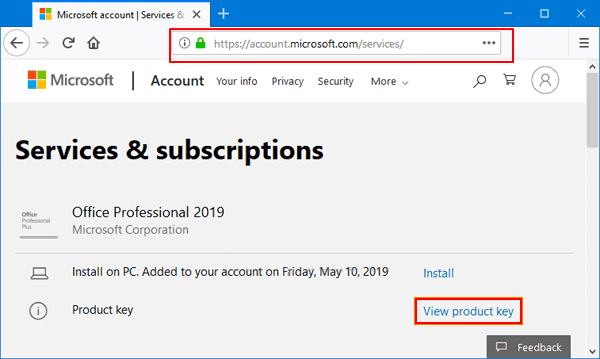
After getting the product key, run any Microsoft Office application - Word or Excel, etc., click "Activate" and type in your 25 character product key. Sign in with your MS account if necessary.
Way 3. Manually Transfer Office To Another Computer (Non-Subscription)
If you have a Microsoft Office 2010 or 2013 license instead that is not connected to Office 365, then the process would be slightly different. You need to check your license type first.
Step 1. Check the license type of MS Office
This is the most important thing that you need to do before you transfer your MS Office to any other computer.
- Tip
- Only the "Retail" and "FPP" license allows concurrent installation and the right to transfer. In other words, if your license is a "Retail" or "FPP" type, you can directly install the Microsoft Office on your new PC and activate it with your license. No actual transferring is needed.
- Search CMD on the box and run as administrator.
- Type the command to get the information. For 32 bit, input cd c:\Program Files (x86)\Microsoft Office\Office16\. For 64 bit, input cd c:\Program Files\Microsoft Office\Office16\.
- Type cscript OSPP.VBS" /dstatus, then press "Enter".
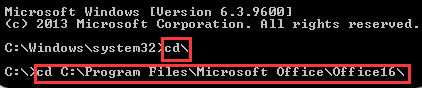
Step 2. Uninstall MS Office from your old PC
On the old PC, head to Control Panel > Programs and Features > Right-click the MS Office and click Uninstall. Follow the automatic guide to uninstall the program.
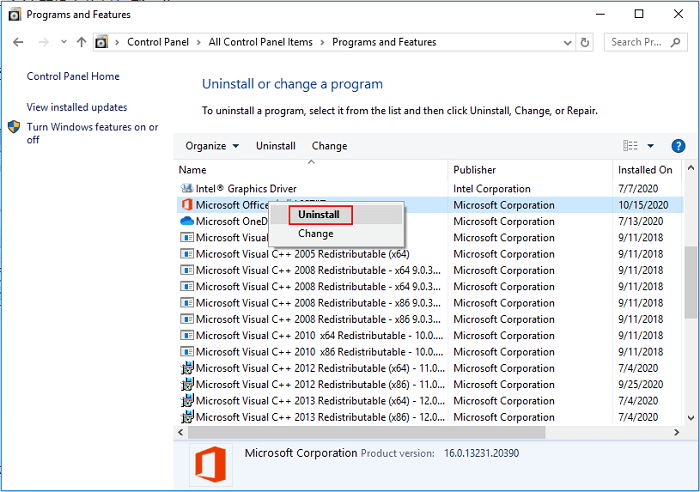
Step 3. Install and authenticate MS Office on your new PC/laptop
Now, install MS Office 2010/2013 on your new computer. If it already has a trial MS Office version, delete it first. Later, you can use the MS Office installer (or its CD) on your new PC to perform its setup.
- Execute the install program, and find the product key to activate it.
- Later, follow the online screen to finish the activation process.
After this, you can reuse your MS Office on the new computer to continue with your work again.
Extra Tips to Microsoft Office Transfer in Windows 11/10/8.1/8/7
If you have further questions on migrating Microsoft Office between two computers, follow the listed questions here for a quick overview. And if your questions are not included here, go to the PC-Transfer page or use the Search option to find more solutions on the Qiling website.
Is there a way to transfer MS Office with a flash drive?
If you copy the MS installation package to a new computer via the flash drive, it may not work due to the MS Office protection mechanism. Fortunately, third-party transfer software, such as Qiling Disk Master, can help you convert your MS Office applications into a USB flash drive and transfer them to the new computer with ease.
How to Copy MS Office from Laptop to Pen Drive?
On this page, you will get the right answer to move Office from one computer to another in two ways.
How many license types are there for MS?
Here is a PARTIAL list of license types MS has used for Office:
- FPP- Full Product Pack, AKA "big ugly yellow Plastic CD holder box", AKA "Retail Box", can also be bought online
- HUP - Home Use Program, a variation of the FPP, Corporate discount (ABSOLUTE BEST DEAL if you can get it)
- OEM - installed by the manufacturer at the factory, no CD
- POSA (2010) point of sale activation includes a product key but no media, obtained from a retail or online store as applicable
- NFR - Not for Resale. Disks are not for Retail resale. They are typically given away for promotional reasons
- ACADEMIC - for sale to specific post-secondary education student (discontinued)
For consumers wanting to move a license, the only relevant license type is the "Retail" or "FPP" type license. It has 2 key license terms: number of concurrent installations allowed, and right to transfer.
How to find a product key for Microsoft Office?
- Find your Product Key in Email or Documentation
- Visit the Microsoft website. (https://login.live.com/login.srf)
- Contacting Microsoft to get Office product key
How to Transfer Office?
MS did not provide any simple process for transferring a license. The resulting process is entirely manual:
- Uninstall from the current computer
- Install on the new computer
- Uninstall the factory-installed trial (Optional)
- Activate on the new computer using same Product Key
Conclusion
After reading this guide on how to transfer Microsoft Office to another computer, you would be able to meet your needs. For me, Way 1 is the most effective one. This solution takes fewer manual steps and makes Microsoft Office transfer easy and fast.
Related Articles
- Stop Using Qiling Disk Master Crack, Activate with Official License Code [Latest]
- Samsung Data Migration Software Review: Pros & Cons
- How to Change the Location of Installed Programs in Windows 11 in 2022? Your Guide Is Here
- How to Transfer Photos from Google Photos to iCloud