How to Move Microsoft SQL Server Compact Another Computer? [2022 Ultimate Guide]
"I don't know much about computers, and I assumed I could move SQL Server Compact to my new computer, but I can't figure out how. Does anyone here know how to do so?"
-Asked by user at Quora
Are you in the same boat as a user asking the above question? And want to move Microsoft SQL Server Compact to a new Computer. If so, you've come to the correct spot. In this article, we'll look at how to move Microsoft SQL Server Compact to another PC. Continue reading to discover your best method!
Part 1. AboutMicrosoft SQL Server Compact
Microsoft SQL Server Compact is free, embedded database software. Developers can use it to develop desktop applications. It stores data in the Microsoft SQL Server Database Engine format, which makes it easy to move the database between computers.
Therefore, it's not a challenging task to move your database into your work PC, whether you just bought a new computer or wish to move it to your office PC. You'll just need to know the method, and you're good to go with it! Below we'll unveil the best way to move Microsoft SQL Server Compact to another PC, But before that, we need to get a clear view of what Microsoft SQL server compact is. Let's take a look at it!
Microsoft SQL Server Compact (SQL CE) is a small relational database designed for use with desktop and mobile applications. Additionally, it is offered as a simple, cost-free embedded database for use with Visual Studio applications.
Microsoft SQL Server Compact is available in 3.1 and 3.5 versions; however, the most recent version widely used is 4.0.
This impressive database helps you in various scenarios like
- The local cache of a remote SQL Server database.
- A single-user application that still uses SQL databases to store its data.
- Mobile application that periodically synchronizes its local compact database with a remote database.
1. What are the Differences Between SQL Server and SQL Server Compact?
Some database users mix up the SQL server compact with the SQL server, and both are pretty different. Some of the critical differences are mentioned below.
- SQL Server is a full-featured relational database management system (RDBMS), whereas SQL Server Compact is a lightweight RDBMS.
- SQL Server can be deployed on-premises or in the cloud, while SQL Server Compact can only be deployed on-premises.
- SQL Server has more features than SQL Server Compact, such as support for stored procedures and triggers. However, SQL Server Compact supports many of the same features as SQL Server, such as transactions, indexes, and constraints.
2. Can I Move SQL Server Compact to Another Computer?
Until now, you might have gotten an idea of the difference between SQL server and SQL server compact. But our main question is still to be answered: Can you move Microsoft SQL server compact to another PC? Let's have a look at it!
Microsoft SQL Server Compact can be moved to a new computer. However, you must ensure that the target computer has installed the same or a higher version of Microsoft SQL Server Compact.
SQL Server Compact may be moved from one computer to another fairly quickly, although some situations may emerge, such as:
- If you are migrating your database to a machine with a lesser version of SQL Server Compact installed, you will need to update the target computer first.
- Furthermore, if your database is more extensive than 4 GB, you must divide it into multiple files using the SQL Server Compact Edition Tools before migrating it.
Considering these issues, we'll introduce you to an all-in-one solution that will not only transfer your database seamlessly to your new PC and provide you with the most innovative features ever. Continue reading to learn more about it!
Part 2. How do I Move SQL Server Compact to Another Computer?
We've discussed what SQL server compact is and why you would need to move it to another computer, but now we should know how you can move Microsoft SQL Server Compact to a new computer. Following that, below, we've enlisted the two best methods to move Microsoft SQL Server Compact to a new computer.
Method 1. Move SQL Server Compactvia Qiling Disk Master
The first and most recommended approach for moving SQL server compact is to use Qiling Disk Master. Qiling Disk Master, the most reputable PC-to-PC transfer program, is fully compatible with SQL server compact, but you must first download the software on both PCs.
It can transfer applications, files, data, programs, settings, user accounts, and server databases. Qiling Disk Master can share anything on several PCs simultaneously and automatically. Not only that, but this tool also has additional features worth mentioning. We've highlighted the most important ones below.Here are some of the main features of this data transferring tool:
- No Data Loss: Qiling Disk Master ensures no data loss during the transfer process.
- Easy to Use: The software has a simple and user-friendly interface, making it easy to use, even for beginners.
- Fast Transfer Speed: The transfer process is quick and efficient, saving you time and energy.
- Transfer files without a network: You don't need an active internet connection to use Qiling Disk Master. This is helpful if you're moving data from one device to another that's not connected to the internet.
Follow these simple steps to transfer the whole of your SQL Server Compact to anther computer:
Step 1. Run Qiling Disk Master on both PCs
On the source PC, select "File sync" on the main screen of Qiling Disk Master and move on.

Step 2. Connect two computers
1. Select your target PC to connect via its IP address or device name and click "Connect".
2. Enter the login password of your target PC and click "OK" to confirm.
If you didn't see the target PC in the listed devices, you can also click "Add PC" to manually connect the target PC by inputting its IP address or device name.

Step 3. Select apps, programs, and software and transfer to the target computer
1. You can select and choose what you want to transfer from the current computer to the target PC.
2. After selecting desired applications and programs, click "Proceed" to start the transferring process.

Method 2. Copy SQL Database to Another Computer
In the above method, we've introduced Qiling Disk Master, but if you want to do it manually, using SQL server management studio to copy your database is the best option. Let's get on with it!
Open the Management studio and follow the steps given below,
Step 1: Right-click the database and tap on Tasks > Copy Database.
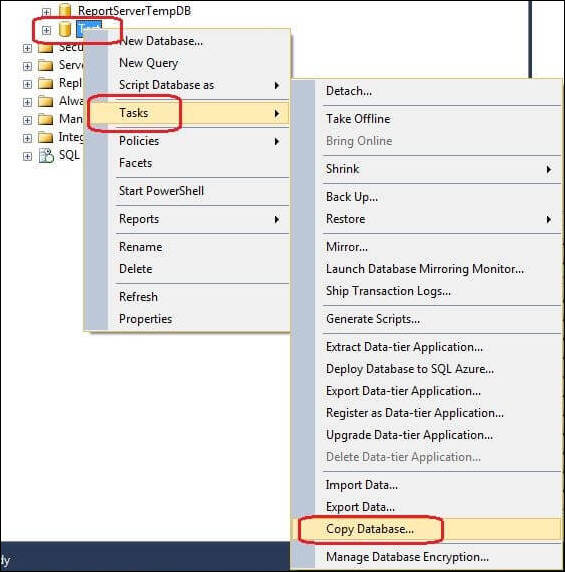
Step 2:To proceed, click Next on the Copy Database Wizard window. Enter the source server to select a source server. To access the server, use Windows authentication or SQL Server authentication mode using a user name and password. Now, click next again.
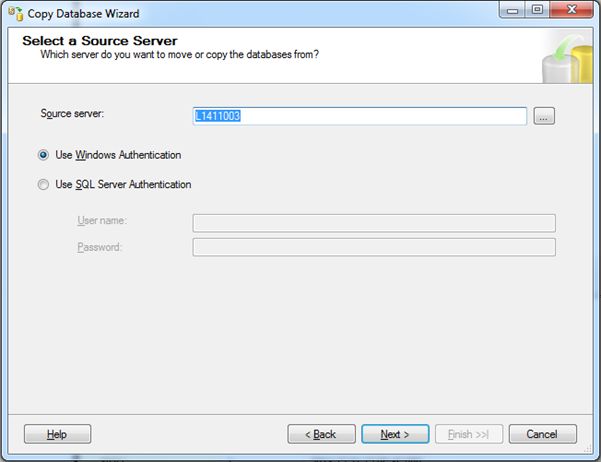
Step 3: Apply the authentication information this time, then type the target server's name. Choose Next.
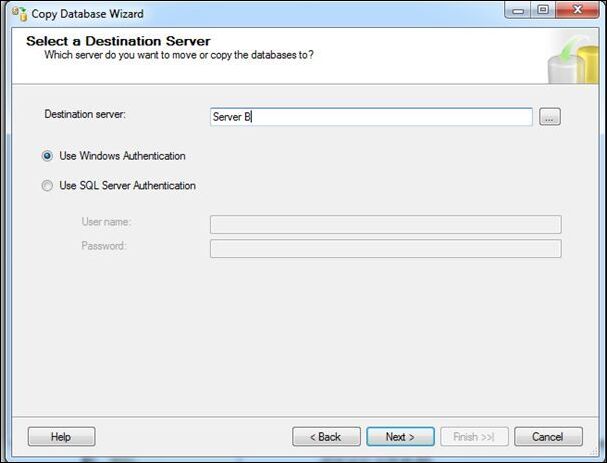
Step 4:Select the SQL Management Object method from the two options and click Next.
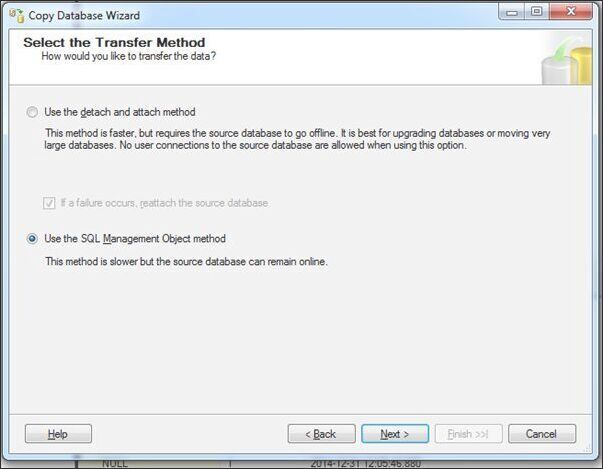
Step 5:You've reached the point where you can select a database. After selecting the database, you have the choice to Move or Copy it. If you want to preserve it on the original server, choose Copy. Otherwise, choose Move to move the database to the next server.
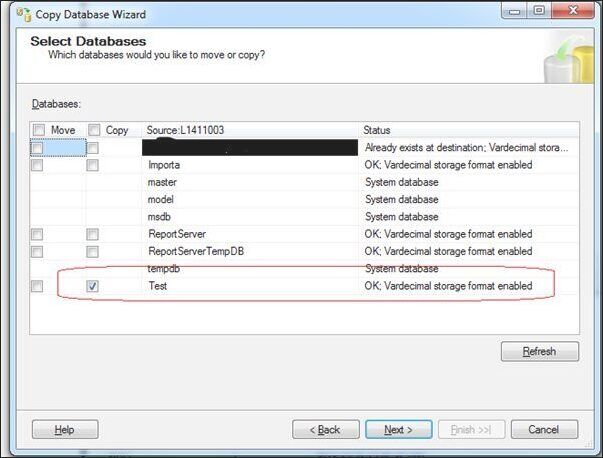
Step 6:Then, on the destination system, check the MDF and log file location. Continue to the final step of the wizard.
Part 3. Know More: Migrate Databases Between SQL Server and SQL Server Compact
To make transferring databases between SQL Server and SQL server compact even easier for you, here are additional methods you can use.
Method 1. Use SQL Server Compact Toolbox
SQL Server Compact Toolbox is a free tool from Microsoft that you can use to move a Microsoft SQL Server Compact database from one computer to another. Here, we'll introduce you to the method to transfer your SQL server compact using its toolbox.
You need to follow the two ways below to do so!
Before proceeding, add a Connection from the Toolbox to your Azure SQL database.
or SQL Server.
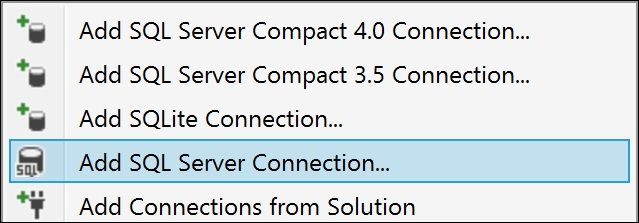
Now simply follow the ways below as per your SQL server lite to SQL server compact version.
- Migrate via "one step" GUI
If you're moving to SQLite or SQL Server Compact 4.0, click on the Migrate to SQL Server Compact 4.0 connection. It's a one-step GUI process.
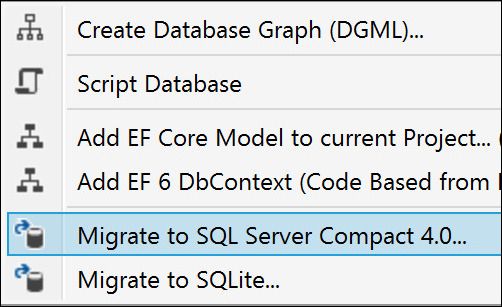
- Migrate via script
Use the script base approach if you prefer script or must move to SQL Server Compact 3.5. This is how you do it!
Step 1:Select "Script Database" from the SQL Server connection, then "Script Database Schema and Data." This will save a script file on your hard drive.
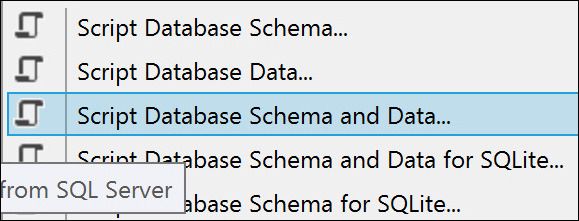
Step 2: Now, click on add SQL server Compact 3.5 connection. You need to add a SQL connection file, either new or existing.
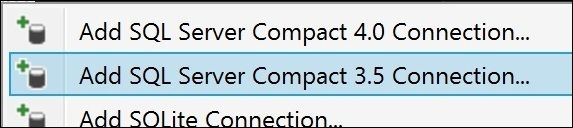
Step 3: Now open up the New Query window. To do that, right-click on the empty.sdf icon and click on the New Query option.
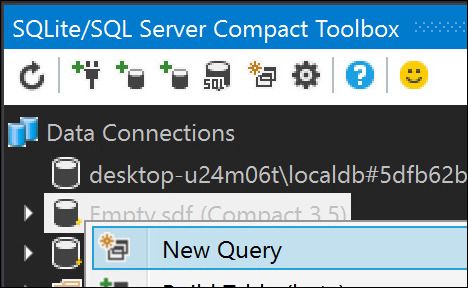
Step 4:Open the script generated from the first button highlighted below and then click on the second button (arrow) highlighted below. Lastly, click save as and you're good to go now.
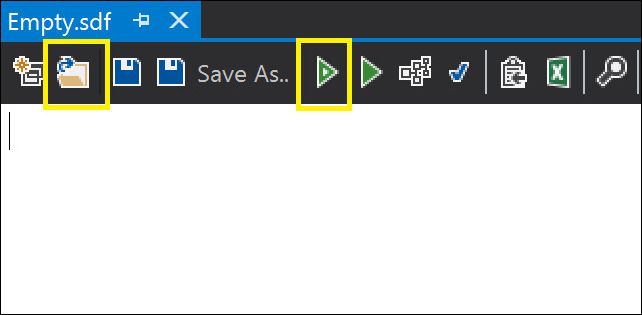
Method 2. Use Qiling Disk Master
Qiling Disk Master makes it easy for you to smoothly move Microsoft SQL Server Compact to another PC. One of the benefits of Qiling Disk Master is that you can utilize it in various ways.
The first - and fastest - is PC to PC mode, which allows you to transfer data between computers linked to the same (wired or wireless) network. If you don't have a home network or don't want to go into such things, you may save everything as an image file and manually transfer everything over.
Part 4. Conclusion
This article describes how to move Microsoft SQL Server Compact to a new computer or another PC in four practical ways, including using the Qiling Disk Master migration software.
Compared to all other methods, the process of using Qiling Disk Masteris the most effortless and intuitive, without the slightest possibility of an error during the database transfer. It is relevant to everyone with varying technical skills, regardless of whether you are familiar with the server database copy wizard or the backup and restore procedure. Download it now!
Related Articles
- Solutions to Transfer Programs to New Computer - Check Full Guide 2022
- 3 Ways to Transfer Files from Windows 7 to Windows 11
- How to Transfer Files Between Two Different Operating Systems
- How to Transfer Fallout 4 to Another Drive or Another PC