Put Your Windows 10 on Another Computer
Computers have become an integral and essential part of our life where we rely on them for carrying out both official and personal work. However, due to some issue in the software or hardware, we may wish to switch to a new device. In such times, we forget about the Windows software already installed in them that can use even in the new system.
Also, when we are looking for a computer, we may not want the usual ones that manufacturers ship with an already activated Windows 10. We may have to spend some extra bucks to get these custom-built systems in such a case. Depending on the edition, it may be pretty expensive for the user. In such a case, a question may arise in their mind: can I put my windows 10 on another computer?
Yes, of course, you can put Windows 10 on another computer by two methods:
- Using personal Windows 10 with all the settings or configurations along with software on another computer. Here, by signing in to their Microsoft account, the user can install Windows 10 on their new computer and, through linking it to a Microsoft account, activate it on the new device.
- Using an installation tool for installing Windows 10 on another computer. You need to install a third-party tool and follow the steps to complete the process.
Use Your Windows 10 on Another PC
If you are looking to use a portable version of Windows via a USB drive to create a clone of Windows 10, you need not carry your PC everywhere. But before getting to it, let us know: What is a Windows 10 Portable drive?
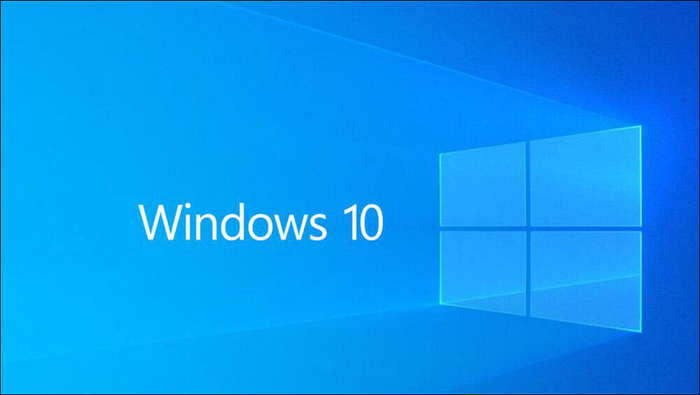
A Windows USB drive is nothing but a pre-installed pen drive with Windows system, Windows ISO, and system files. Additionally, the users can also boot their PCs from the portable device of USB. With this, you will be able to use it if your device suddenly crashes due to any internal error or system failure.
You can easily create a portable version of Windows 10 USB drive using perfect software - Qiling OS2GO. With minimal steps, even a non-technical user can carry out this installation successfully.
Before moving ahead with the detailed steps of how to use this software for installation, let us see what preps you need to proceed with:
Props Needed:
- Any external hard drive.
- Cable for the external hard drive.
- Third-party software- Qiling OS2GO.
Step 1. Install Qiling OS2Go on your Windows computer, it will display your system drive's used space. Plug in a USB drive that is larger than the system drive used space. Choose the target USB drive and click Next to continue.
Step 2. Qiling OS2Go will notify you that the following operation would delete all data on your drive. Make sure that you have backed up all the important data. Click the Continue button to proceed.
Step 3. Adjust disk layout. The default disk layout on the target drive will be exactly the same as the resource drive. You could also edit the layout according to your needs. Tick the option there if you're using a Solid State Drive as the Windows bootable drive. Next, click Proceed.
Step 4. Then Qiling OS2Go will start to create the portable USB drive. It usually takes a while depending on your OS and Network condition. When the progress reaches 100%, the USB drive should be bootable now.
Step 5. Insert the portable Windows USB and start your computer. Press the required key (F2, DEL, F10...) to access BIOS. Choose to boot from the USB disk.
Note: Please make sure that the boot mode (UEFI or Legacy) of the portable USB and your target computer are the same, otherwise you may not be able to boot.
Install Windows on More Than One PC
Windows 10 can be installed only on one device or computer, as Microsoft's license agreement stated. As soon as the user proceeds with the installation process to enter the product key, that copy of Windows gets locked for the particular PC. This policy may seem a bit harsh to business users looking for ways to move Windows 10 software to another PC or use it on more than 1 PC.
Well, not anymore as already stated above about a third party tool or software, we would like to introduce Qiling OS2GO with which you can easily create the installation media.
Qiling OS2GO
Features:
- Accessibility of valuable data from multiple Computers.
- It makes running of Windows possible even on Mac devices.
- Very cost-effective even for low-budgeted users.
- The UI is friendly, even for beginners.
Qiling OS2Go allows the user to use Windows 10 on a USB, making it portable to be used at the time of system failure or crash or in case of any emergency. Along with this, Mac users can also create a bootable Windows USB for their use. The software and the process for installation are pretty easy to be used, even by beginners.
Here's a step by step guide to create a installation media with Qiling OS2Go.
Step 1. Install Qiling OS2Go on your Windows computer. Plug in a USB drive or external hard drive that is large enough.
Step 2. Choose the third tab "Windows Install Drive Creator". First choose the Windows versions you want to install, Qiling OS2Go supports creating Windows 11/10/8.1 installation media. You could also select a local ISO file. When all set, click "Create".
Step 3. Then you will see a safety warning message, telling you that all data on the selected disk will be deleted. Click "Continue" to proceed.
Step 4. Then Qiling OS2Go will start to create the Windows Installation media. It usually takes a while to download a ISO file, the time it takes depend on your OS and Network condition. When the progress reaches 100%, the USB drive should be bootable now.
Step 5. Insert the Windows Installation media to your computer and start the installation process.
Windows To Go vs. Standard Installation: Which Option Is Better For You
Today, businesses are in support of the Bring Your Own Device (BYOD) system. In BYOD, businesses give Windows To Go USB drives to create a secure workspace environment on any gadget rather than providing a computer to employees.
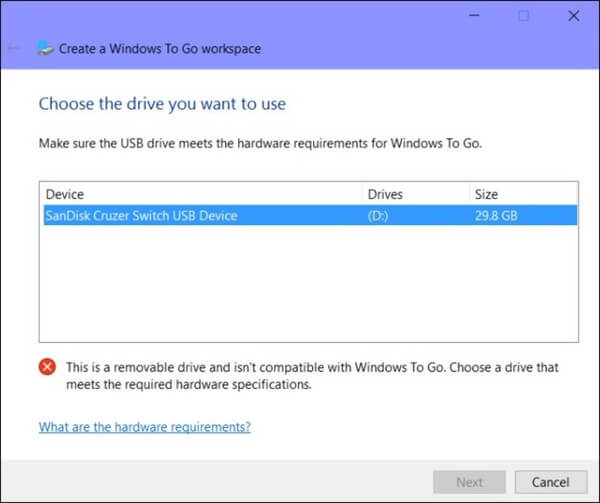
FAQs
Can I use the same Windows 10 license on two computers?
No, not, as one Windows 10 license offers you services for a single computer. If you wish to upgrade it to an additional computer, you must have an additional license.
Can you run Windows 10 without a license?
Well, installing Windows 10 without using a license key is free. However, you need to pay the required bucks to use a Microsoft OS without limited functionality.
Will Windows 11 be free for Windows 10 users?
Yes, Windows 11 is free, but only computers already using the most current version of Windows 10 that meet the minimum hardware specifications requirements can get this upgrade.
Conclusion
With our guide we hope we can answer your query: can I put my windows 10 on another computer successfully. Also, with our suggested software Qiling OS2GO, we are very sure you will be able to get a complete solution to your problem. By transferring Windows 10 to a USB drive, you will be able to transport your data with ease, and in case of a sudden crash of the software, you will be able to use it as a standby option. Besides, it makes it convenient to be carried anywhere, requiring lesser space than a PC.
Related Articles
- How to Play Windows Games on Mac via A Portable Windows USB
- Top 3 Best Windows To Go Creator Software for Windows 11/10/8/7
- (Two Usefuls Ways) How to Create Windows 10 Installation USB Drive
- Windows 11 to Go | How to Create Windows 11 Portable USB Drive