Windows 11 Download: How to Download and Install Windows 11 [3 Ways]
Introduce Windows 11
Microsoft announced Windows 11, a new operating system for computers and tablets, on June 24, 2021, with an insider preview version released on June 28. The official version is expected to be launched later this year, with upgrades supported in 2022.
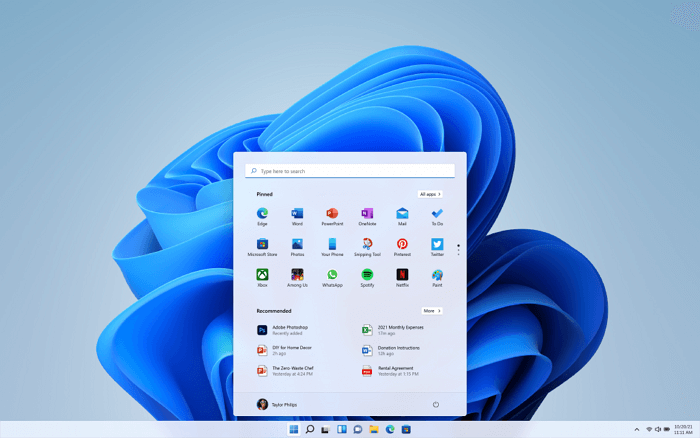
Windows 11 has made significant improvements in both system functionality and user interface, offering a more streamlined and user-friendly experience.
Brand new user interface
Windows 11 has a new day and night theme, with rounded corners and a suspended frosted glass design, giving the interface a fresh look. The Start menu has also been revamped.
Windows has replaced dynamic tiles with simplified "icons" and a recommendation list, and will default to a centered taskbar, with an option to switch back to the previous layout.
A fresh way to connect - Microsoft Teams
On Windows 11, Microsoft Teams replaces Skype as the default communication tool, which can also be downloaded from the Microsoft Store. Compared to Skype, Microsoft Teams offers more advanced features, allowing for not only audio and video calls between teams but also document synchronization and office collaboration.
Better gaming experience
Windows 11 offers PC gamers a superior experience compared to Windows 10, thanks to its enhanced features such as DirectX 12, auto-open Auto HDR, and DirectStorage, which provide a better picture and faster loading speeds, improving overall gaming performance 100 times.
Windows 11 features improvements in the widget, snap layout, and tablet mode, with a revamped Microsoft Store offering bigger icons and a prettier interface, and supporting more application formats such as .exe and .apk. Additionally, it provides more opportunities for developers to capitalize on the new platform, and expands music, video, and film resources.
To download the Windows 10 ISO file for free, you can visit the official Microsoft website and follow these steps: click on the "Download Windows 10" button, select the edition you want (Home, Pro, or Enterprise), choose the language, and then select the architecture (32-bit or 64-bit). You can also choose to download the Media Creation Tool, which allows you to create a bootable USB drive or CD/DVD.
Windows 11 Download Requirements
Microsoft's official website clearly states the software and hardware requirements for downloading and upgrading Windows 11, which include the specific minimum system requirements.
- Processor:1 gigahertz (GHz) or faster with 2 or more cores on a compatible 64-bit processor or System on a Chip (SoC) is the minimum hardware requirement.
- Memory: 4 GB RAM
- Storage: 64 GB or larger storage device
- System firmware: UEFI, Secure Boot capable
- TPM: Trusted Platform Module (TPM) version 2.0
- Graphics card: DirectX 12 compatible graphics / WDDM 2.x
- Display: >9'' with HD Resolution (720p)
- Internet connection: Windows 11 Home requires a Microsoft account and internet connectivity for setup. This is a departure from previous versions of Windows, which did not require a Microsoft account for setup.
To test if your computer is compatible with Windows 11, you can use a Windows 11 Upgrade Checker from Qiling to check if your PC or laptop meets the upgrade requirements.
The most common incompatible configuration items are:
- Boot Method: Windows 11 requires UEFI Secure Boot, so if your CPU supports UEFI boot mode, you can learn how to change legacy BIOS to UEFI.
- Disk Partition Type: Windows 11 requires the system disk to be formatted in GPT, so if your system is currently in MBR mode, you'll need to convert it to GPT without losing any data.
- TPM: Windows 11 requires TPM 2.0 to be enabled, and users can learn about TPM and how to enable it for a smooth Windows 11 experience.
- Secure Boot: Windows 11 requires Secure Boot to be enabled.
How to Download Windows 11 in 3 Ways Step by Step
If your PC meets the Windows 11 minimum specifications, you can download and install Windows 11, but it's recommended to back up your data first to ensure it's safe.
Important:
Upgrading to a new operating system can be risky, and losing data due to improper operation can be a significant issue. If you experience data loss, stop using your disk immediately and consider seeking professional help or using Windows 11 data recovery software to recover lost files.
Method 1. Use Windows 11 Installation Assistant
To upgrade a Windows 10 PC to Windows 11, use the Windows 11 Installation Assistant from Microsoft, which requires a Windows 10 license, version 2004 or higher, and at least 9 GB of free disk space, along with meeting the Windows 11 minimum specifications.
Step 1. Open Microsoft's Download Windows 11 webpage.
Step 2.Find Windows 11 Installation Assistant at the top of the page and click "Download Now".
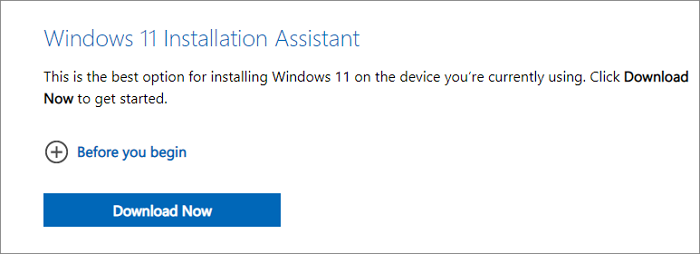
Step 3. To run the tool, start it as an administrator, and once it confirms your PC is compatible, select "Accept and Install" to initiate the installation process.
Step 4. To install Windows 11 on your computer, follow the on-screen instructions step by step, which may take some time to download and install, and your PC will restart a few times, so make sure you don't turn it off.
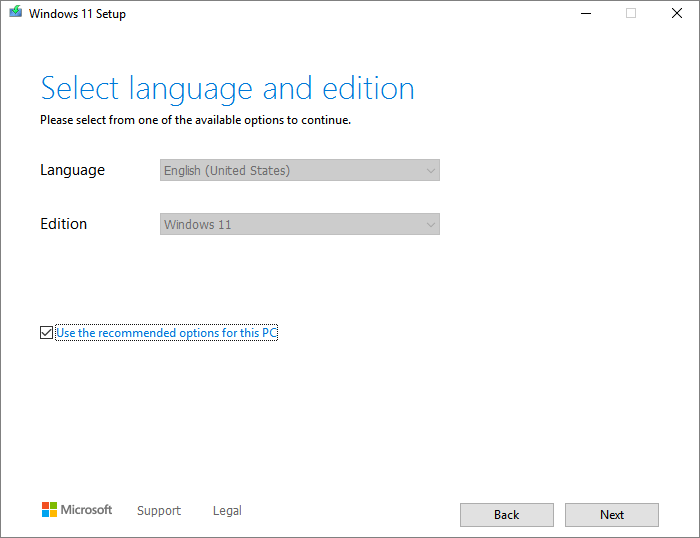
To install Windows 11 from USB on a different PC or an ARM64 device, you can use Qiling Win11Builder (now renamed to Qiling OS2Go) or Microsoft's Create Windows 11 Installation Media.
Method 2. Install Windows 11 from Bootable USB Drive
To download Windows 11, you can use the Qiling Windows 11 installation software, which allows you to download Windows 11 with a simple click. You'll need a 4GB USB flash drive to download the Win11 ISO file, and then you can install Windows 11 using the bootable USB drive.
Step 1. The Win11 builder is integrated with Qiling OS2Go software, allowing users to download and install the program after which they can launch it.
Step 2. The software, previously known as WinToGo Creator, has been renamed to Windows Install Drive Creator. This updated tool provides real-time system information on its home screen, which continues to update. Additionally, it supports the creation of installation drives for Windows 11, as well as Windows 10 and 8.1.
Step 3. Connect your USB flash drive to the computer, and click the "Create" button once Win11 builder automatically detects the USB device.
Step 4. The software will wipe the data on a used USB drive, so make sure to download it only if you're okay with losing the existing data. Once the download process starts, you can leave it to run on its own or do something else while it finishes.
Step 5. After downloading the Windows 11 iso image file onto a USB drive, you can proceed to install Windows 11 on your computer by booting from the USB drive and following the installation wizard step by step.
Method 3. Use Create Windows 11 Installation Media Tool
To perform a reinstall or clean install of Windows 11 on a new or used PC, you can use the "Create Windows 11 Installation Media" tool. This tool allows you to create a bootable USB drive or CD/DVD that contains the Windows 11 installation files, which can then be used to install Windows 11 on the PC.
Make sure that your PC meets these prerequisites:
- A stable internet connection.
- To create a bootable device for installation, you'll need a blank DVD disc or a USB drive with at least 8GB of storage space. Using a blank device is recommended, as the files on it will be deleted during the installation process. This will ensure a clean and efficient installation of your chosen operating system.
- If you're getting the "disc image file is too large" message when trying to burn a DVD bootable disc from an ISO file, try using a higher capacity Dual Layer DVD instead.
Step 1. To download Windows 11, go to the Microsoft Download Windows 11 page and click on "Create Windows 11 Installation Media", then click "Download Now".
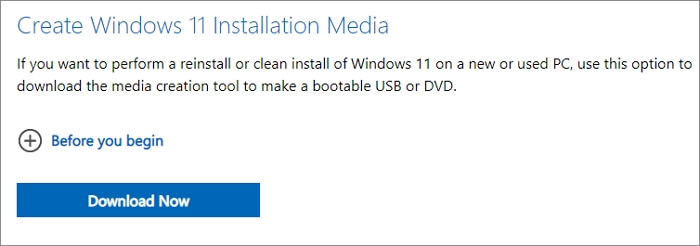
Step 2. Run the media creation tool as administrator to run this tool.
Step 3. On the "What do you want to do?" page, select "Create installation media (USB flash drive, DVD or ISO file) for another PC" and then select "Next".
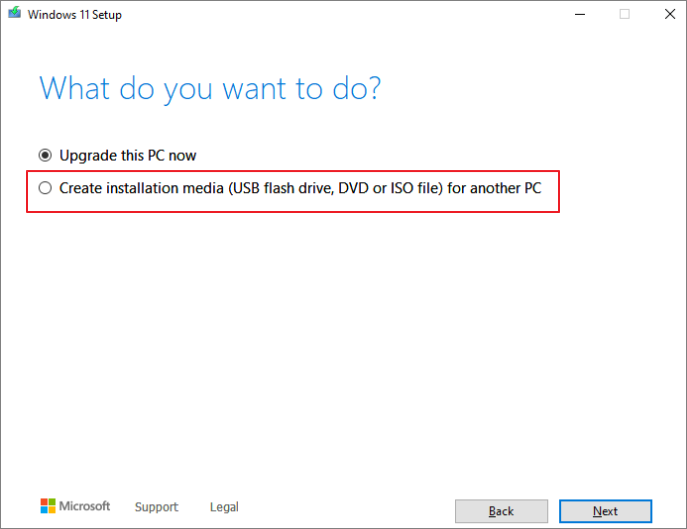
Step 4. Select the language, edition, and architecture (64-bit) for Windows 11.
Step 5. To create bootable installation media, you have the option to choose between a USB flash drive and an ISO file. This allows you to select the most convenient method for booting the installation process, whether it's through a portable USB drive or a digital ISO file.
To install Windows 11, you can download the ISO file from Microsoft's official website. This file is a bootable image that can be used to install Windows 11 on a computer.
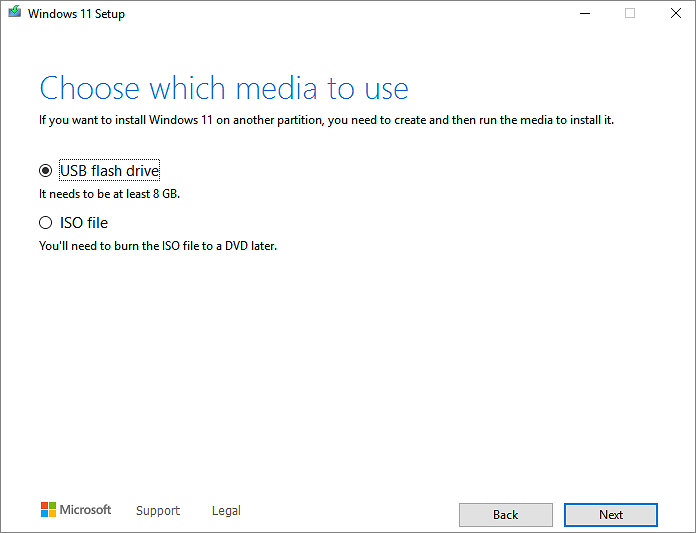
Step 6. When the process finishes, insert the bootable USB in the PC you want to install Windows 11, and then restart it.
Step 7. Immediately after turning on the computer, press F2, F12, Delete, or Esc (depending on the manufacturer) to access the boot menu and select the option to boot from a USB drive or DVD. This will allow you to install an operating system or run a live CD from an external device.
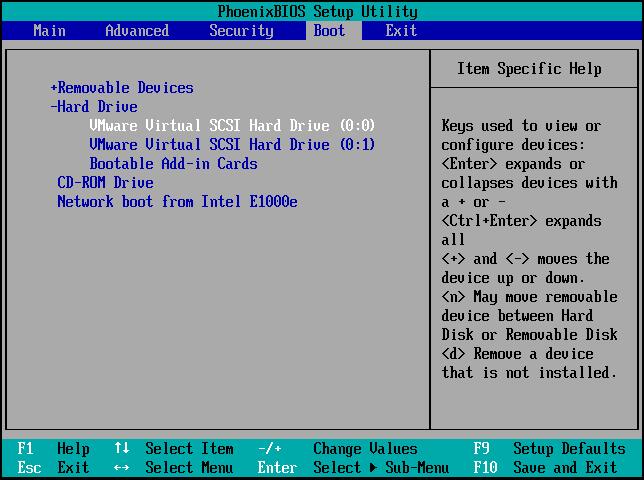
Step 8. Follow the instructions to finishing installing Windows 11.
Windows 11 Download FAQs
I'm not able to understand what you're asking. Could you please clarify or rephrase your question? I'll do my best to assist you.
Can I download Windows 11 right now?
Windows 11 is now available for download as a preview build to Windows Insiders, offering a sneak peek at the upcoming operating system.
To download Windows 11, go to Settings > Update & Security > Windows Update, click Check for updates, and follow the prompts to download and install the Windows 11 Insider Preview build, if available.
Will I get Windows 11 for free?
On Windows 10, the Windows 11 upgrade is free and there's no deadline for eligible systems, so users can wait for the official launch to download and install the new version.
Concluding Words
To download Windows 11, ensure your computer meets the minimum requirements and free up disk space for upgrading.
To install Windows 11, you can download and install the operating system using the Windows 11 Installation Assistant, Qiling Windows 11 installation software, or the Create Windows 11 Installation Media tool.
Related Articles
- Reset This PC Not Working on Windows 11 (4 Fixes)
- How to Check Update to Windows 11 and Set Up Your PC to be Windows 11 Compatible
- How to Map a Network Drive in Windows 11? Your Complete Guide Is Here
- Go Back to Previous Version of Windows in Windows 11 Even After 10 Days