SyncToy Windows 10/11: How to Use SyncToy for Backup
Page Content
What Is Microsoft SyncToy Windows 10/11?
How to Use SyncToy?
Attention! SyncToy Not Working Issues
Is There a SyncToy Alternative? See Replacement to SyncToy
People Also Asked: SyncToy Windows 10/11
What Is Microsoft SyncToy Windows 10/11?
Microsoft SyncToy is a utility that allows users to synchronize files and folders between two locations. It can be used to synchronize files on a local machine, network share, or remote server.
SyncToy can be used to create backups, synchronize files between multiple computers, or keep two folders in sync. It supports one-way and two-way synchronization and can be used with any storage device, including external hard drives, USB flash drives, and cloud storage services.
SyncToy is included with all versions of Windows starting with Windows Vista and is available for download from the Microsoft website.
SyncToy Download
Note: SyncToy downloading was discontinued in January 2021.
If you go to the official page and try to download SyncToy, a 404 error pops up! Microsoft no longer offers SyncToy downloads, and the SyncToy 2.1 Version is the latest one.
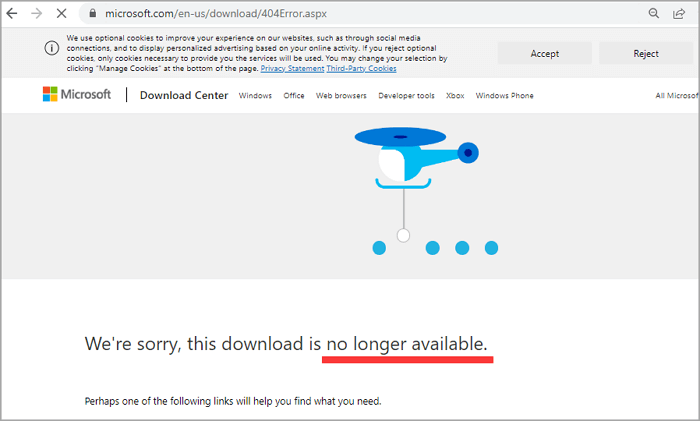
Fortunately, it is available to download from CNET.
Click the green button and install SyncToy.
Confirm the following prompts:
- Read Microsoft Sync Framework 2.0 Core Components agreement and select the "Accept" button.
- Check "I have read and understand the warning above" and click "I agree".
- Browse to choose the installation location. Start to download and install.
Then open it and check how to use SyncToy in the next part.
How to Use SyncToy?
Quick check: First, select the source and destination directories to use SyncToy. Then, select the desired synchronization option from the options menu. Finally, click the "Synchronize" button to start the process.
Detailed guide:
#1. Check SyncToy's Panel
#2. How to Create a Folder Pair
#1. Check SyncToy's Panel
When you open the SyncToy app, it presents a simple interface containing three concepts:
- Left Folder - the folder you want to backup.
- Right Folder - the backup location where you want to store files on it. (e.g., USB flash drive and external hard drive)
- Create New Folder Pair - Make backup progress between the left and right folders. It is also seen as a "What-Where" backup rule.
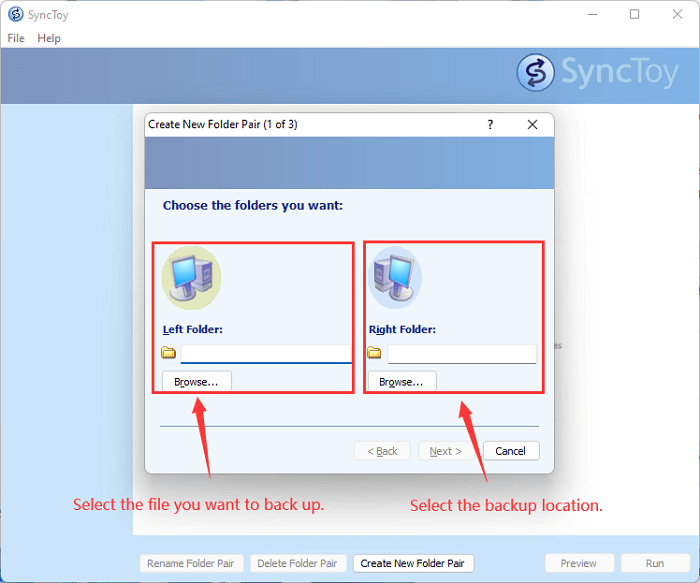
#2. How to Create a Folder Pair
Step 1. Click the "Create New Folder Pair" button.
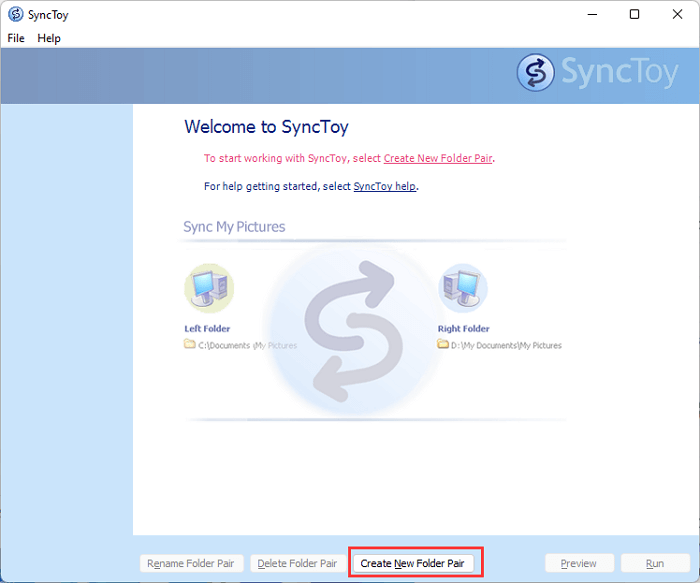
Step 2. Click "Browse..." to choose the folder you want to back up.
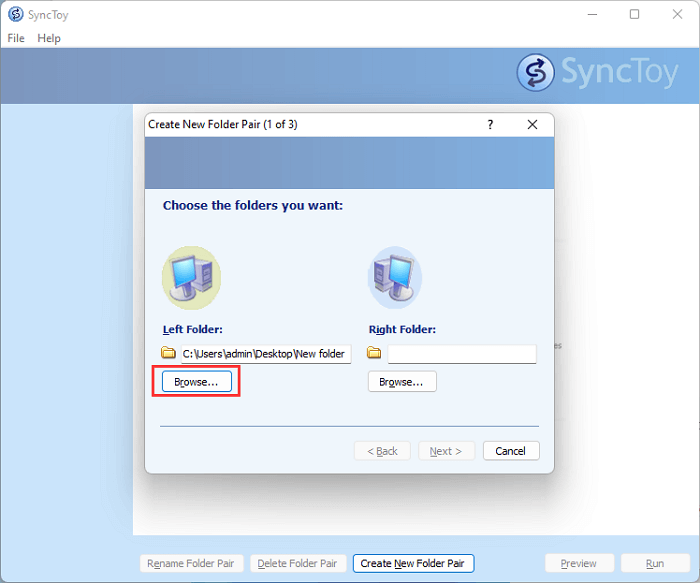
Step 3. Click "Browse..." to choose the location. Here I select my external USB drive. Click "Next".
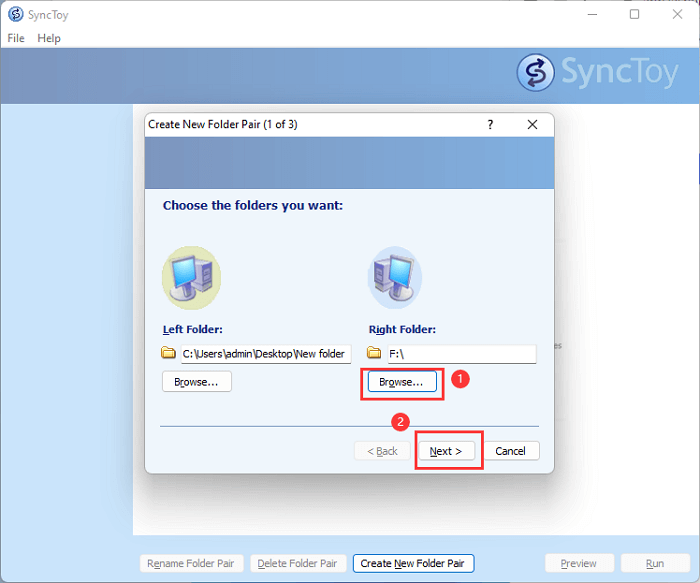
Step 4. You will see three SyncToy actions in the next panel. Select one action and click "Next".
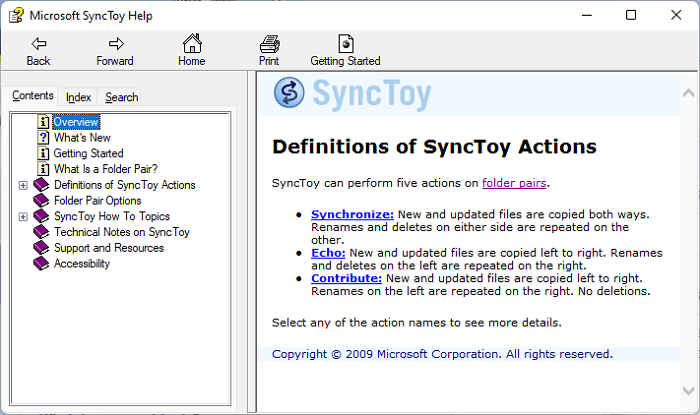
- Synchronize - In synchronize mode, files are copied in both directions. So if a file is added or changed in either location, it will be updated in the other location.
- Echo - In echo mode, files are only copied from the left folder to the right folder. So if a file is added or changed in the left folder, it will be updated in the right folder. However, changes made in the right folder will not be copied to the left folder.
- Contribute - In contribute mode, files are only copied from the left folder to the right folder. No deletions.
💡Which mode should I check?
- Do one-time and complete backup from the local computer to an external device - Echo.
- Sync data file between two computers - Synchronize.
- Back up data file except for deleted files - Contribute.
Step 5. Name your folder pair and click "Finish".
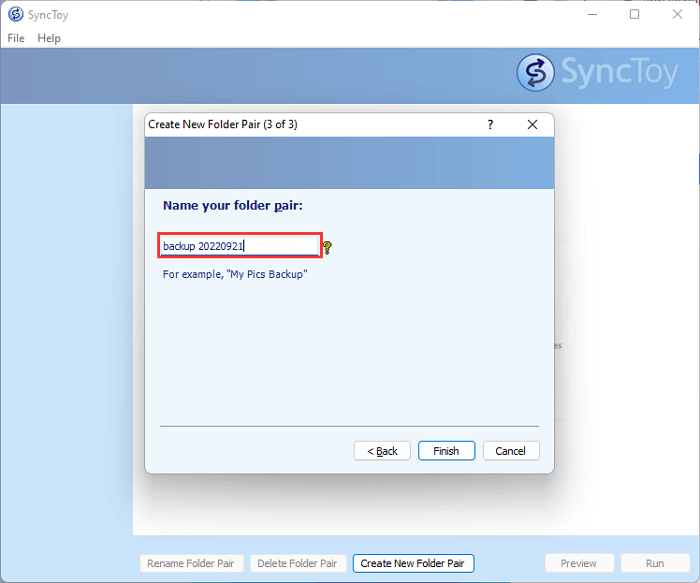
Step 6. The next panel will show the details of the backup - folder name, targeted source & destination, and SyncToy Action.
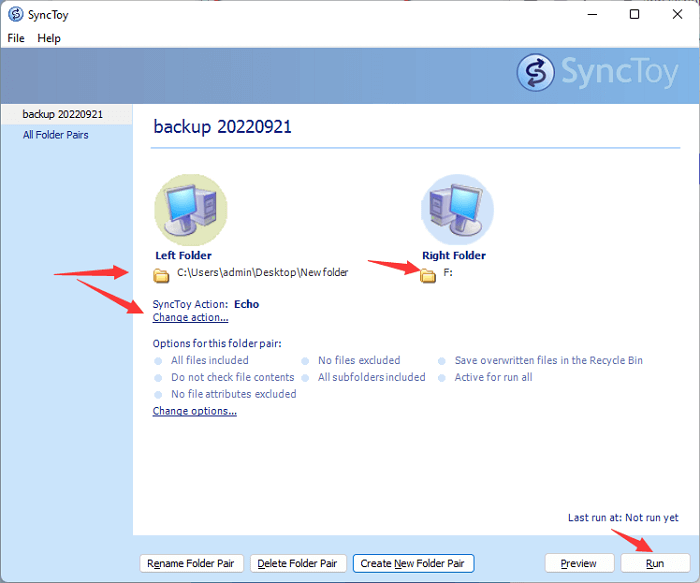
You can click "Change options" to decide on file inclusion and exclusion.
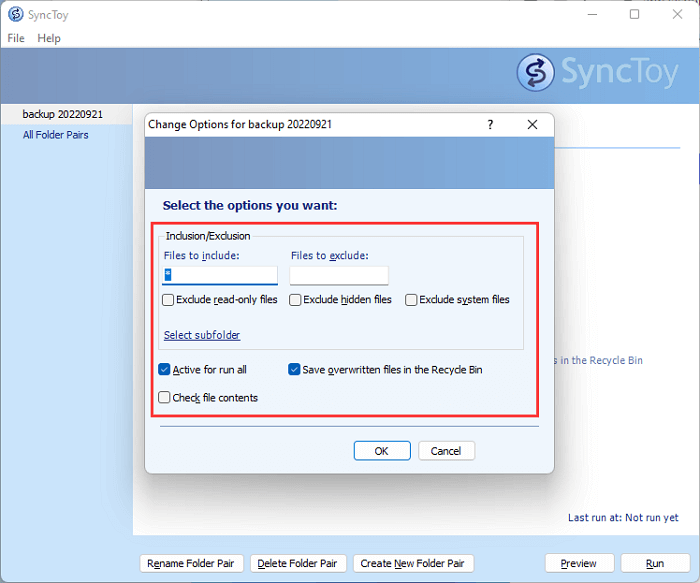
Step 7. Final Step, click the "Preview" and then "Run" button.
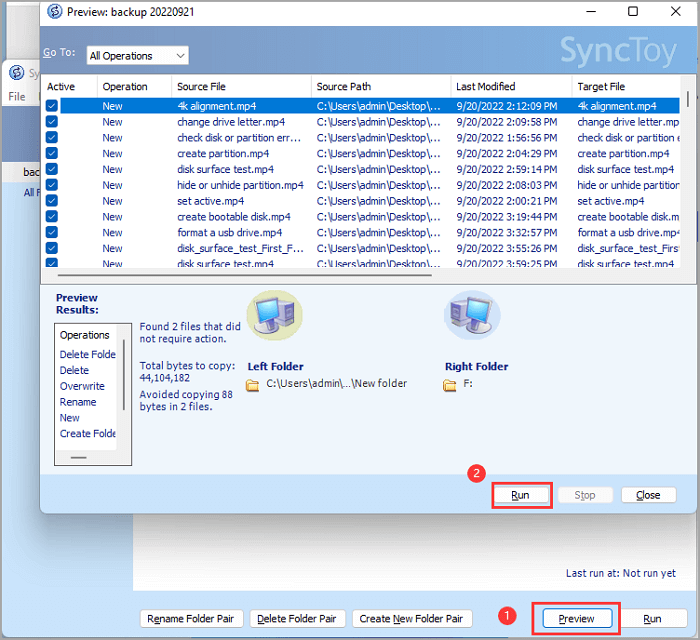
Video Tutorial - How Does SyncToy Work
In this video, this YouTuber shows the primary usage of SyncToy and how to sync folders with this free Microsoft software.
02:24 - Basic information.
04:12 - Start to create a new pair.
Attention! SyncToy Not Working Issues
#1. SyncToy Not Copying All Files
One issue that SyncToy users may encounter is that SyncToy does not seem to be copying all files from one location to another.
- Reason 1 - the folders you are trying to synchronize are not set up correctly.
SyncToy can only synchronize two folders on the same drive; it cannot synchronize across drives. In addition, the folders must be available when SyncToy is run; if one of the folders is located on a network drive that is not currently accessible, SyncToy will not be able to copy the files.
- Reason 2 - some of the files in the folder are being excluded by SyncToy.
SyncToy default excludes specific files, such as system and temporary files. However, it is also possible to add custom exclusions. If you think this might be the problem, you can check the SyncToy log file to see which files are being skipped.
#2. SyncToy Not Syncing When Run As a Scheduled Task
SyncToy can work with Task Scheduler to set a scheduled backup.
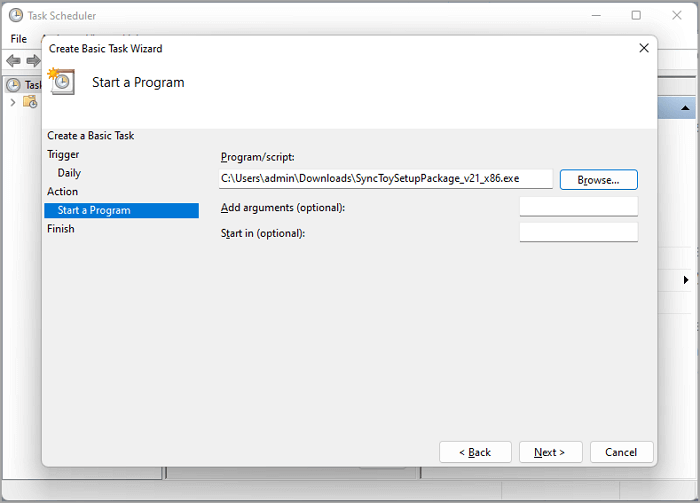
But sometimes you may encounter the issue: SyncToy Task Scheduler not working. We recommend you check your setup options one more time.
Well, these two issues may let you down. Why not look at a SyncToy alternative and start an essential and automatic backup?

Best Free SyncToy Alternative Software for Windows 10/8/7
If SyncToy cannot work or fails to sync files on your Windows 10, 8 or 7 PC/laptops, relax, best free SycnToy alternative software - Qiling EverySync is available to help now.
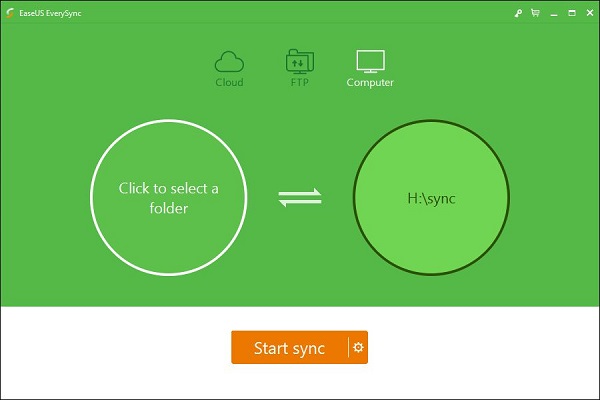
Is There a SyncToy Alternative? See Replacement to SyncToy
Qiling Backup, a free backup software, is a reliable and user-friendly backup software that can back up systems, files, disks, and partitions in all Windows versions. You don't have to worry about data loss issues with password-protected backup technology.
Additionally, Qiling Backup provides flexible backup options, enabling copy your data in a schedule to deal with "SyncToy Not Syncing with Scheduled Task".
Free Download Qiling backup software:
Step 1. To initiate a backup, click the File backup button.

Step 3. On the left, both local and network files will be shown. You may extend the directory to pick the backup files.

Step 4. Follow the on-screen instructions and choose a location to store the backup.

Step 4. Click Options to encrypt the backup with a password in Backup Options. There are also other additional choices you may choose to tailor the backup process to your requirements.

Then click Backup Scheme to specify the backup schedule and start the backup at a certain event.

Step 5. The backup may be stored on a local disk, Qiling' online service, or NAS.
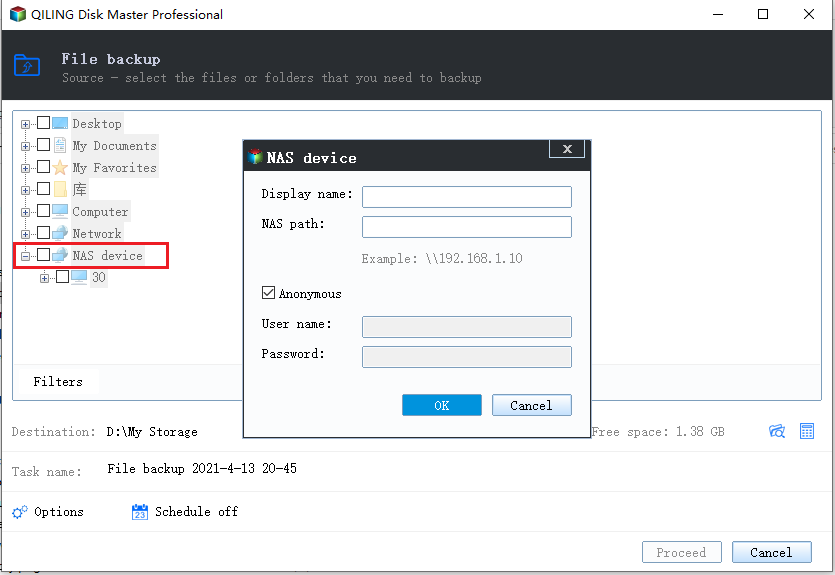
Step 6. Qiling Backup enables customers to back up data to a third-party cloud drive as well as its own cloud drive.
If you want to back up data to a cloud drive provided by a third party, choose Local Drive, scroll down to add Cloud Device, and then add and log in to your account.
Step 7. Click Proceed to begin the backup process. The backup job will be presented as a card on the list view of the panel after it has been finished. Right-click the backup job to handle it further.

People Also Asked: SyncToy Windows 10/11
1. Can I still use SyncToy with windows 10?
Yes, you can. SyncToy is still compatible with Windows 10.
2. Has SyncToy been discontinued?
The last major update was released in 2021, which may be outdated for some users. SyncToy downloading is no longer available from the Microsoft website.
3. What has replaced SyncToy?
Several different applications can perform some of the same functions. For example, FreeFileSync is a free application that allows users to synchronize files between two locations. There are also paid programs like GoodSync and ChronoSync that offer more features and customization options.
Related Articles
- Samsung M.2 SSD Migration Software for Windows[2022 Choice & Guide]
- 3 Fixes to Completely Remove 0x0 0x0 Error for Windows 11/10/7
- 9 Ways to Fix Google Drive Upload Stuck Problem
- How to Backup Windows 10/11 to OneDrive