Samsung M.2 SSD Migration Software for Windows[2022 Choice & Guide]
- M.2 SSD Knowledge
- M.2 SSD, formerly known as the Next Generation Form Factor(NGFF), is a specification for internally mounted computer expansion cards and associated connectors. (from Wikipedia)
Why You Need to Migrate M.2 SSD
M.2 SSD is the next-generation storage device designed to replace the existing SATA interface and provides higher data transfer speed with a more flexible physical specification. The M.2 form factor is about one-third the size of a 2.5" SSD and much smaller than a SATA hard drive, which makes it more suitable for solid-state storage applications.

The M.2 SSD offers many advantages over the SATA SSD, including faster data transfer speed, lower power consumption, and a smaller form factor. Nowadays, many computer motherboards come with an M.2 slot, which makes it possible to upgrade your computer with an M.2 SSD.
However, when you want to replace the old SATA SSD with a new M.2 SSD, you may need Samsung M.2 SSD migration software to migrate the operating system and data from the old drive to the new one if you don't want to reinstall your Windows OS and other applications.
Smasung Data Migration(SDM) vs. Qiling Backup
Samsung M.2 SSD is among the most popular ones on the market when people choose M.2 SSD, because Samsung M.2 SSDs offer good read/write speed, reliability, and compatibility.
When you get a new Samsung M.2 SSD, you must be wondering what's the best way to transfer data from HDD/SSD to the new drive. We'll show you two ways: using Samsung Data Migration(SDM) or Qiling Backup.
Samsung Data Migration(SDM) is Samsung-developed software that aims at helping users migrate data from an old Samsung hard drive to a new Samsung SSD.
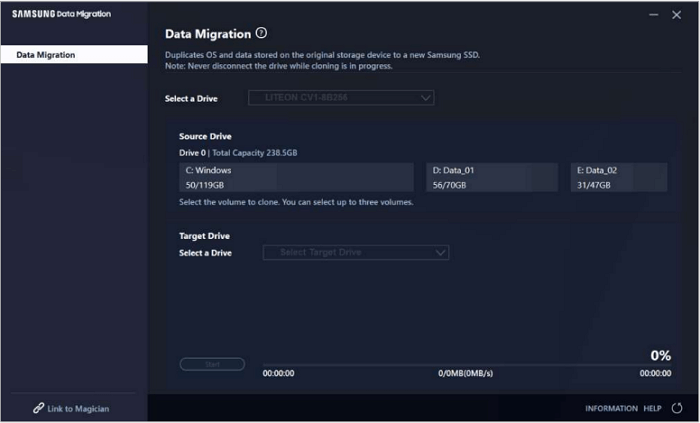
However, this software only supports migrating data from HDD/SSD to Samsung SSD and cloning disks with the same brand. Besides, it doesn't provide a sector-by-sector clone option, and you have to ensure that the destination disk is equal to or larger than the source disk. Moreover, you may find that the cloning process is sometimes stuck.
- Related Article:
- Read Samsung Data Migration Software to know more detailed information.
Qiling Backup is an excellent alternative to Samsung Data Migration. It's a reliable and user-friendly backup & restore and clone tool that supports cross-brand HDD/SSD copy and clone. It allows cloning of M.2 to M.2, M.2 to NVMe M.e, NVMe M.2 to M.2, and SSD to M.2 among various brands of SSD. Besides, it offers a sector-by-sector clone to ensure an exact copy of the source disk.

Apart from the above ones, Qiling Backup also owns the following features for you to choose it:
- Support cloning basic/dynamic disks and MBR/GPT disks.
- Cloning has a high success rate with no data loss and no freezes.
- Supports various types of hard disk, including IDE, SATA, SCSI, SSD (Samsung, Kingston, Crucial, SanDisk), USB, etc.
- Backup and restore files, disks, systems, and emails.
- Meet sundry disk cloning requirements like clone OS, update hard drive to a larger one, or SSD.
- Support cloning the hard drive while you are using it without interrupting.
- Create WinPE bootable disk rescue media for emergency disk clone and system restore.
- Free upgrade to the latest version for and supports Windows 11/10/8/7.
Migrate Samsung M.2 SSD with Smasung Data Migration(SDM)
If you don't mind the shortcomings of Samsung Data Migration and are willing to risk data loss, then you can use it to complete the Samsung M.2 SSD data migration.
Here is the step-by-step guide:
Step 1. Download and install Samsung Data Migration from Samsung's official website.
Step 2. Install the new SSD to your computer that you want to clone Samsung M.2 SSD.
Step 3. Launch SDM, and it will automatically detect all HDDs/SSDs installed on your computer.
Step 4. First, select the source drive on the main interface of the SDM. This makes choosing the Samsung M.2 SSD as the source disk. SDM will only select the C drive by default. You can choose multiple drives if you have numerous Volumes for SSD.
Step 5. Choose the newly installed SSD as the target drive.
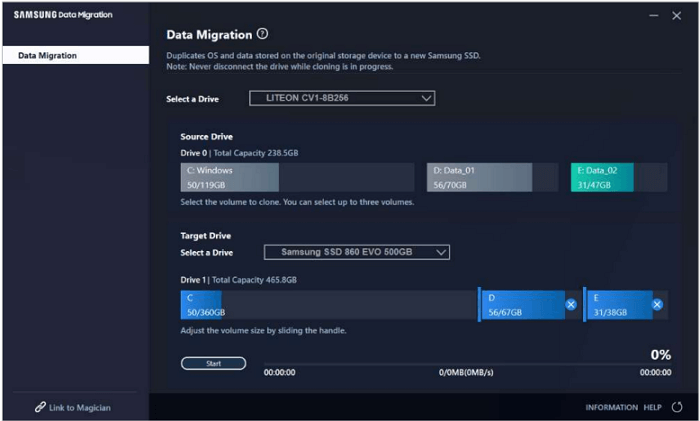
Step 6. Tap the start button on the bottom of the interface, and wait for the cloning process to finish.
Migrate Smasung M.2 SSD with Qiling Backup
Qiling Backup Home is a better alternative to SDM to migrate Samgsung and other M.2 SSD data. With a simple interface, you can use it to clone HDD/SSD with ease.
Here are the steps to use Qiling Backup to clone Samsung M.2 SSD:
Step 1. Launch Qiling Backup and click "Tools" at the top right corner, you can see clone and other utilities.
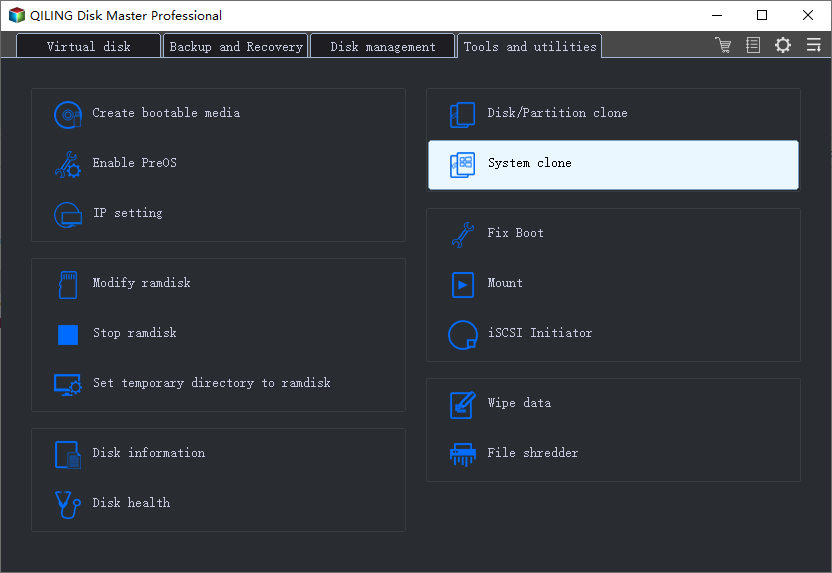
Step 2. Choose the source disk or partition as well as the target disk. (Make sure the space of the target disk is larger than that of the source disk or partition.)

Step 3. The clone would permanently wipe out all data on the target disk/partition. If you have backup your data in advance, just click "Continue."

Step 4. Click "Proceed" to start cloning.

You may be interested:
Final Thoughts
Two Samsung M.2 SSD Migration software are introduced and compared in the post: Samsung Data Migration or Qiling Backup. Choose the one you like according to your needs.
Qiling Backup is better than SDM because it has no brand limitations, can clone disks with dissimilar file systems, and offers a sector-by-sector clone option to ensure an exact copy of the source disk. Besides, it's much easier to use than SDM.
FAQ on Samsung M.2 SSD Migration Software
1. Does Samsung SSD have cloning software?
Samsung provides a tool called Samsung Data Migration(SDM) to clone or update SSDs among the Samsung brand. If you want to use it, you must ensure both the source and target disks are Samsung. If not, you can try Qiling Backup to clone HDD/SSD with ease.
2. Does Samsung Data Migration work with M.2?
Yes. SDM can work with M.2 SSDs from Samsung. But it only supports cloning the same brand of SSDs. For example, you can clone a Samsung 860 EVO to a Samsung 970 EVO. It's not allowed to use it to clone Kingston M.2 SSD to Samsung M.2 SSD.
3. How do I clone one Samsung SSD to another?
Cloning Samsung SSD to another SSD isn't as tricky as it seems. If you use SDM, install the software and SSD on your computer, then choose the source and target disks and click the start button. If you use Qiling Backup, use the Clone feature, and then choose the source and target disks, and click the Proceed button to start.
Related Articles
- 5 Best Free Windows 11 Backup Software | Backup Data for Free
- Top 3 Reasons to Download Qiling Cloning Software for HDD SSD Clone/OS Migration
- How to Backup GTA V Files on Steam (New Efficient Guide)
- Windows 7 Backup Hangs at 97% or 57% | 2022 Solutions