[Samsung Data Migration Windows 10/11] Clone A Hard Drive with Samsung Disk Cloner
Main Content:
What Is Samsung Disk Cloner (Samsung Data Migration)?
What Are the Benefits of Samsung Drive?
How Does Samsung Data Migration Work on Windows 10/11?
Professional Alternative to Samsung Disk Cloner in Windows 10/11
FAQ about Samsung Data Migration
Does Samsung have cloning software? Yes, those big giants have developed multiple products for users - You can instantly try its cloning software - Samsung Data Migration (SDM).
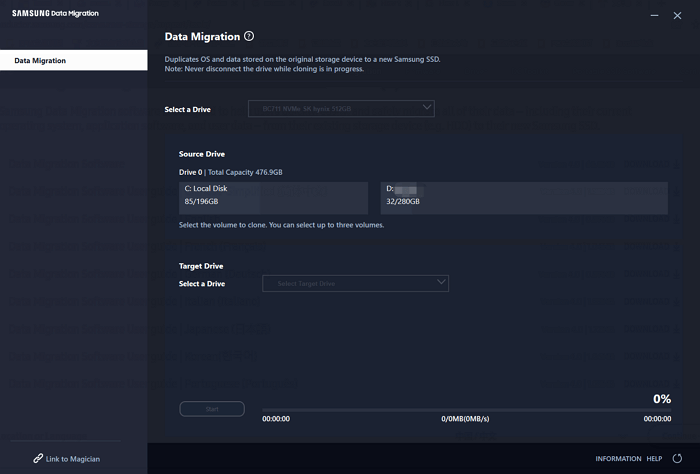
What Is Samsung Disk Cloner (Samsung Data Migration)?
Samsung Drive Cloner/Samsung Data Migration is software that helps you clone or migrate data from one Samsung SSD to another. It is helpful if you want to upgrade your SSD or if you want to migrate your data to a new computer. The software is easy to use and offers a variety of options for how to clone or migrate your data. You can clone your entire SSD or just selected partitions. You can also compress your data to save space or encrypt it for security. Samsung Data Migration is a free tool compatible with all Samsung SSDs.
What Are the Benefits of Samsung Drive?
Regarding data migration, Samsung data migration on Windows 10 and Samsung data migration on Windows 11 are two of the most popular options available. Many benefits are associated with Samsung data migration on Windows 10 and Samsung data migration on Windows 11.
Samsung data migration on Windows 10 is a very user-friendly option for starters. The process is straightforward, and users can be up and running in no time.
Additionally, Samsung data migration on Windows 10 is a very reliable option. The process is designed to be as error-free as possible, and users can be confident that their data will be transferred safely and securely.
Finally, Samsung data migration on Windows 10 is a very affordable option. The cost of Samsung data migration on Windows 10 is typically very reasonable, and users can save a significant amount of money by choosing this option over other more expensive alternatives.
How Does Samsung Data Migration Work on Windows 10/11?
Samsung Data Migration is a powerful yet easy-to-use data migration tool that allows users to quickly and easily migrate all their data from their old storage device to their new Samsung SSD. The process is simple and can be completed in just a few minutes. Here's how it works:
1. First, download and install the Samsung Data Migration software on your computer.
Visit official website.
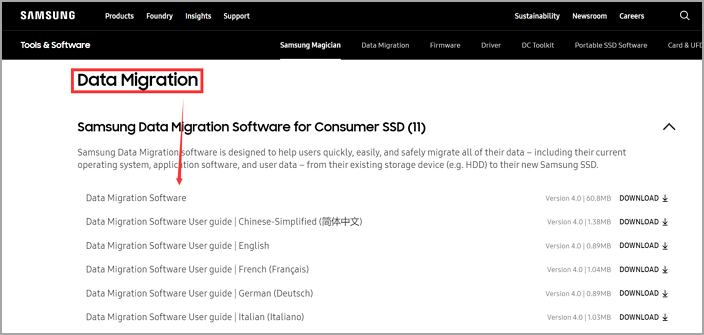
2. Next, connect your old storage device (HDD or SSD) to your computer.
3. Once the old storage device is connected, open the Samsung Data Migration software and select it as your source drive.
4. Then, select your new Samsung SSD as your destination drive.
5. Finally, click the "Start" button to begin the data migration process.
That's all there is to it! Within minutes, all of your data will be transferred over to your new Samsung SSD, making it easy to enjoy the benefits of faster data access speeds and improved overall performance.
However, this tool may encounter some errors.
If you're seeing the error message "Samsung Data Migration Failed" when migrating your data to a new Samsung SSD, there are a few potential causes.
- Make sure that you're using the latest version of the Samsung Data Migration software. If you're still seeing the error, there may be incompatible files on your source drive, causing the migration to fail. Try selecting only the most essential files for migration or contact Samsung Support for more help to fix this.
- If you're performing a cross-platform migration (e.g., from Windows to macOS), file system differences may prevent the migration from completing successfully. In this case, you'll need to use a third-party data migration tool that supports both file systems.
- Need a third-party disk cloning software - check on the next part.
Professional Alternative to Samsung Disk Cloner in Windows 10/11
If you're looking for an alternative to Samsung Data Migration, Qiling Partition Master is a great option. The software allows you to clone your hard drive, including your data and settings. The process is simple and easy to follow, and it only takes a few minutes to complete. Qiling Partition Master is an excellent choice for anyone who wants to clone their data from one hard drive to another.
Step 1. Select the source disk.
Right-click the disk that you want to copy or clone. Then, select "Clone".
Step 2. Select the target disk.
Choose the wanted HDD/SSD as your destination and click "Next" to continue.
Step 3. View the disk layout and edit the target disk partition size.
You can select "Autofit the disk", "Clone as the source" or "Edit disk layout" to customize your disk layout. (Select the last one if you want to leave more space for C drive.)
Step 4. Click "Proceed" to start the disk cloning process.
Then click "OK" when the program warns it will wipe out all data on the target disk. (If you have valuable data on the target disk, back up it in advance.)
FAQ about Samsung Data Migration
1. Is Samsung Data Migration the Same Is Cloning?
Yes, it is. Samsung Data Migration will do the cloning process to help your hard drive complete data migration.
2. How Long Does Samsung Migration Take?
As we test, if your hard drive is less than 50GB, SDM will take a few minutes to walk through the cloning process. If you hold a hard drive up to 2TB or bigger size, it will take less than one hour.
Related Articles
- How to Format to FAT32 in Windows 11 (4 Useful Methods)
- Reformat PS4 Hard Drive for PC in Windows 10/8/7
- 4 Top Best Windows 11 Formatter Free Download with Tutorials
- How to Extend C Drive in Windows 7/8/10