Reformat PS4 Hard Drive for PC in Windows 10/8/7
| Workable Solutions | Step-by-step Troubleshooting |
|---|---|
| Reformat PS4 Hard Drive | Reformat PS4 hard drive with Qiling Partition Master...Full steps |
"I replaced the PS4 hard drive with an SSD on my laptop and I planned to reformat and use the old PS4 hard drive on my Windows 10 PC. But when I plugged the disk into my laptop, it was just not showing up in my Windows Explorer. Then I went to Disk Management, the only option I had is to convert to a Dynamic Disk. So, is there nay other ways or software that can help to format old PS4 hard drive for Windows PC?"
PS4 does not appear in Windows Explorer because PS4 uses a format that Windows cannot recognize. To make it work in Windows, you need to delete the existing partition and create a new partition that Windows can recognize.
- Notice:
- Windows won't recognize PS4 hard drive unless you reformat it.
What can help you format PS4 hard drive for Windows PC
If you're a PS4 player, sometimes you may want to replace or upgrade your PS4 hard drive with a newer or larger disk and want to use the old hard drive as an internal disk or external hard drive for your Windows PC to expand the storage space. At this moment, you just need to reformat the PS4 hard drive to the right files system.
But it is not an easy thing because Windows won't recognize this hard drive as other disks. Then a large number of users come to online forums and ask for help about how to format the PS4 hard drive for Windows 10/8/7 PC. So, what will you need to format your PS4 hard drive for Windows PC? Here we would like to recommend you try Qiling partition software. With the powerful and flexible formatting feature, the program can help you format the PS4 hard drive for PC in Windows 10/8/7 with no hassle.
Steps to reformat PS4 hard drive for Windows 10/8/7 PC
1. Reformat PS4 hard drive with Qiling Partition Master
Are you confused about various methods, and many people even advise you to buy a new hard drive? With the help of a professional assistant - Qiling Partition Master, all you need to do is complete the process with a few mouse clicks. You need to delete the partition first and then create a new partition.
Delete all PS4 partitions:
Step 1. Launch Qiling Partition Master on your computer.
Step 2. Select to delete partition or delete all partitions on hard drive.
- Delete single partition: right-click on a partition that you want to delete and choose "Delete...".
- Delete all partitions: right-click a hard drive that you want to delete all partitions, and select "Delete All...".
Make sure that you've backed up the important data on the selected partition because this manner will compeletely remove data.
Step 3. Click "Proceed" to confirm the deletion.
Create new partition:
Step 1. Launch Qiling Partition Master. On the main window, right-click on the unallocated space on your hard drive or external storage device and select "Create".
Step 2. Adjust the partition size, file system (Choose the file system based on your need), label, etc. for the new partition and click "Proceed" to create partition.
The PS4 hard drive is automatically formatted in the process of creating partitions.
2. Reformat PS4 hard drive with Disk Management
Using Disk Management is another feasible way, but the formatting process is a bit cumbersome. You have to delete all partitions one by one. Here are the detailed steps.
Step 1: Connect PS4 hard drive to the computer via SATA cable.
Step 2: Press Windows+X, then choose Disk Management.
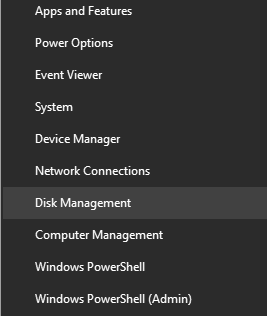
Step 3. Delete all existing PS4 partition.
When you open the Windows built-in disk manager, you may find more than 10 partition in the disk panel.
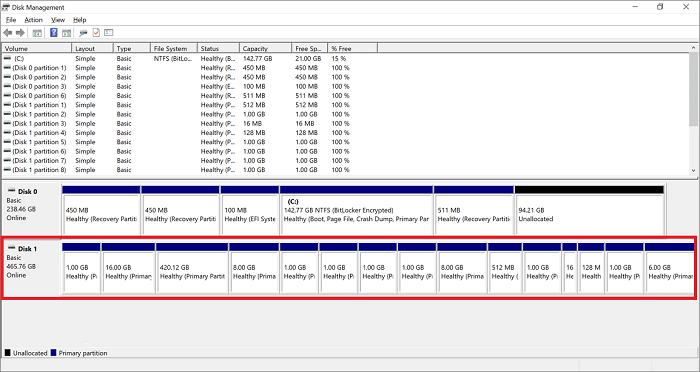
- Right-click on each partition and select Delete Volume.
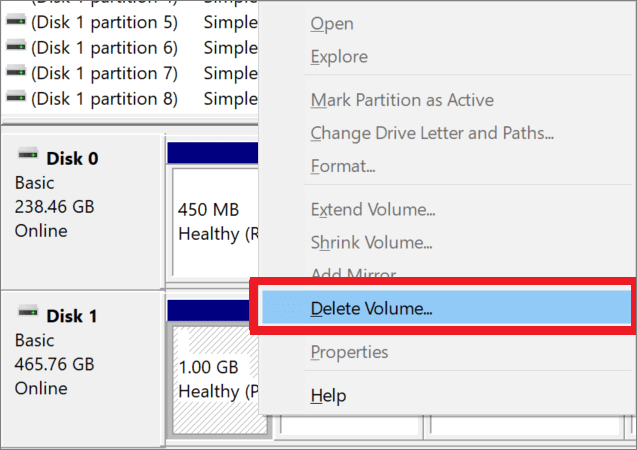
- Then this window pops up, please click Yes.
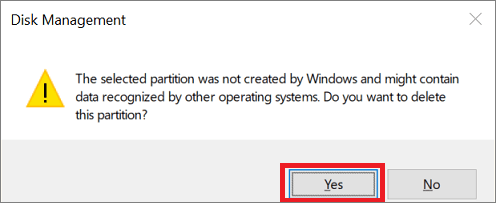
Step 4. Right-click the unallocated part, then choose New Simple Volume.
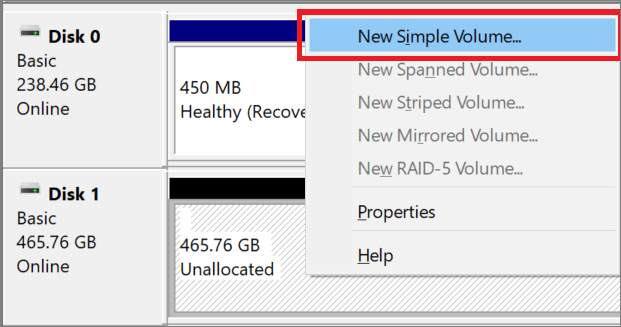
Step 5. Set new partition via New Simple Volume Wizard.
Set File system, Allocation unit size, and Volume label on the pop window.
If you have finished the above steps, the PS4 hard drive will appear in the File Explorer.
Related Articles
- Fix Windows Cannot be Installed to This Disk MBR on Windows 11
- How to Partition SD Card for Android
- How to Safely Resize Partitions in Windows 11 Without Losing Data
- Why Is Windows Server Slow and Tips to Speed Up Windows Server in 2022