[Data Protection] The Differences between System Image and Full Backup
Backup is one of the important tasks to keep important data safe. When it comes to backup options, you can create backups of certain files stored on your computer, or you can snapshot your entire system disk. These two backup options are widely used by individuals to protect their data. When you create a backup of your entire system disk, it's called a system image. On the other hand, when you select certain files from your system, it is called a full backup. Read this article to learn more about the different backup types and their main differences.
What is a System Image and What it Contains?
Many people think that backup files only include music, videos, games, and other items. However, various other components are backed up for efficient work. From operating system settings to device drivers, bookmarks, and more, essential components are backed up when you choose a system image. Even after choosing to back up your data, you must consider why and why system image backups are important. But when your system hard drive crashes or Windows stops working, the system image is like a beacon in the dark. Since a system image backup includes all necessary drivers and program files, you can restore Windows with ease. Some of the components included in the system image are:
- Programs currently installed in Windows.
- System settings and files.
- system driver.
- System Preferences and Browser Settings.
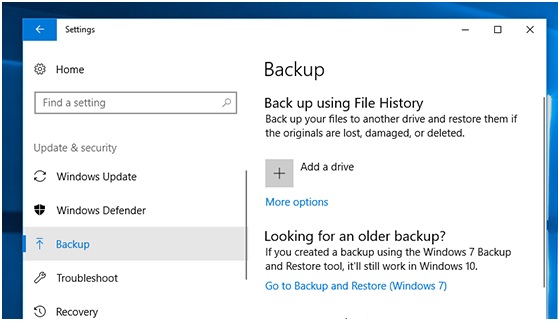
Now that you know that a system image contains all the files on the operating system, it's important to understand the different methods used for system image backup. The most common tool for creating system images in Windows is the built-in snap-in tool. Since system images are such an important part of the ecosystem, Windows users can utilize the snap-in tool to create a backup for use in the event of a hard drive corruption or system crash.
While there are Windows backup utilities available, many prefer third-party software to create system images. Qiling Backup is a well-known software widely used to create system images. The software interface is minimal, and users of all levels of expertise can effortlessly utilize the full potential of the software. Some of the unique features of Qiling Backup include:
- You can create full or credential backups as needed.
- This software allows you to create simple and smart cloud backups.
- No confusing commands are required to use the software.
- You can migrate OS to an external HDD/SSD.
Depending on your requirements, you can choose anything between the Windows Backup Utility tool and Qiling Backup to create a system image backup.
Step 1.Launch Qiling Backup and choose "System Backup"on the home page.

Step 2.The system partition will be automatically selected, you only need to select the location.

Step 3.Local Drive, Cloud, and NAS are available for you to save the backup file. You can also connect an external hard drive to preserve the system backup files.

Step 4.You can customize the settings in "Options"at the left bottom. After that, click "Proceed", and the process will begin.
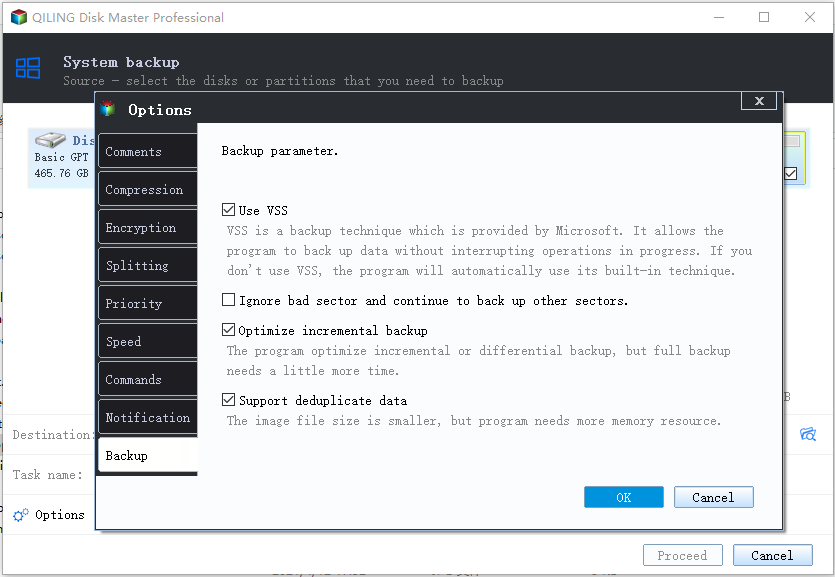
*After finishing the backup process, you can check the backup status, recover, open, or delete the backup by right-clicking the backup task on the left.
System Image Comparison Full Backup
You know the whereabouts of the system image. Before diving into the difference between a system image and a full backup, it is important to understand a full backup and the components involved in the process. With a full backup, you can back up files and components as needed. You can exclude items that you do not want to back up. There are significant differences between system images and full backups. Listed below are the points of difference between a system image and a full backup.
backup content
A system image includes all operating system files, preferences, device drivers, and more information about what to back up. When you choose a system image backup, you back up all the files that exist on your system. Also, when you restore files, you don't get the option to exclude specific components. For full backups, you can choose to back up and restore a specific set of files and components. When making a full backup, you can choose to use any third-party software or Windows utility, just like a system image.
speed and storage
Speed and storage space are two key aspects when outlining the differences between a system image and a full backup. However, the backup speed of both backup methods depends on the amount of data. In general, a system image takes more time because it backs up more files and combines them into one file. On the other hand, regular full backups take less time than system images. Even in the storage space, the system image dominates because it contains all the basic information of the system. Even after reducing the file size, a system image takes up more space on the drive than a full backup.
flexibility
Since the system image is a backup copy of the entire drive, the backup process takes a lot of time. System images are less flexible since you cannot choose to exclude items from backup. However, if you choose a full backup, you can choose to back up specific sets of files based on your requirements. Full backups provide dynamic and better flexibility than system images. Although you can theoretically select specific files in your system image, the entire process is a daunting task that requires a certain level of skill to perform.
Disk Clone vs System Clone: What's The Difference?
Disk Clone vs System Clone; what is the difference? Find the answer now by following this link and know which one is suitable for you. Also, in this article, we will introduce a handy tool for you to clone your disk or system.
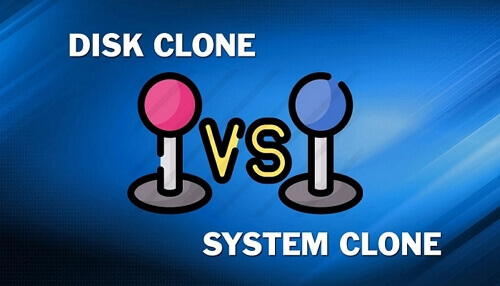
Which One is Better for You?
This article provides insightful details on the differences between system images and full backups. Both system images and full backups have their advantages and disadvantages. However, if you need to protect your system and avoid installing Windows again, you must choose a system image. In case of malware and virus attacks, you will be able to quickly restore system image files and avoid any data loss. When it comes to effectiveness, flexibility, and storage differences, full backups are better than system images. You can backup and restore files as needed.
Related Articles
- Disk Clone vs. Entire Machine Backup: Every Detail You Want to Know
- Fix Windows 11 Won't Boot After Update/Not Booting Black Screen
- Are There 1TB Free Cloud Storage Available? See What We've Found
- 6 Solutions for Windows 10 Can't Create Recovery Drive