How Do I Transfer My Netflix from One Device to Another?
The last few years have successfully set a benchmark in the entertainment market. Different platforms eventually have come up with surprising results, one of which is Netflix. It is one of the leading American subscription-based streaming systems whose integration has eased the world considerably. The platform features a vast library where you can quickly access a wide range of TV programs and movies for free.
Users of Netflix are free to download the different titles on different devices. The number of downloads made or connected devices depends on your selected subscription plan. Netflix offers three other streaming plans for the users: Basic, Standard, and Premium.
The basic plan offers users download to one device, whereas you can download on two with standard procedure and four with the premium plan. The content you have downloaded on Netflix can't be accessed on another device.
Transfer My Netflix from One Device to Another
The titles included are proprietary and encoded with the native format of Netflix. They are non-transferable from the other devices. In simpler words, we can also say that each device included here needs to download the content on its own to access it. The guide is designed to assist those willing to enable the transfer of installed programs, including Netflix, from one PC to another.
When users download the videos, they are encrypted and stored in the installation directory of Netflix. When using any transfer method, users only have to transfer the application. While NetFlix doesn't allow users to set a download location, whenever it does, you will need to ensure to transfer that folder as well.
To make it quickly happen, you need to have Qiling Disk Master on your device. Qiling Disk Master is a fantastic tool that helps you conveniently transfer your data and other settings on your other device.
One of the features is to move apps like Netflix. It ensures you don't need to redownload the app, sign again, and download everything. Once transferred, you can use it after a simple verification.
Qiling Disk Master is a feature-loaded option that brings up a large number of possibilities to the users, such as:
- Enable easeless transfer of personal data and settings from one PC to another
- Features a simple wizard interface to work on
- Ensured reduction in cost and time for PC installation
- Works well on Windows 11/10/8/7
- It doesn't affect the quality and quantity of data while transferring
- Works as a data rescue for recovering data from damaged or dead PC
The presence of Qiling Disk Master has made access to the Netflix downloads on the new device convenient. While enabling smooth transfers of data and settings using Qiling Disk Master, you need to keep a few things in mind, and that is:
- If you have downloaded the videos in the installation directory of Netflix, you will be free to transfer the application conveniently.
- If the videos downloaded are on directories other than Netflix, you can easily select the application and check those video files conveniently.
You can follow these steps to transfer Netflix to another device with this software:
Step 1. Run Qiling Disk Master on both PCs
On the source PC, select "File sync" on the main screen of Qiling Disk Master and move on.

Step 2. Connect two computers
1. Select your target PC to connect via its IP address or device name and click "Connect".
2. Enter the login password of your target PC and click "OK" to confirm.
If you didn't see the target PC in the listed devices, you can also click "Add PC" to manually connect the target PC by inputting its IP address or device name.

Step 3. Select apps, programs, and software and transfer to the target computer
1. You can select and choose what you want to transfer from the current computer to the target PC.
2. After selecting desired applications and programs, click "Proceed" to start the transferring process.

You may also have the interest to see:
Transfer Netflix Downloads from One Device to Another
Netflix is an excellent source of entertainment, but the app also imposes various restrictions on the users. They are only allowed to watch the downloads made on a particular device, not on connected devices.
The downloads are usually encrypted digital video files. If you want to decode these files on other devices, you need to use third-party solutions such as 4KDownloader, which can convert using the URL. Once done, you can then transfer the videos.
That said, we provide different solutions for transferring My Netflix from one device to another to make the access convenient for you.
1. Transfer Netflix Downloads from PC to PC
Transferring Netflix downloads from one pc to another can be easily enabled using Qiling Disk Master. It is an excellent data rescue app that helps you recover data and accounts from dead and damaged computers.
The tool offers users a wide range of benefits such as:
- It helps in recovering data from a non-bootable or slow PC
- It is an absolute solution for migrating programs and settings to a new pc quickly
- It is a simple and convenient tool that ensures safe and successful data recovery
- Features easy interface to follow on
- Does Not cause any data loss during the process
You can also follow these steps to transfer your Netflix downloads to another device:
Step 1. Open Qiling Disk Master on both of your computers. Choose "File sync" to go to the next step.

Step 2. Connect two PCs via the network by entering the password or verification code of the target PC. Besides, make sure you have chosen the right transfer direction and click "Connect" to continue.
The verification code is on the right top of the "PC to PC" main screen on the target computer.

Step 3. Then, choose "Files" to select files to transfer. Select the specific files as you want. What's more, you can click the Edit icon to customize the storage path for transferred data.

Step 4. Now, click "Proceed" to begin to transfer files from PC to PC. The size of the file determines the transfer time. Wait patiently.
2. Transfer Netflix Downloads from PC to Mobile
Sharing or transferring data from pc to mobile has no longer remained a hectic task. The evolving technology has smoothened up the different processes and has made everything just at the distance of a few clicks. For enabling the transfer of Netflix downloads from pc to mobile, the things you have to do are:
Step 1: Connect your smartphone to your computer system using a USB cable. Check for the message display mentioning new hardware has been detected. Once you find it, tap on the message to view the phone's storage drive or SD card.
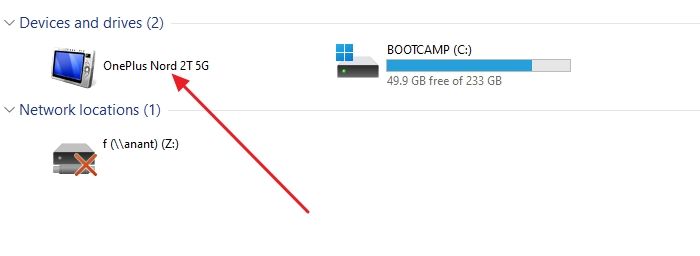
Step 2: Tap on the Start button followed by Computer and then search for the dive in the Devices with Removable Storage option. Launch the folder where you have stored the video on your PC's hard drive.
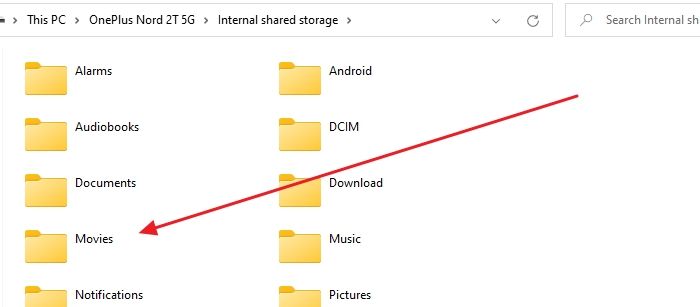
Step 3: Please tap on the video file and then drag it to the phone's storage device to successfully move it from pc to phone.
Step 4: Once done with it successfully, do not disconnect your phone from Computer and then remove the SD card. Bingo! You have successfully transferred My Netflix from one device to another.
Share Netflix Shows/Movies from One Device to Another
One can even share Netflix shows and movies from one device to another. The things you have to do here are:
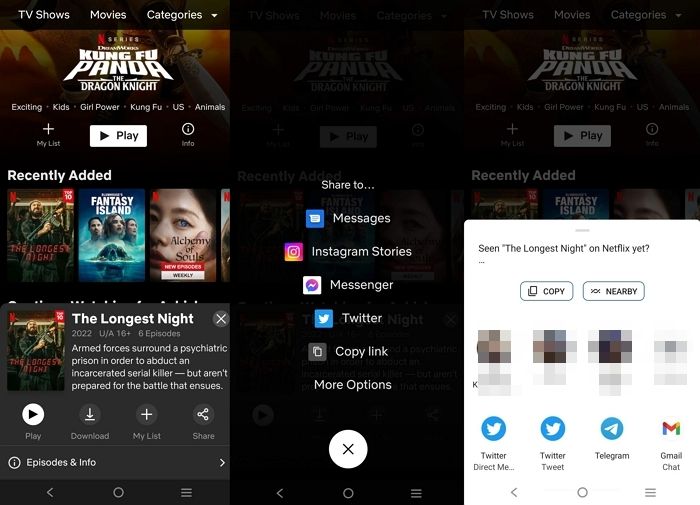
Step 1: Launch Netflix on your device and then move to the details page of the TV show or movie you are willing to share.
Step 2: Tap on the Share button to enable a successful sharing process.
Step 3: Now select the app you want to use for sharing the shows and movies and once you are done with it, complete the sharing process using that app.
Conclusion
So, guys! Hopefully, you have understood how to transfer My Netflix from one device to another. Netflix restricts the sharing of data from one device to another. We have provided different solutions to make your aces over Netflix more convenient. Qiling Disk Master is one of the most recommended options that help users transfer Netflix from one device to another. Make sure to follow up the steps above carefully so you can easily enable good access.
Related Articles
- How to Transfer Files to a Flash Drive in Windows 10? 4 Quick Ways Here!
- How to Network and File Sharing Between Windows 7 and Windows 10/11 in 2022
- How to Move Notepad ++ to Another Computer
- How to Change Webex Meeting Location