Recover Lost Mac Data with iMac Data Recovery Utility
It is very depressing when you lose business files, wanted photos, or videos from your Mac or Windows computers. You may ask such questions as "how to recover video from iMac", "is there a program to perform an iMac data recovery" after losing important data on iMac. If files have gone forever from your iMac hard drive, Qiling can help.
What to Do After iMac Data Loss
Since your precious data such as pictures, videos, emails on iMac may be lost due to the reasons above, you'd better know some tips which can help you increase your chances to recover lost data from iMac.
- Stop using your iMac unless you have fully get those deleted data back.
- Back up your Mac regularly
- Recover data from iMac as soon as possible
How to Recover Data from iMac Hard Drive (Free)
Whenever you feel like you want to recover Mac data from your iMac hard drive, you need to be sure that you use your iMac as little as possible because any activity could result in overwriting the data you wish to rescue. To recover lost data from iMac easier and better, you need to choose an efficient Mac data recovery software. Here I would recommend Deep Data Recovery for Mac. It is capable of recovering your lost iMac data in a few simple clicks.
Highlights:
- Recover any file format from any Mac-based device
- First and only T2-secured Mac data recovery software
- Retrieve lost things from a formatted or raw device
- Recover the files you drag to the Trash and delete them by accident
Next, you can read on to learn the detailed guide about how to recover lost data from iMac. Download and install Qiling Mac data recovery software. If Mac won't boot, create a bootable media to recover iMac data.
Steps to recover lost data from iMac with iMac data recovery utility:
Step 1. Launch Deep Data Recovery. Choose file types and click "Next" to start.

Step 2. Select the disk location (it can be an internal HDD/SSD or a removable storage device) where you lost data and files. Click the "Scan" button.

Step 3. Deep Data Recovery for Mac will immediately scan your selected disk volume and display the scanning results on the left pane.

Step 4. In the scan results, select the file(s) and click the "Recover" button to have them back.
Reasons Why My iMac Data Are Missing
Though Mac systems are known for their reliability and safety, data loss can happen on these devices too. There are a few reasons which can lead to data loss on a hard drive. Learning about these reasons will help avoid the possibility of data loss in the future.
1. Physical Issues. (cannot recover data from iMac)
Such as water damage, heavy drop, and so on, which can lead to the drive heads crash and spindle motor failures, etc.
2. Corrupted Files. (have the chance to recover lost data)
Abrupt System Shutdown due to electricity failure or forced restart can cause corruption in system files.
3. Logical Issues. (have a chance to try)
- Catalog File Corruption
- Failures in Re-sizing Volumes
- Journal File Corruption
4. Accidental Human Errors. (can recover data)
You can encounter Mac data loss due to your own mistakes. For example, you may delete some files by accident, or format your Mac hard drive mistakenly, or you empty the Trash.
How to Avoid Mac/iMac/MacBook Data Loss
Prevention is better than cure. Whenever possible, do the following things:
- Back up Data Regularly.
Data recovery on iMac is easy if you religiously back up data to an external backup drive by using Time Machine. Steps to back up iMac data with Time Machine:
Step 1. Connect an external storage device to your Mac.
Step 2. A window will pop up asking you how to use the drive. Select "Use as Backup Disk". If the window doesn't appear, go to "Apple menu > System Preferences", then click "Time Machine". Click "Select Backup Disk" and choose your external drive. (If the external hard drive shows up as "Read Only" on your Mac or isn't formatted as required by Time Machine, you will need to reformat the disk.)
Step 3. Then Time Machine will back up your Mac automatically.
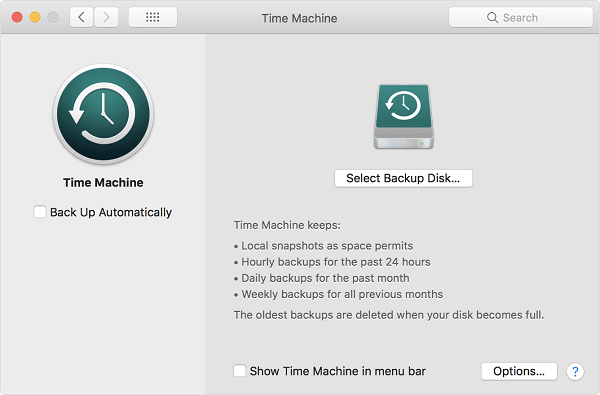
- Be Careful Before You Deleting Any Files.
Make sure that these files are no more useful in the future.
- Turn on Data Protection Function.
Conclusion
Don't worry if you lose data on a Mac device, and you can always turn to Qiling Mac data recovery software. It easily retrieves data from Mac hard drive, external hard drive, SD card, USB flash drive, and more. If you don't need data recovery, make sure you have made a backup.
Mac Data Recovery Frequently Asked Questions
If you still have Mac data recovery related questions, you can read on to get additional help.
Is Mac Data Recovery Free?
Yes. Free Mac data recovery software from Qiling helps millions to recover lost data in three simple steps: automated scan, preview, and one-click recovery. You can recover up to 2GB data with the help of the free version.
Does Apple do data recovery?
Data recovery isn't part of their service package. But actually, Apple does have all the necessary tools to recover your data and, in some scenarios, will save the content of the built-in storage medium onto an external drive. However, it doesn't officially offer data recovery services.
What is the best data recovery software for Mac?
Top 5 Best File Recovery Software for Mac
- Deep Data Recovery
- Stellar Data Recovery Professional
- Disk Drill (Professional)
- Data Rescue 5
- Ontrack EasyRecovery
How do I get data off a Mac that won't boot?
To recover data from a dead Mac:
Step 1. Create a bootable disc.
Step 2. Run Qiling from the bootable disc
Step 3. Select the disk location (it can be an internal HDD/SSD or a removable storage device) where you lost data and files. Click the Scan button.
Step 4. In the scan results, select the file(s) and click the Recover Now button to have them back.
Related Articles
- 100% Working Qiling Data Recovery Key and License Code for Mac
- Know All: The Latest Mac OS Update in 2022
- Will Formatting My Mac Make It Faster | Here is Answer
- Mac USB Recovery: Recover Deleted Files from USB Flash Drive