How to Recover Data from A Fusion Disk
Everything About Mac Fusion Drive
What is Fusion Drive? What's the difference between a Fusion Drive and an SSD or HDD? A Fusion Drive is a hybrid drive. It contains a hard disk drive and a solid-state drive. That's the manufacturer's way. Apple puts an SSD on the computer motherboard separately from the HDD and relies on macOS to integrate the two. But files aren't stored separately on the two drives. The macOS interleaves data so that it's effectively like one big drive. Fusion Drive has the following advantages:
- The SSD and the hard drive are logically merged into a single block device.
- A portion of SSD space is used as a write-back buffer to absorb incoming write traffic, which hides perceivable latencies and boosts write performance.
- More frequently accessed data is stored on the SSD. The larger, less frequently accessed data is stored in the HDD.
- If data has been on the HDD and suddenly becomes frequently accessed, it will usually get moved to the SSD by the program controlling the Fusion Drive.
How to get the Fusion Drive? Not every Mac has the option of a Fusion Drive. You cannot find the drive on MacBook or Mac Pro. You can get it on most iMacs. Also, you can manually check if your Mac has a Fusion Drive.
Check "About This Mac" > "Storage". If it is a Fusion Drive, the information will show as "Hard Drive + Flash Storage" or "Fusion Drive".
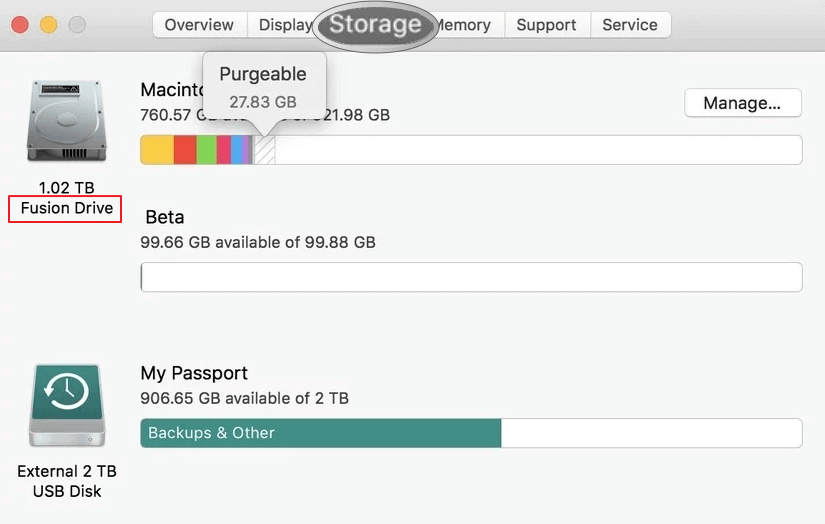
Why Do You Lose Data on Fusion Drive
Fusion Drive may run into troubles just like any other storage device. Data loss situations can also happen on this drive:
- Accidentally deleted files or formatted disk/partition
- Virus attack or hardware failure
- Fusion Drive becomes unbootable
- Separated Fusion Drive. The storage is presented as two drives instead of one
How to Recover Data from A Fusion Disk
There are three ways to get back Fusion Disk data. You can use data recovery software, the backup or data recovery service.
1 - Use Mac Data Recovery Software
Is there a way to restore Mac Fusion Drive data? Yes, and the answer is Qiling Mac data recovery software! This do-it-yourself solution is helpful when there isn't a backup. This program supports all major documents, photos, videos, and audio files. Lost Fusion Drive data is possible to recover with the help of Deep Data Recovery for Mac. Download this software and recover data from your drive.
Step 1. Launch Deep Data Recovery. Select file types and click "Next" to start.

Step 2. Select the Fusion Drive partition where you lost data and files. Click the "Scan" button. If you don't know which partition is Fusion Drive partition, click the "click here" anchor text on the top to check the partition name.

Step 3. Deep Data Recovery for Mac will immediately scan your Fusion disk partition and display the scanning results on the left pane.

Step 4. In the scan results, select the file(s) and click the "Recover" button to get them back.
2 - Use a Backup
If you have a backup of your Fusion Drive, you can recover data from the backup drive. It is a proactive method against any data loss disaster.
Also Read: How to Backup Mac without Time Machine
3 - Use Data Recovery Service
This solution would cost a lot. If you are using data recovery service, then you need to send both the storage media that comprise a Fusion Drive to the service provider.
How to Fix a Split Fusion Drive (Extra Tips)
If the Fusion Drive appears as two in the Finder, you can continue using the two drives independently, or follow these steps to fix a split Fusion Drive.
1 - Check whether there is a drive labeled as Fusion Drive.
- If there is, and you do not need to do anything
- If you see two drives (one with lower storage space and the other with higher). You need to create a single logical volume
2 - Create a Fusion Drive again.
Make sure that you have a backup before you start the steps below. Here we take macOS Mojave as an example.
Step 1: Turn on your Mac, press, and hold "Command-R" to start up from macOS Recovery. Release the keys when you see the Apple logo.
Step 2: Choose "Utilities > Terminal" from the menu bar.
Type diskutil resetFusion in the Terminal window, then press "Return".
Step 3: Type "Yes", then press "Return".
When Terminal indicates that the operation was successful, quit Terminal to return to the macOS utility window. Choose "Reinstall macOS", then follow the onscreen instructions to reinstall the Mac operating system.
You will find that the Mac has created a Fusion Drive with reinstalled macOS and boots from the drive.
Related Articles
- Mac USB Recovery: Recover Deleted Files from USB Flash Drive
- Screenshots Management - How to Crop a Screenshot on Mac
- How to Find External Hard Drive on Mac In Case It's Working but Not Showing Up
- How to Recover Files on Mac after Shutdown in 4 Ways