Recover Deleted LINE Attachments on iPhone/Android
Summary
Like any data you might lose, LINE attachments are often lost accidentally. Don't worry, in this text we will explain how you recover lost or deleted LINE attachments from iPhone/Android. Among them, Qiling MobiSaver works well.
| Workable Solutions | Step-by-step Troubleshooting |
|---|---|
| Recover Deleted LINE Attachments from iCloud Backup | Open the LINE app. Go to "Settings" which is located in the top right-hand side corner...Full steps |
| Recover Deleted LINE Attachments Without Backup | You can choose Qiling ModiSaver for iOS to retrieve deleted LINE photos, and PDF files...Full steps |
| Recover Deleted LINE Attachments from iTunes Backup | Another method to recover deleted LINE attachments for iPhone is the iTunes backup...Full steps |
| Recover Deleted LINE Attachments on Android with a Google Account | Open the LINE app and go to the Settings option. There, select the Chats & calls tab...Full steps |
| Recover Deleted LINE Attachments Without Backup | The Qiling MobiSaver(Android) is a top-rated data recovery software for Android...Full steps |
Did you lose LINE attachments on your device accidentally? are you regretting not having a backup of the LINE chat history? No matter the scenario, losing crucial data in LINE can cause anxiousness. Luckily, there are different ways to recover deleted LINE attachments on both Android and iOS platforms.
But, firstly, let's delve onto what LINE actually is. LINE is an instant communications app that is available for free. It is a well-known cross-platform with more than 600 million users. However, being an active user means losing LINE attachments accidentally.
Are you anxious about recovering LINE attachments such as photos, PDF files, and documents? In that case, take a moment to check out this post. We have detailed the various methods by which you can recover lost LINE attachments on iPhone and Android devices.
Full Guide to Restore LINE Chat from Google Drive (iPhone & Android)
Recoveringyourlost LINE chat history is also not a challenge anymore. You can acquire the full steps to resore LINE chat on iPhone and Android devices with a simple click.
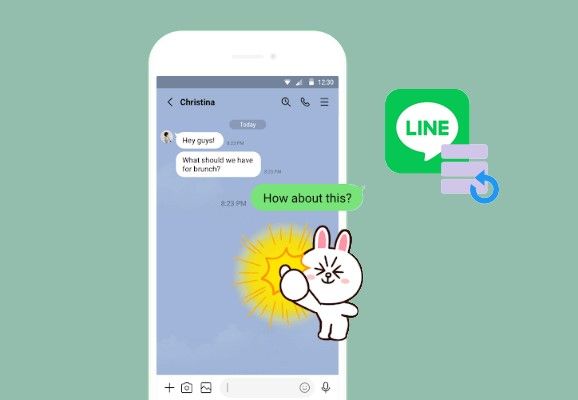
Recover Deleted LINE Attachments on iPhone
Is there a possibility to recover deleted LINE attachments on iPhone? In simple words, yes! However, you need to have a backup of the attachments in order to retrieve them. If you do not have the backup, things become a little bit difficult.
In case of the absence of LINE attachments backup, you will need to use a professional data recovery tool. Make sure that you choose the right one. If you do not want to use any other software to recover lost data, backup is incredibly crucial. That way, you can restore the LINE attachments with ease.
Method 1. Recover Deleted LINE Attachments from iCloud Backup
One of the simplest ways to recover deleted LINE attachments on iPhone is via the iCloud backup. However, it means you must have a backup of the attachments on your iCloud account. Keep in mind that saving these attachments will take up considerable space in your iCloud storage.
Take a look at the steps:
Step 1. Open the LINE app. Go to "Settings" which is located in the top right-hand side corner.
![]()
Step 2.Tap on the "Chats" option.
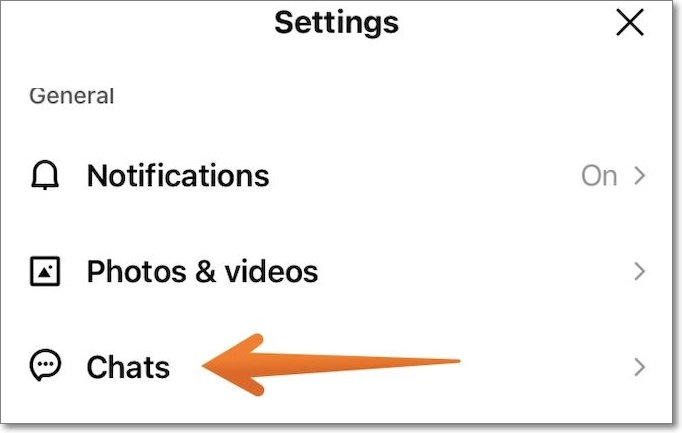
Step 3.After that, go to the "Chat History Backup" option and click on it.
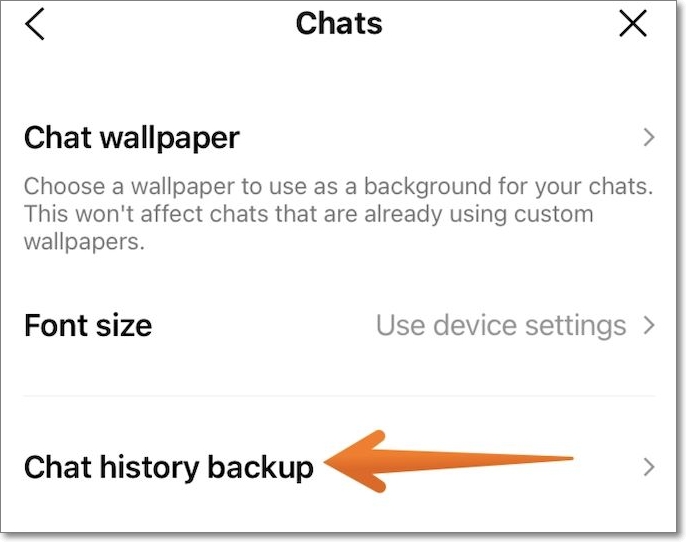
Step 4.Now, tap on "Back Up" Now.
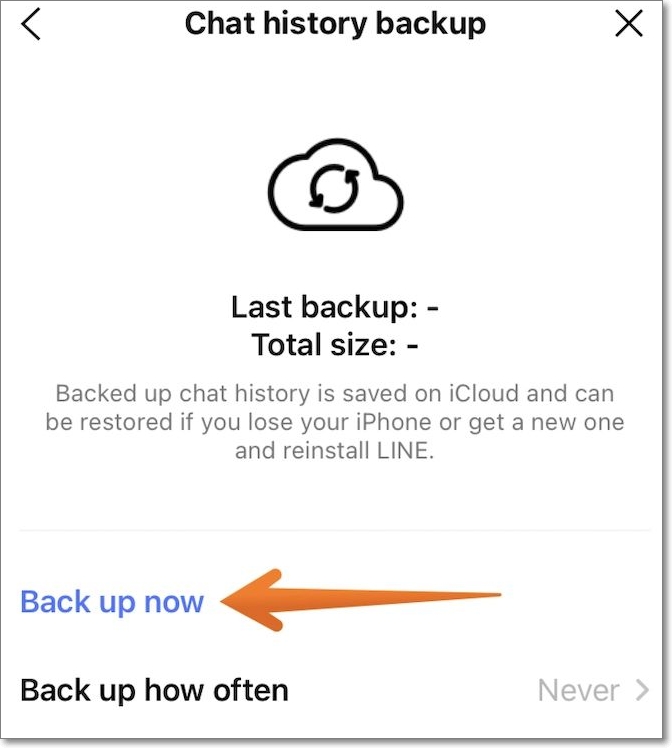
Step 5. Link the LINE app with your iCloud account.
Step 6. Reinstalling LINE is essential to recover LINE attachments on a new or the same device. Go to the "Settings" app on your iPhone. Here, you need to tap on your profile name at the top.
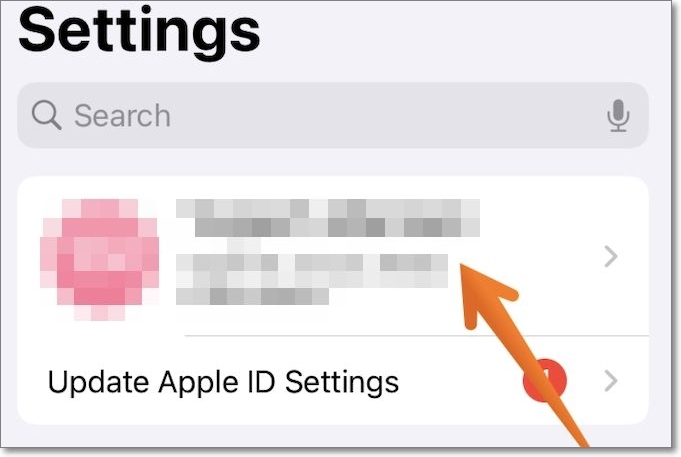
Image Name: tap-on-profile-name-in-settings-app
Step 7. Tap on "iCloud".
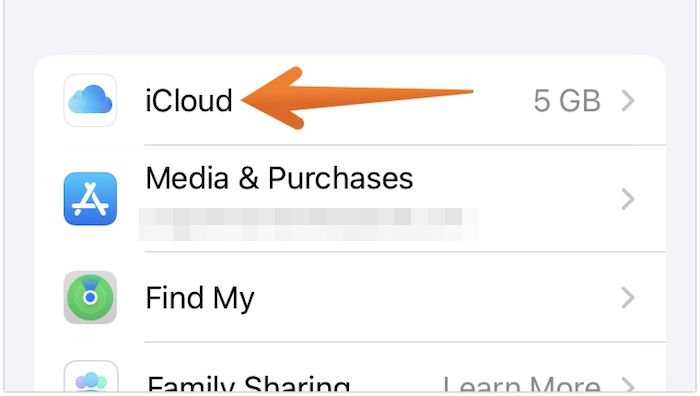
Step 8.Go to "iCloud Drive". Turn on the toggle. (make sure that the device is linked with the iCloud account where you have the LINE backup)
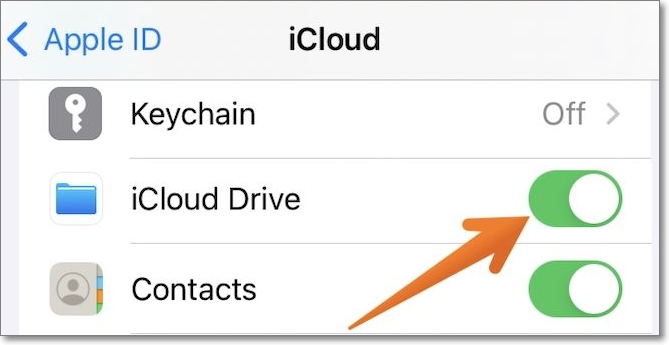
Step 9. When you launch LINE, log into the same iCloud account. Now, the app will detect the backup automatically. You will get the option to restore the data.
Note: It is crucial to understand that backing up the LINE data will delete the present data. If you are an active LINE user, keep this in mind before opting for backup.
Method 2. Recover Deleted LINE Attachments Without Backup
Are you worried about recovering deleted LINE attachments when there is no backup? In that case, opting for professional data recovery software for iPhone is an excellent idea. You can choose Qiling ModiSaver for iOS to retrieve deleted LINE photos, PDF files, and documents.
The Qiling ModiSaver for iOS is a professional data recovery software compatible with Mac and Windows. With this software, you can retrieve data directly from iTunes, iOS devices, and iCloud backup. Recovering contacts, photos, videos, messages, LINE, attachments, etc., is easy and hassle-free.
Irrespective of the way you lose the data, the Qiling ModiSaver for iOS can help. Water damage or accidental deletion might lead to the loss of LINE attachments. Moreover, there are three recovery modes available. These are:
- Recover from iOS Device
- Recover from iTunes Backup
- Recover from Backup
The software is easy to use and can aid in the recovery of data within a few minutes.
Step 1. Connect iPhone to Your PC
Launch Qiling MobiSaver, choose the "LINE" button, and select "Device Storage".
Step 2. Analyze iPhone/iPad/iPod
The software will analyze your device to perform LINE data recovery.
Step 3. Scan iPhone and Find LINE Data
Qiling MobiSaver will automatically scan iPhone 13/12/11/X/XR/XS/8/7/6/5/4, and find present LINE data and even some lost data for you.
Step 4. Preview and Restore LINE Chats or Attachments
Select"LINE" or "LINE Attachments" on the left to preview them. Then, select "Recover to PC" or "Recover to Device" to save your LINE data.
Method 3. Recover Deleted LINE Attachments from iTunes Backup
Another excellent method to recover deleted LINE attachments for your iPhone is the iTunes backup. However, users need to have a backup of the data they want to retrieve in iTunes in order to use this method.
Step 1.Connect iPhone to Your PC
Launch Qiling MobiSaver, click"LINE" on the leftand choose "iTunes Backup".
Step 2. Select a Bckup to Recover LINE
If your iTunes backupis not listed here, make sure your device is backed up successfully. You can also select an iTunes backup file from another folder to restore data.
Step 3. Enter the Password
If the iTunes backup is encrypted, you need to enter the password to unlock it and then click the "Continue" button.
Step 4. Scan for Lost LINE Data and Recover
Qiling MobiSaver will automatically scan your backup file to find the lost data. After the scan,you can preview the detailed contents of your lost LINE chats or attachments. Then, click the "Recover" button to save them to your computer.
Recover Deleted LINE Attachments on Android
Did you lose LINE attachments accidentally on your Android device? You need to relax, and it's not an end-of-the-world scenario. There are different ways you can retrieve deleted LINE attachments on Android platforms. Take a look at the various methods you can use to get back lost LINE attachments.
Method 1. Using Google Account to Recover Deleted LINE Attachments on Android
If you use an Android device, you can use Google Drive to recover deleted LINE attachments. However, before that, you need to ensure that you have a backup of the data. For that, connecting the Google account with the LINE app is a must.
Note: Make sure your Google Drive has enough space to back up LINE attachments.
Here are the steps you need to follow –
Step 1.Open the LINE app and go to the Settings option. There, select the Chats & calls tab > Backup & Transfer > Chat history backup.
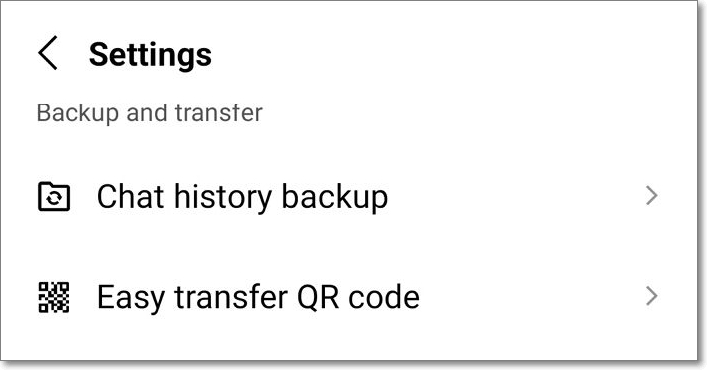
Step 2.Here, select the "Back up" to "Google Drive" option. Wait for some time as the LINE data backup occurs on your Google account.
Step 3. After completing the backup, reinstall the LINE app. Now, you need to ensure that the app is linked with the same Google account (where you have made the backup). Again, go to the Settings option on the LINE app.
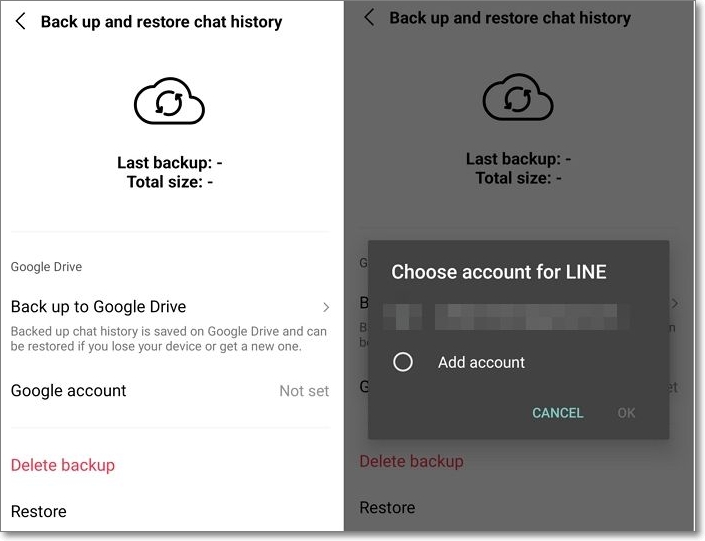
Step 4.Go to Chats and select the "Backup and restore chat history" option. Here, click on the "Restore" option.
Method 2. Recover Deleted LINE Attachments on Android with Software
Are you unable to recover deleted LINE attachments on Android with your Google account? In that case, opting for the assistance of professional software is essential. You can opt for the Qiling MobiSaver for Android.
The Qiling MobiSaver(Android) is a top-rated data recovery software for Android. With this software, one can recover photos, contact, videos, audio, etc. It is easy to use and aids in recovering data in simple steps. You do not have the technical expertise to use the software.
The Qiling MobiSaver(Android) connects to the PC automatically and starts data recovery at high speed. If you are worried about the privacy of the present files, don't be! The software is risk-free and offers privacy protection. Here, you don't have to worry about data overwriting.
You can use Qiling MobiSaver for Android to retrieve data from SD cards and the internal memory of Android devices.
Step 1. Connect your Android phone to the computer
Install and run Qiling MobiSaver for Androidand connect your Android phone to the computer with a USB cable. Then click the "Start" button to make the software recognize and connect your device.
Step 2. Scan Android phone to find the lost data
After connected your Android phone, the software will quickly scan the device to find all the existing and lost data. You can easily find the lost files you want by choosing the correct file types.
Step 3. Preview and recover data from Android phone
Preview all the recoverable files and select the items you want to recover quickly. Then,click the "Recover" button to get the selected files back once.
Summary
Deleting LINE attachments accidentally or otherwise doesn't mean that the data is lost forever. If you have smartly made the decision to acquire backup, then retrieving the data is easy. You can use the iCloud or iTunes backup option to get back the deleted LINE attachments on your iPhone. If you are an Android user, you can opt for the Google account option.
However, if there is no backup, you will need to acquire the assistance of professional data recovery software. Opting for Qiling MobiSaver is an excellent idea. The software is available for iPhones and Android devices. The wide array of features and easy-to-use interface make the software extremely appealing.
Recover Deleted LINE Attachments FAQs
Even if you know how to retrieve deleted LINE attachments, it is advisable to gain more knowledge constantly. For that, you can take a look at the below-listed questions and answers.
How do I recover files from LINE?
To recover files from LINE, you need to go to the Settings option and the Chats option. From there, you can opt for the backup and restore option.
Can you restore deleted messages on LINE?
Yes, you can restore deleted messages on LINE. If you have a backup, the process becomes easy and hassle-free.
Where is LINE backup in Google Drive?
To find the LINE backup in Google Drive, you will need to open it. After that, go to the Storage section. Click on Backups, and here you will come across the LINE backup.
Related Articles
- How to Check Data Usage on iPhone [Full Guide]
- Erase All Data on iPhone 7/8/X/XS/XS Max/11/12/13
- How to Backup iPad Without Passcode
- How to Delete Photos from iCloud in 3 Quick and Simple Ways