How to Recover Deleted Screenshots on Mac (5 Ways)
Mac users can press Command + Shift + 3 to take a screenshot on Mac, and sometimes you cannot find the screenshots you need. This might be due to the following reasons:
- 1. Accidentally delete the screenshots on Mac.
- 2. Empty the Trash on Mac.
- 3. Virus or malware delete screenshots on Mac.
- 4. macOS Ventura upgrade failed.
- 5. System crashes suddenly.
- 6. Physical damage on Mac.
If you lose screenshots or files on Mac due to the above reasons, you can still recover deleted screenshots on Mac with five simple methods. We will introduce each way in the following parts.
Method 1. Recover Deleted Screenshots on Mac with Software
The first and quickest method to recover deleted screenshots on Mac is by applying the screenshots recovery tool – Deep Data Recovery for Mac can recover deleted files Mac safely and fast for you.
It won't be a wrong choice to choose Deep Data Recovery for Mac to retrieve files:
- Support Mac screenshot recovery and recover deleted documents, music, videos, emails, and other files.
- Support Mac hard drive recovery and recover screenshots from SD cards, memory cards, USB flash drives, external hard drives, etc.
- Support various file formats, including DOC, CWK, PDF, MOV, MP4, WAV, etc.
You can quickly get back your screenshots or other deleted files on Mac by following the three steps below:
Step 1. Scan for lost photos
Select the location where your valuable photos were lost and click the "Search for lost files" button.
Step 2. Select wanted photos
Deep Data Recovery for Mac will immediately start a scan on your selected disk volume. Meanwhile, the scanning results will be presented in the left pane. By Path and Type, you can quickly filter the photos you've lost earlier.
Step 3. Recover lost photos
Select the target photos and click the "Recover" button to get them back at once.
Method 2. Recover Deleted Screenshots on Mac with Time Machine
If you are a Mac user with good data backup habits, we believe you can recover deleted screenshots from Mac Time Machine backup. It doesn't matter if you don't know how to recover data with Time Machine. We will show you the detailed steps. You just need to follow this tutorial, and then you can recover deleted screenshots on Mac:
Step 1. Type in Time Machine in the Spotlight.
Step 2. Launch Time Machine on Mac
Step 3. Filter the files with the specific time on the right side.
Step 4. Choose the screenshots you want to recover and click "Restore".
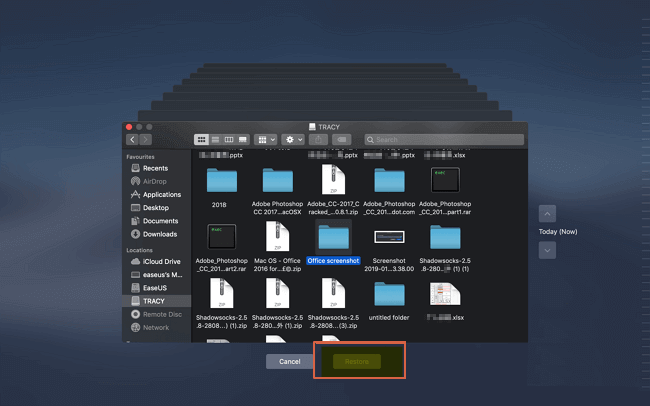
Method 3. Retrieve Lost Screenshots from Trash Bin on Mac
Where is Trash on Mac? The fastest way to find the Trash on Mac is by searching "Trash" in the Spotlight. The trash folder will keep all the deleted files for a short time, and you can restore files in the Trash when you regret deleting them. You just need a few clicks to recover deleted screenshots on Mac from Trash Bin:
Step 1. Launch the Trash Bin by searching it in the Spotlight.
Step 2. Scroll down to find the screenshots you delete.
Step 3. Right-click the screenshot and click "Put Back".
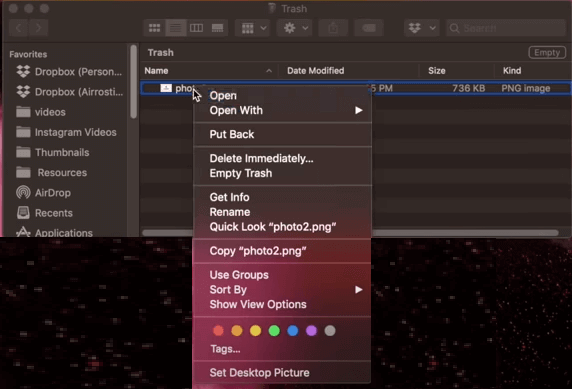
Note: If you delete screenshots and empty the Trash with the Move to Trash shortcut on Mac, you should return to Method 1.
Method 4. How to Undo Screenshots Deletion on Mac
Sometimes you accidentally delete the screenshot, and you can recover it immediately with the macOS Undo option. We will tell you how to recover accidentally deleted screenshots on Mac with Undo option:
Step 1. After deleting essential screenshots. Click "Edit" from the menu bar.
Step 2. Click "Undo Move of xxx", and you can recover your deleted screenshots immediately. You can also use Command + Z to undo the deletion.
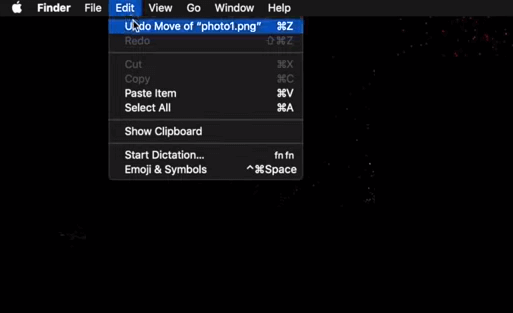
Method 5. Recover Deleted Screenshots on Mac from iCloud
After signing in to an Apple account, you will also have 5 GB iCloud storage space to store your Mac devices' data. Let us find out how to recover deleted screenshots on Mac from iCloud:
Step 1. Enter iCloud.com, and sign in with your Apple account.
Step 2. Click "Account Settings" under your profile photo.
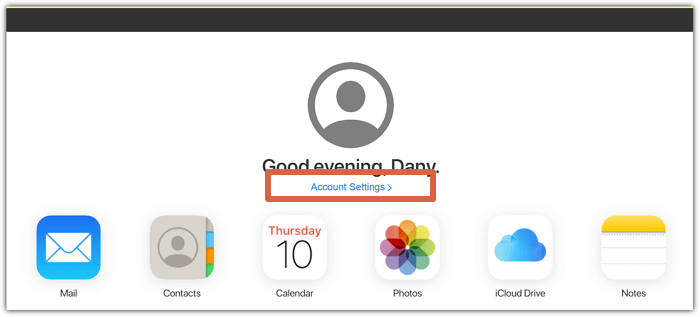
Step 3. Click "Restore Files" in the advanced options. Then you can select and recover deleted screenshots.
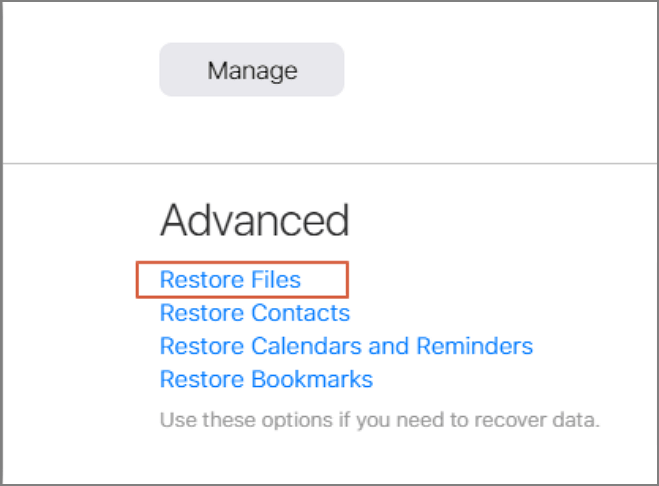
Summary
We have discussed five simple solutions to recover deleted screenshots. You can recover with Time Machine, iCloud, Mac Undo option, or from the Trash. Our most recommended solution is recovering deleted screenshots on your Mac with Deep Data Recovery for Mac. Download and experience this recovery tool now.
Recover Deleted Screenshots on Mac FAQs
You can learn more questions and answers about recovering deleted screenshots on Mac by continuing reading in this part.
Can I recover deleted screenshots on Mac without the software?
You can recover deleted screenshots on Mac without the software, and we have four solutions to help you:
- 1. Recover from Time Machine backup.
- 2. Recover from iCloud.
- 3. Recover from the Trash.
- 4. Recover with the Undo option.
Can I recover deleted photos from iCloud on Mac?
Yes, it is available to recover deleted files from iCloud. How to recover deleted photos from iCloud on Mac?
- 1. Enter iCloud.com, and sign in with your Apple account.
- 2. Click "Account Settings" under your profile photo.
- 3. Click "Restore Files" in the advanced options. Then you can select and recover deleted screenshots.
How do I recover deleted screenshots on Mac after emptying the Trash?
After emptying the Trash on Mac, you should recover deleted screenshots with Deep Data Recovery for Mac.
- 1. Download and install this professional software.
- 2. Scan the Mac disk to find the screenshots.
- 3. Select the screenshots and click "Restore".
How to take a screenshot on Mac?
You can take screenshots on your Mac by pressing Shift + Command + 3 keys. If you need to capture a portion of the screen, you can press Shift + Command + 4.
Related Articles
- How to Delete a File on a Mac [Four Plans Provided]
- 5 Proven Solutions to Recover iMovie Projects on a Mac in 2023
- How to Undelete Data on Mac OS X
- Formatted Recovery Mac: How to Recover Data from Formatted Mac Hard Drive