3 Ways to Restore a Previous Version of Pages on Mac
Did you accidentally closed a Pages document file without saving it? Are you looking for an easy way to revert a Pages file to a previous version?
On this page, you'll get 3 reliable ways to view, open and even restore a previous version of Pages on Mac:
| Workable Solutions | Step-by-step Troubleshooting |
|---|---|
| 1. Browse All Versions | Open a Pages document that you want to...Full steps |
|
2. Use Mac Recovery Software |
Launch Deep Data Recovery for Mac...Full steps |
|
3. Use iCloud |
Go to the iCloud website on Safari: https:...Full steps |
Also works to: Recover lost or unsaved Pages, Keynote file, Numbers, etc., on Mac
How Do I Restore a Previous Verison of a Pages File on Mac
"Do Pages on Mac autosave previous versions of modified Pages file? I mistakenly deleted some content on a Pages file and clicked 'Save". Is it possible that I can revert the file to a previous edition?"
According to some Mac users, some of them may want to go back to a previous version on Pages, and some of them need to view the edit history to find some lost content in Pages. So is there a way that can work to recover an unsaved, saved-over, or modified Pages document to a previous version?
Yes! Here, we collected 3 ways that can open, preview, and even restore the Pages files from their previous editions.
Method 1. Browse All Versions to Restore a Previous Version of Pages
Whenver you save a document, Pages will save it as a new version. As time goes by, when you saved the file a few times, Pages will generate a list of edit histories for you to view and modify on Mac.
You can also copy and paste the text from an earlier version to the current version. See how to use the Browse All Versions feature in Pages to find its previous versions:
Step 1. Open a Pages document that you want to restore a previous version on Mac.
Step 2. On Apple menu, click "File" > "Revert To" > "Browse All Versions".
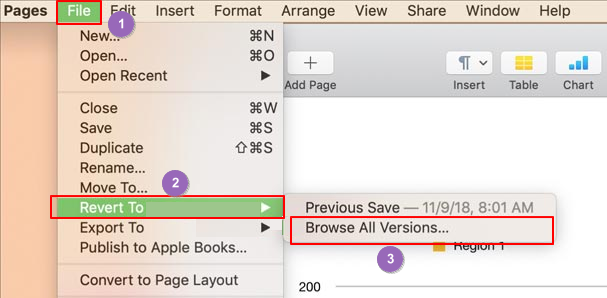
Step 3. Use the Up and Down arrow button to view previous versions of the Pages document.
Step 4. Here you have two ways to restore the Pages document from its previous version:
- 1. Copy the content and paste it into a new Pages file, saving the file as a new document.
- 2. Select the desired version, click "Restore" to replace the current one.
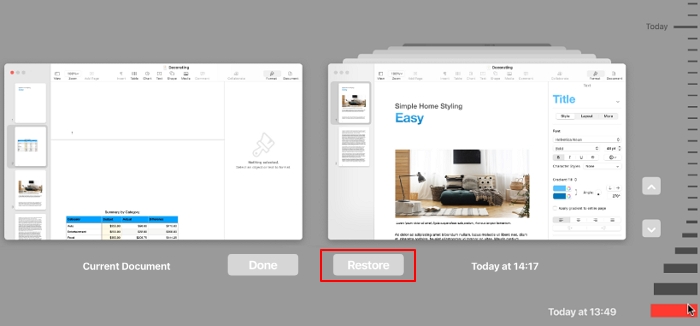
Method 2. Recover a Previous Version of Pages File on Mac with Software
If you can't view the previous version or failed to open edit histories of the Pages file on Mac, don't worry. You have an easier method here for help, which is turning to reliable Mac file recovery software for help. Here, we would like to recommend you try Deep Data Recovery for Mac.
Deep Data Recovery
- Recover lost or deleted files, documents, photos, audio, music, emails, etc.
- Recover files from emptied trash, memory card, flash drive, hard drive, digital camera, etc.
- Support data recovery for unsaved documents, like Word, Excel, PPT, Keynote, Pages, etc.
Qiling Mac file recovery software with its Unsaved Document feature can list all previous versions of your Pages document. You can view, open, and even restore in only 3 steps. Let's see:
Step 1. Select the disk
Launch Deep Data Recovery for Mac, hover the mouse over the device where you lost an unsaved file, and click "Search for lost files".
Step 2. Choose unsaved documents
After the scan, click "Type", and expand "Unsaved Documents". Click the exact file type - Word, Excel, Powerpoint, Keynote, Pages, or Numbers you lost without saving.
Step 3. Preview and recover unsaved files
Double-click to preview your unsaved file, select the right version and click "Recover" to save the file to another secure location on Mac.
Method 3. View and Recover the Previous Version of Pages in iCloud
If you saved Pages document in iCloud, congratulations. You can also find the previous versions of Pages document in iCloud on your Mac computer.
Here are the steps:
Step 1. Go to the iCloud website on Safari: https://www.icloud.com/
Step 2. Sign in with your Apple ID.
Step 3. Go through the folders and find the Pages document you want.
Step 4. Double-click to open it in a new window.
Step 5. On the top menu, click the settings icon, and select "Browse All Versions".
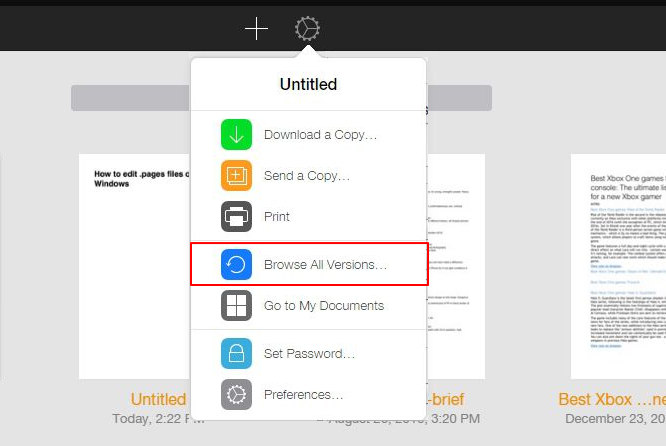
Step 6. Check version histories of the Pages file, select a version that you need, then click "Restore".
After this, you can download the Pages file and make use of it on your Mac again.
Relax When You Lost Pages Content, Restore from Its Previous Version
When you lost or saved over the content on your Pages document or failed to save a modified Pages file, don't worry. You can turn to the Browse All Versions feature in Pages, Qiling Mac file recovery, or iCloud backup for help.
For the easiest and most effective solution, take Qiling Mac Deep Data Recovery for Mac as your first choice.
With a proper solution, you can view, open and even restore your Pages files from their previous versions. Also, remember your valuable files always worths a backup.
Related Articles
- Answer: How Much Does Mac Data Recovery Cost
- 10 Steps to Fix "There is No Connected Camera" on Macbook Air/Pro/iMac 2023
- How to Recover Formatted Hard Drive on Mac with Unformat Software
- How to Delete a File on a Mac [Four Plans Provided]