How to Delete Files That Won't Delete
Quick Navigation:
- Part 1: Delete Files That Cannot Be Deleted with Command Prompt
- Part 2: Delete Files That Can't Be Deleted by Entering Safe Mode to Unlock and Delete Files
- Step-by-step Guide to Delete Files That Won't Delete
It happens that when you want to delete some files, you just fail to do it. It is a normal situation because sometimes the files are used by software or locked, and some files are protected. If you're sure the files you do not need anymore, try the 3 ways mentioned in the article to learn how to delete files that cannot be deleted. And you can also try Qiling File Shredder to delete files permanently.
You decide to empty your disk space by deleting some unnecessary files but, the files cannot be deleted regardless of how frequently you hit the Delete key or drag it to the Recycle Bin? The screen pops up some errors telling you it is unable to delete files. The aftermath is unfathomably baffling but this can be for various reasons. It's most probable on the grounds that another program is also utilizing the file.
At that point, Windows places the folder into a bolted state, and you cannot erase or change it. You can try "Ctrl + Alt + Delete", opening the Task Manager and ending unnecessary programs, after that try to delete the files. If you still can't delete the files then here are three unique strategies that ought to permit you to delete files that won't be deleted. In this article, we have presented the best 3 ways for how to delete files that cannot be deleted easily.
Part 1: Delete Files That Cannot Be Deleted with Command Prompt
Command Prompt is a built-in tool that is proven to be essential for deleting files that cannot be deleted easily by using CMD. Using the CMD for erasing the files is more efficient and effective in every way. By Command Prompt you can execute a deletion command which would result in erasing the particular file or folder. Let's see how to delete files that can't be deleted in steps:
Step 1: Try pressing Windows + R keys, or clicking the search box. Once it's open, type cmd.
Step 2: The Command Prompt window would appear on the screen. Press ctrl + shift + enter to run cmd, as an administrator.
Step 3: Now you need to type the command code that is – "del c:\users\chrise\desktop\file.txt". You need to replace "c:\users\chrise\desktop\file.txt" with the path of the target file that you want to delete.
Step 4: Press Enter to execute the deletion process. If you do not know the extension of the file, go to the file's properties and it would be on the key page as the .ext name.
There are various advantageous reasons to erase documents by using Command prompt and Command Line. By utilizing these wild cards, you can eradicate different records quickly and adequately.
Part 2: Delete Files That Can't Be Deleted by Entering Safe Mode to Unlock and Delete Files
If the first option to delete files is not successful then you can proceed with this step. Sometimes the command prompt is unable to delete the locked files so using Safe Mode to unlock and then delete the files and folders is a better option. The question is still the same, how to permanently delete files that have been deleted or can't be deleted? You can restart the windows and boot it in the safe mode and then continue with the deletion. Let's see all the steps to complete this process.
Step 1: You can use the START option on the desktop, click on it, and then select the Settings option from the bottom left side.
Step 2: Select the Update & Security option, then go to Recovery option and select the Advanced Startup option. Then click the Restart Now button.
Step 3: You can see the Troubleshoot option so click on it. Go to Advanced options and then select the Startup Settings.
Step 4: Lastly, click on the Restart button.
Step 5: At the end, when there are Startup Settings. Press F4/F5 to enter the Safe Mode.
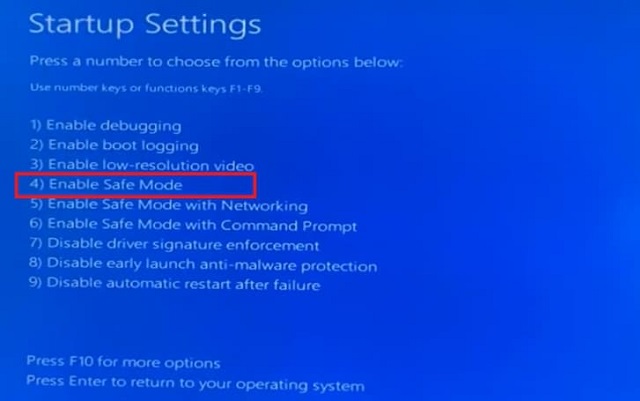
Step 6: Once your PC starts in the Safe Mode, then start deleting the files and folders that you desire.
Step 7: If you want to Exit the Safe Mode, Restart your computer again.
The Safe Mode allows the computer to troubleshoot the caused problems and why it's not functioning. It detects the problem and takes time to solve it. Once the problem is solved, you can restart the computer normally.
Part 3: How to Permanently Delete Files That Can't Be Deleted with Best Program
If in any case, both of the above-mentioned options don't work out then we always have a third and the most effective way to delete files that won't delete by using QILING File Shredder. Now what is this software and how does it work for erasing permanent files or folders? We have all your answers!
The best file eraser tool can give simple and secure information deletion answers for all time wipe disks or shreds files. It irreversibly deletes data securely, effectively, and adequately. It offers incredible privacy insurance for your significant data and protection. It's one of the best features is to permanently eradicate any record from computer and other drives. It will for all time demolish and eradicate chosen information, leaving no way for information recuperation, without influencing the service life of the device.
Your Safe & Permanently Delete File Program
- The File Shredder would permanently shred and erase pointless and unnecessary records/files from your PC past recovery.
- Hard Drive Wiper would wipe all present and past information on HDD and SSD which helps in improving the reading speed and capability.
- Volume Wiper would wipe the chosen segment and volume to improve execution's performance and don't influence the reuse of them.
- External Drives Wiper deletes the undesirable information, quickly and safely from memory card, USB drives, SD cards, cameras, and other devices.
Step-by-step Guide to Delete Files That Won't Delete
Download the software to learn how to delete files that cannot be deleted now!!! It's very convenient to delete the files that cannot be deleted normally by some easy quick steps. First of all, get the software from the official and install it on your computer.
Step 1. Once the program is installed and opened, click the "Tools and utilities" tab, and then click "File shredder".
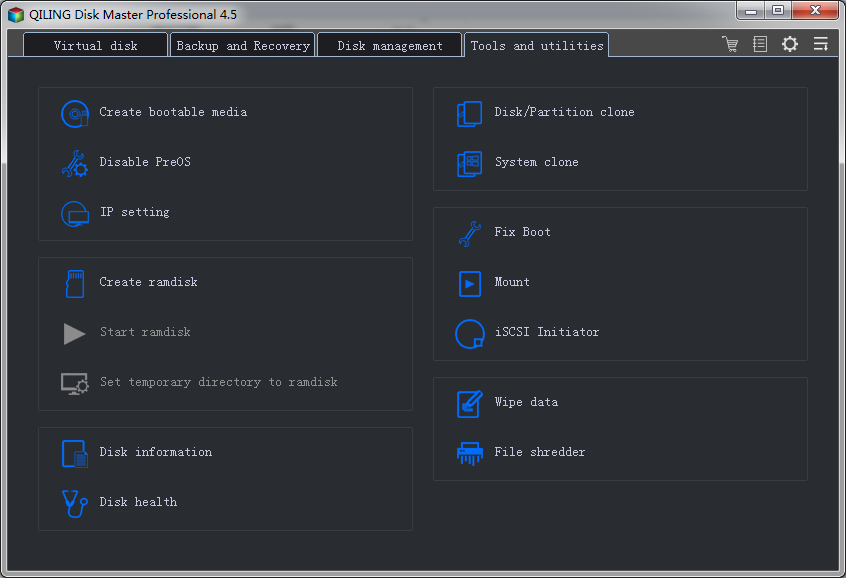
Step 2. In the next window, You need to select the target location from the window of your computer. You can also set up how many times the software will delete the file/folder.
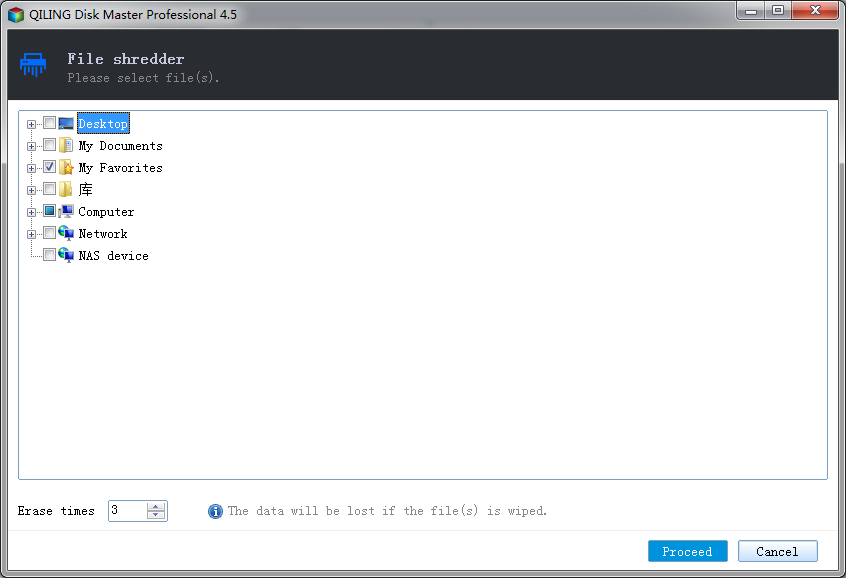
Step 3. Click "Proceed" to let the software to delete files or folder on your hard disk for you. After the file/folder is deleted, you will get a pop up that says "File(s) shred has been completed".
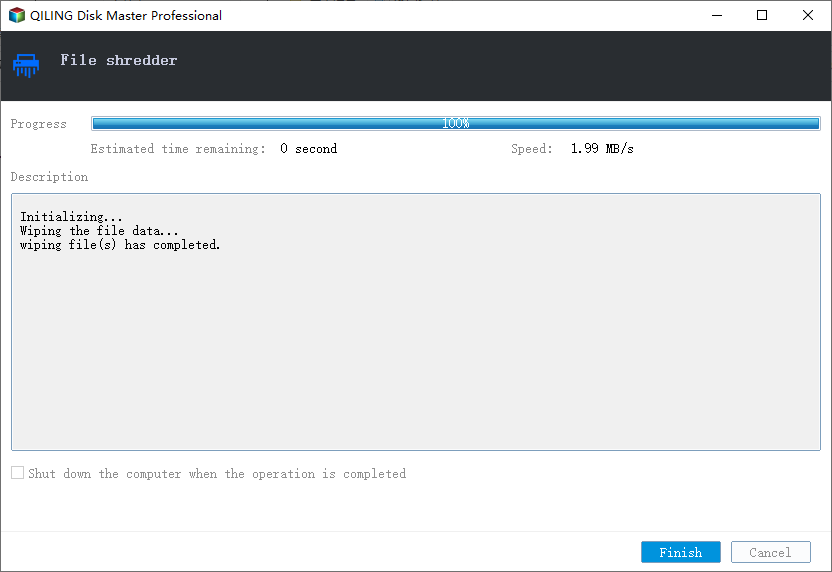
If you are also facing the same issues of unable to delete files that won't delete, then this article explains everything in steps. You have easily learned how to delete files that can't be deleted from here. You can use Command Prompt or enable Safe mode to unlock files and then delete them. They both are effective and efficient techniques but to delete files permanently and securely, you should download Qiling File Shredder. It's an excellent tool to shred files/folders safely and securely. It can permanently eradicate data from the devices and it's very user-friendly.
Related Articles
- Top 10 File Deleter to Permanently Deleted Files in Windows 10
- How to Unformat SD Card on Mac/Windows
- How to Permanently Delete Files from Computer without Recovery
- Call of Duty Warzone File Location [All You Want to Know]
As a free first-person shooting game, COD: Warzone continues to attract countless new players. However, due to its unique game platform limitations, many players cannot find the file location on their PC. This article will show you how to find the original file location, change the file location, and back up COD files easily. - Call of Duty Warzone Save Files (Everything You Need to Know)
Call of Duty: Warzone is a popular battle royale game. But do you know how to save your Call of Duty Warzone progress and files? In this article, we'll explain exactly what Call of Duty Warzone Save Files are and how players can store or back up their Call of Duty Warzone game data. - Computer Shuts Down When Playing Games [Here's What to Do]
Do you know how to fix the computer shuts down when playing games issue? This article will explain the causes of a computer shutting down while gaming and offer 7 solutions to fix this problem. After reading this post, you can pick any method to help you fix this problem.