How to Deleted All Data from Laptop Permanently
Quick Navigation:
- Part 1. How to Permanently Deleted Data from Laptop by Reset Laptop to Factory Settings
- How to delete files from laptop permanently in Windows 10
- How to permanently delete data from laptop in Windows 7
- Part 2. How to Deleted Files from Laptop Permanently without Recovery
- Step 1. Install the software and select files to delete on laptop
- Step 2. Permanently delete data from laptop
- Part 3. How to Make Sure Files on Laptop Are Deleted Permanently
Emptying recycle bin and Shift Delete files can't delete files from laptop permanently. If you want to learn how to delete all data from laptop permanently, I suggest you try QILING File Shredder. It's a professional tool specially developed for users to delete files permanently and keep your privacy.
There are always some reasons make you want to know how to delete all data from laptop permanently, in case of protecting your privacy, like:
- You need to sell your laptop.
- It's the laptop from your office and you have used it to work for a long time. Now you need to leave or not use the laptop anymore.
- You're gonna have it repaired in a shop. To keep your privacy, you have to backup all the important files and delete files in laptop permanently.
- It's your personal laptop. You're gonna donate it or ditch it for a new one. In this case, it's better to delete all data from laptop permanently.
No matter what kind of reason mentioned above, it's really a great decision to delete files from laptops permanently. It means you really care about your privacy. My suggestion is you need to back up the important files before learning how to delete all data from laptop permanently. Once you do it, then you cannot recover the permanently deleted files at all.
Part 1. How to Permanently Deleted Data from Laptop by Reset Laptop to Factory Settings
The easiest way to delete files from laptop permanently is the factory reset your laptop. After then, you can see it comes back to the original state. All the settings, files and applications on the laptop are removed. Here are the simple steps for how to delete all data from laptop permanently by reset laptop to factory settings.
How to delete files from laptop permanently in Windows 10
- 1. Click the Start key at the bottom left > click the gear icon Settings.
- 2. Click Update & Security > Recovery > Get Started.
- 3. In the pop-up, click "Remove everything".
How to permanently delete data from laptop in Windows 7
- 1. Press and hold the F8 key.
- 2. In the "Advanced Boot Options" > choose Repair Your Computer and prese Enter.
- 3. Select a keyboard language and click Next. Log in with your administrative account.
- 4. In the System Recovery Options and choose System Restore or Startup Repair. Follow the built-in wizard to finish the whole process.
After then, you can see all data or files on your laptop are deleted. You can't see them visually. However, with some kind of software tools, like Deep Data Recovery, you can still recover some files from the laptop.
Part 2. How to Deleted Files from Laptop Permanently without Recovery
If you want to delete all data from laptop permanently, you need to make use of a professional data eraser or file shredder to make sure all the deleted files not recoverable. Here in this article, we're going to use Qiling File Shredder, a professional deleter to delete files from laptop permanently.
Your Computer Laptop/PC Permanently Delete File Software
- It is a professional tool specially developed for users to permanently delete all selected files, folders, or hard drives on laptop
- 100% accuracy to delete files on the laptop, even from recycle bin.
- Support almost all the widely used file types. It can permanently delete videos, photos, documents and more from laptop or PC.
Download QILING File Shredder to delete all data from laptop permanently!!!
Step 1. Install the software and select files to delete on laptop
Install the software on your computer. It's fully compatible with all Windows PC. After then, launch the software. From the first window, click the "Tools and utilities" tab, next click "File shredder" to select a specific folder, partition, drive to delete files or data on the laptop.
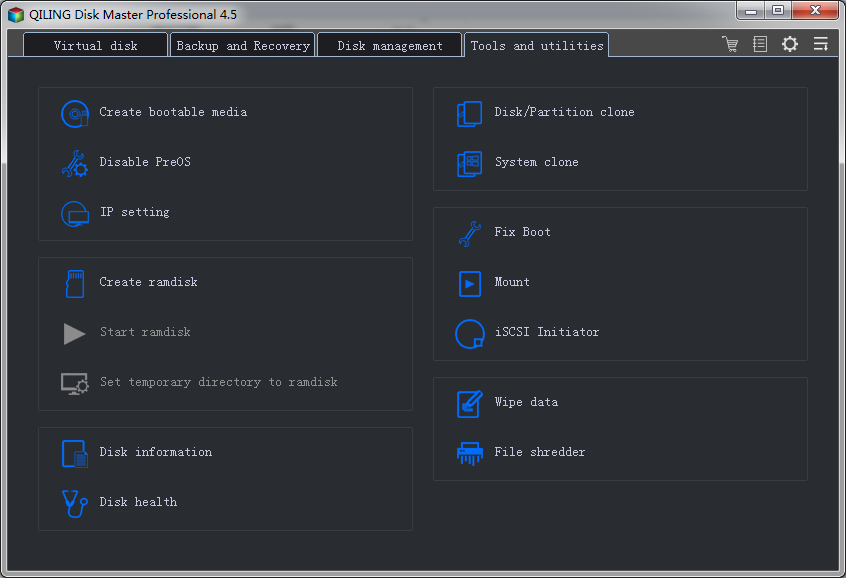
Step 2. Permanently delete data from laptop
After you select files, folders, or hard drives, click "Proceed" to delete the files permanently in a laptop.
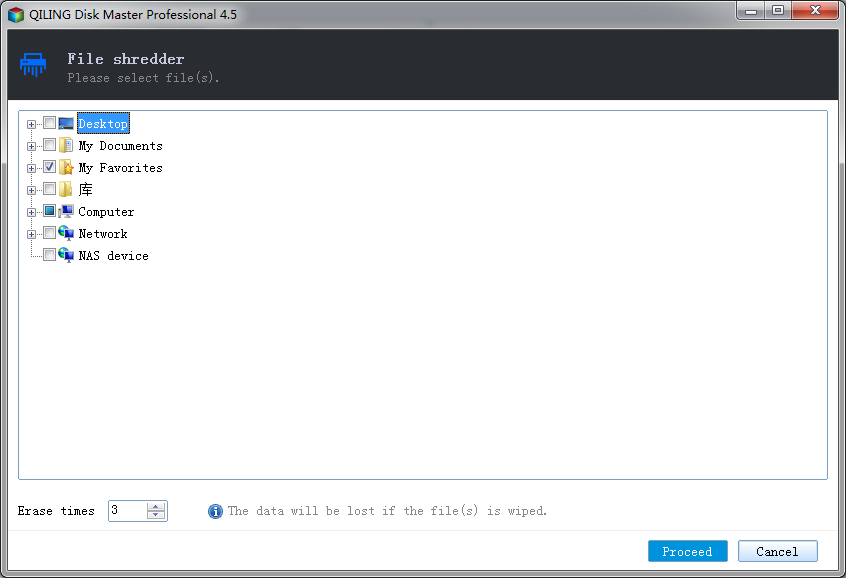
Wait for it to finish the whole process.
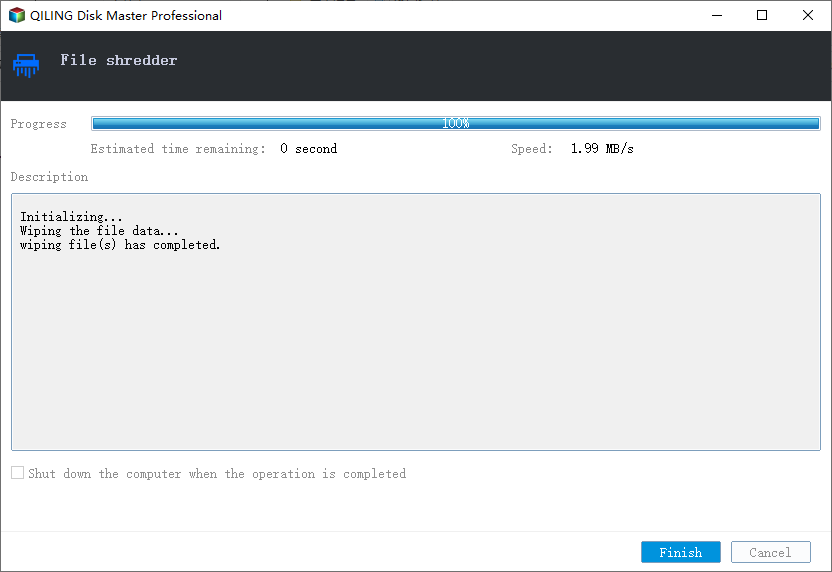
Part 3. How to Make Sure Files on Laptop Are Deleted Permanently
It's easy to learn how to delete all data from laptop permanently, right? After deleting files from laptop, you can try Deep Data Recovery to scan the laptop. Generally, if you used this data recovery software to delete files on laptop, then the recovery software cannot find the deleted files at all since advanced technologies are used to delete files permanently. If you have tried other ways, then the recovery software can find the deleted files.
If you want to delete all data from laptop permanently, I still suggest you try Qiling File Shredder. It is a professional and yet easy-to-use tool for you to destroy and clean data permanently on your laptop.
Related Articles
- Top 10 File Deleter to Permanently Deleted Files in Windows 10
- How to Permanently Delete Files from SSD
- How to Permanently Remove Sensitive Data from a Computer
- What Is MIMO? Multiple-Input Multiple-Output Explained
MIMO is one of the key technologies used in wireless communication today. That's why this article will help you understand what MIMO is and how it works. And it'll also briefly explain its sub-version called MU-MIMO. - What Is RTOS? Real-Time Operating System Explained
RTOS or real-time operating system is used in many different types of computers and machinery. In this article, we'll define its basics, benefits and key features. - What Is SMTP? Everything You Need to Know about Simple Mail Transfer Protocol
SMTP is one of the key protocls in emailing systems today. So, what exactly is it and how does it work? This article will help you answer these questions and explore the key traits of SMTP.