How to Permanently Remove Sensitive Files and Data from a Computer (PC & Mac)
Quick Navigation:
- Part 1. How to Permanently Remove Sensitive Files and Data from a Windows Computer
- Permanently Remove Senstive Files and Data from a Computer – Qiling File Shredder
- Guide for how to permanently remove sensitive files and data from a computer
- Part 2. How to Permanently Delete Sensitive Files on MacBook and iMac
- Part 3. How to Use Terminal Command to Delete Sensitive Files on Mac
If you really want to permanently remove sensitive files and data from a computer, you must use a third-party tool on Windows PC to do it. One trustworthy tool is Qiling File Shredder. It works permanently to permanently delete sensitive files on Windows PC. If you want to do it on Mac, delete the file and secure empty trash, and last use Disk Utility or Terminal Command to erase the hard drive.
"How can I permanently remove sensitive files and data from a computer? I deleted them, emptied the trash bin, and I am still worried that it is still there. How can I confirm the deletion is permanent?"
While you select a file and press the "Delete" button, a pop-up will ask you to confirm the action or cancel it by telling that the file will be deleted permanently. You choose "Yes" and remove the file. However, when you search on the Internet, it said you can recover the file with data recovery software, like Deep Data Recovery. In this case, is there a way to permanently delete sensitive files from a computer? Sure, there is. But it is not Shift+Delete, or deletion carried out in File Explorer. Check out the details below.
Part 1. How to Permanently Remove Sensitive Files and Data from a Windows Computer
I have mentioned that ordinary deletion ways you used on Windows PC, like pressing Delete key, Shift+Delete shortcut, emptying recycle bin, deletion in File Explorer, etc. can't remove sensitive files on Windows. If you really want to delete sensitive files completely, try a professional data eraser or file shredder to delete and damage files. You can download this kind of software on the internet. And QILING File Shredder is one of the tools you can fully depend on.
Permanently Remove Senstive Files and Data from a Computer – Qiling File Shredder
Sure Deep Data Recovery is famous for its data recovery tools. Realized that people have the request for data recovery as well as data permanently deletion, Qiling released Qiling File Shredder. It completely meets people's requirements to delete sensitive files on a computer hard drive as well as an external drives.
How does it work? It deletes sensitive files first and then destroys the deleted files by fulfilling the space where the deleted files used to be, making sure the deleted files are overwritten. After then empty the space for new data.
Can deleted files be recovered? No, with best file eraser tool, all deleted files are removed and damages, there is no way to recover the deleted files, even Deep Data Recovery can't do it.
Guide for how to permanently remove sensitive files and data from a computer
Step 1. Install Qiling File Shredder
Download the free trial version of Qiling File Shredder. After then, install it on your Windows PC. It's fully compatible with Windows 10, Windows 8, Windows 7, and more. Feel free to try it. It only permanently removes specified sensitive files, with no damage to your wanted files or partition.
Step 2. Select files to delete on laptop
It's fully compatible with all Windows PC. After then, launch the software. From the first window, click the "Tools and utilities" tab, next click "File shredder" to select a specific folder, partition, drive to delete files or data on the laptop.
Step 3. Select Sensitive Files and Data to Delete
You'd better put the sensitive files and data you want to remove from your computer in a single folder. In the following, we're going to use the software to remove them by pointing out the path.
Launch the sensitive data erasure software and click "Tools and utilities" tab, After then, click "File shredder" button.
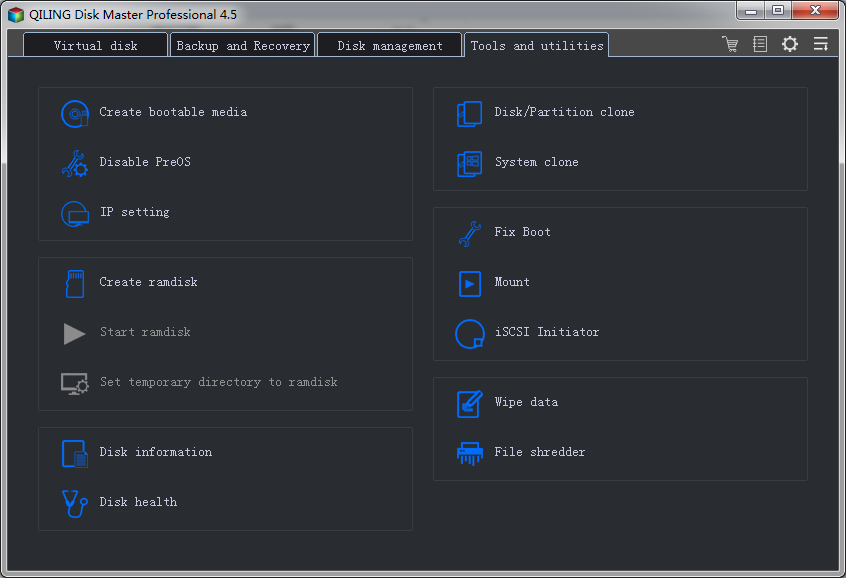
Browse and specify the path for the sensitive files, choosing the folder where the sensitive files and data are. Click "Proceed" to delete the files permanently.
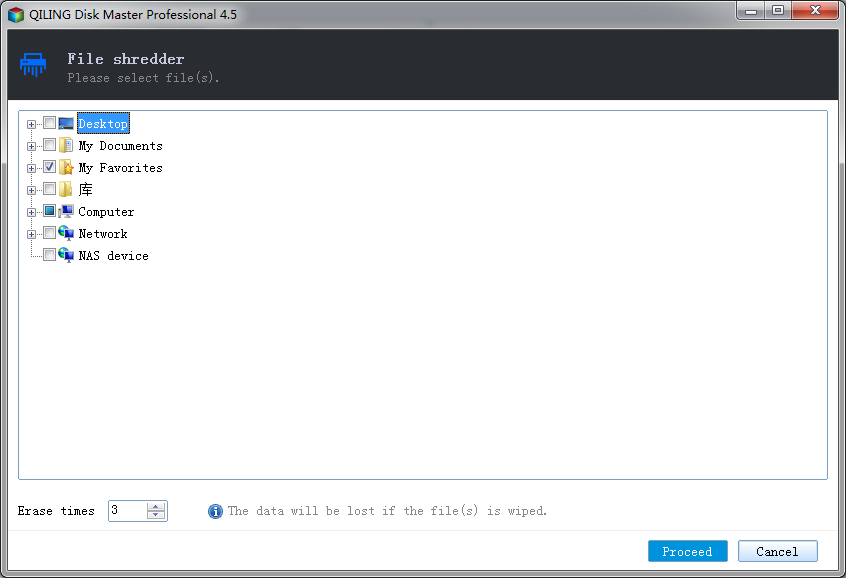
Wait for it to finish the whole process.
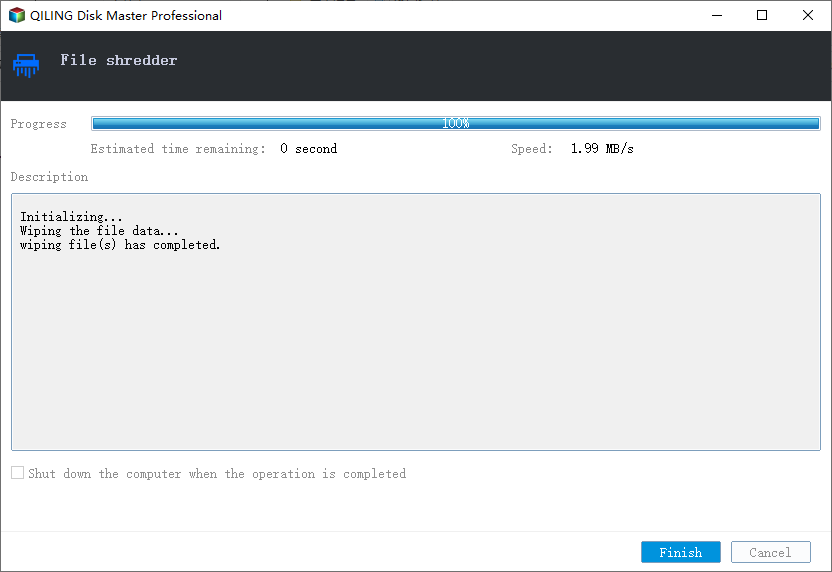
Step 4. How to Check out Sensitive Files Are Deleted Permanentlyp
Download and install Deep Data Recovery on your Windows PC. After then, select the file types in the software and the drive for the sensitive folder, click "Scan" to scanning the sensitive files. The fact is that you can't find the sensitive files at all.
Part 2. How to Permanently Delete Sensitive Files on MacBook and iMac
Before getting down to the task, you should know that the Disk Utility can't let you permanently delete a single or specified file(s), or folder(s). It only works to permanently erase a whole hard drive or hard drive volume. Here are the steps.
- Step 1. Drag and put the sensitive files in the dust bin. After then, right-click on it and choose "Secure Empty Trash". Please note this secure empty trash feature does not delete files permanently. You can use Deep Data Recovery for Mac to recover the deleted files after emptying the trash bin.
- Step 2. Click on Launchpad. In Utilities, find Disk Utility. Choose the hard drive volume where the deleted sensitive files were. Click the "Erase" button.
- Step 3. Provide a name and choose Format. Click "Security Options" > "Most Secure" and confirm the action. Click "Erase". That's it.
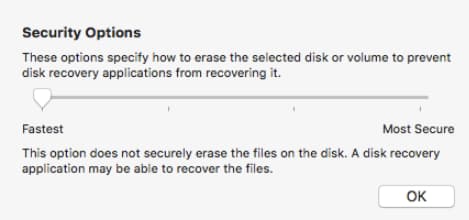
Part 3. How to Use Terminal Command to Delete Sensitive Files on Mac
You can also try Terminal Command to delete sensitive files on Mac by following the steps.
- 1. Go to Applications > Utilities > click to open Terminal.
- 2. Type in diskutil list and click Enter. Find the hard drive in the list where the sensitive files are and note down its number.
- 3.Type diskutil secureErase 2 disk#. Please replace the # with the number you noted down in step 2 and click Enter.
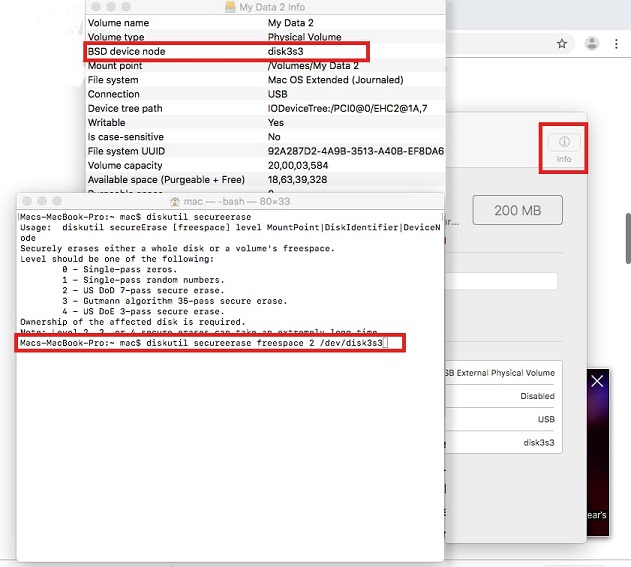
Related Articles
- How to Permanently Delete Files from Thumb Drive/Pen Drive
- How to Completely Erase SD Card
- 3 Ways to Delete Files in Windows PC
- CR2 Photos Not Opening, How Do I Fix and Open CR2? Your Guide Is Here
Do you know how to open a CR2 raw image photo on a Windows computer or photoshop? When your CR2 photos are not opening, how do you fix it? This page will tell you what to do when the CR2 photos are not opening and guide you effectively fix this issue, making your CR2 photos available to open and use again successfully. - How to Fix This Device Cannot Start (Code 10) with 10 Free Ways
If you are wondering how to fix this device cannot start (code 10) error on your computer, you've come to the right place! Let's decode the error and resolve it efficiently. If you have data loss problems, you can run Qiling data recovery software to get your data back. - What Is Direct Memory Access and How to Enable DMA On Your Own
Ever wondered what direct memory access is and how it works? This post explains everything you need to know.