How to Clone a Navigation SD Card with a Few Clicks for Windows 11/10/8/7
Do you wonder how to clone a navigation SD card? This post will tell you what a navigation SD card is, why it is essential to clone it, and how to clone navigation SD cards in Windows 11/10/8/7 via the best SD card cloning software available on the market. Learn how to clone it safely and efficiently from this page.
What Is Navigation SD Card & Why to Clone It
A navigation SD card is a kind of SD card placed into your car's GPS unit. It is widely used in car navigation system that supports SD cards. It stores navigational data in the car's GPS device, including maps, points of interest, and saved routes, from which the navigation system can read the stored data to help the driver. Using a navigation SD card with your GPS unit can take your navigation to a higher level, allowing you to update existing maps, add maps or add multimedia files. You can find a navigation SD card in the navigation systems of Mercedes, Ford, Mazda, Toyota, etc.
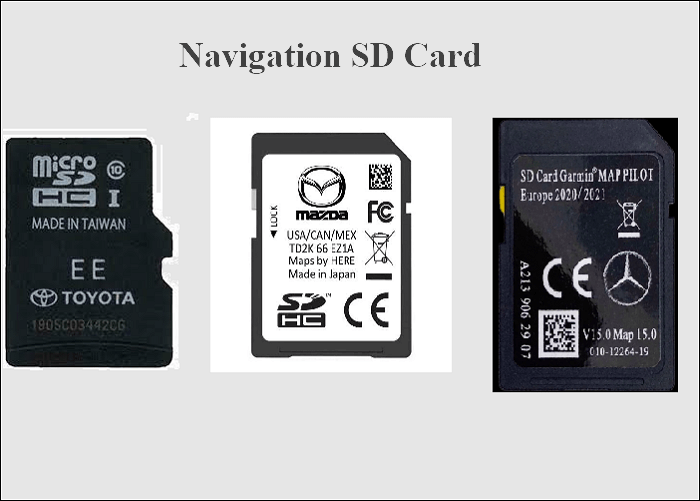
The navigation SD card involves the navigation programs and user data. If you lose your navigation SD card or it gets corrupt, it will be a tragedy. Therefore, if a navigation SD card is in your car navigation system, you should know how important it is to clone the navigation SD card! You should clone a navigation SD card for data recovery. And you can also benefit from cloning or backing up the navigation SD card:
- Backing up the navigation SD card so that you can restore data on the card to prevent data corruption or loss.
- Cloning the SD card to a faster SD card to make the whole navigation system faster.
Best Way to Clone Navigation SD Card on Windows 11/10/8/7
Some automotive manufacturers offer a backup tool for their users. For example, Mazda provides users with an application called Mazda Toolbox to back up and restore their navigation SD cards. Furthermore, it is easy to back up a navigation SD card using Mazda Toolbox. But it only applies to Mazda users and can only run on Windows 10/8/7. What's more, Mazda Toolbox asks for a minimum display resolution of 1024*768 and at least 10 GB of free space on a hard drive. Under the circumstances, you may wonder if there is a superior tool to Mazda Toolbox.
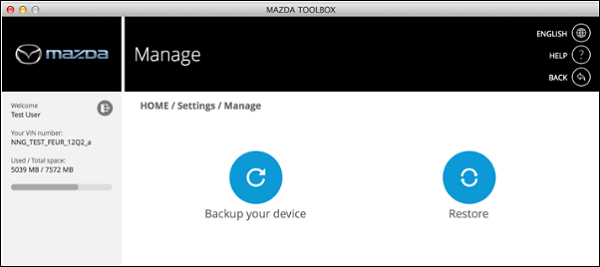
Fortunately, there is another way out. You can use third-party SD card cloning software. Qiling Disk Copy, the best disk cloning software on Windows 11/10/8/7, comes to help.
Qiling Disk Copy is a practical and reliable disk cloning utility. You can use it to clone disks, systems, and partitions. It is an ideal solution to upgrade SSD or larger disk without apps and OS reinstallation. For example, it can upgrade a hard drive to a bigger one. Besides, it enables you to upgrade a hard drive from an old disk to a new one and lets you clone HDD to SSD for better performance. It can migrate Windows 10 to NVME or M.2 without reinstalling the Windows computer. More importantly, Qiling Disk Copy has a faster cloning speed than other tools and requires less time to clone a hard drive.
The following are steps to clone a navigation card using this SD card cloning software. You can follow the steps below to clone the navigation SD card on your own.
Prior Notice:
- The "Sector by sector copy" asks the size of your destination disk to be at least equal to or larger than that of the source disk. Leave this feature unchecked if you wish to clone a larger hard disk to a smaller hard disk.
- All data on the destination disk will be completely erased, so take care.
Step 1. To start copying/cloning an entire disk to another. choose this disk as the source disk and click "Next".
choose this disk as the source disk and click "Next".
Step 2. Choose the other disk as the destination disk.

Step 3. Check the disk layout of the two disks. You can manage the disk layout of the destination disk by selecting "Autofit the disk", "Copy as the source" or "Edit disk layout".

- "Autofit the disk" makes some changes by default on the destination disk layout so that it can work at its best status.
- "Copy as the source"does not change anything on destination disk and the layout is the same as source disk.
- "Edit disk layout" allows you to manually resize/move partition layout on this destination disk.
Tick the "Check the option if the target is SSD" option to put your SSD in its best performance.
Step 4. Click "Proceed" to officially execute the task.
A message now appears, warning you that data will be lost. Please confirm this message by clicking "OK".
The Bottom Line
After reading this post, you will know how to clone a navigation SD card will be a breeze. Qiling Disk Copy is an excellent cloning utility for all computer users. Compared with its counterparts, Qiling Disk Copy contains more valuable features. For example, it allows you to resize the partitions while copying disks, upgrade hard drives easily, and clone NVMe SSD to SATA SSD. Moreover, it supports various external storage devices, such as a navigation SD card, a USB flash drive, an external hard drive, and so on, which can meet your different needs for better data protection.
You can try Qiling Disk Copy, a professional and reliable disk cloning tool, to clone a disk or navigation SD card on any computer. Don't hesitate to get this tool!
FAQs on How to Clone a Navigation SD Card
1. What will happen if I decrypt my SD card?
Once an SD card is encrypted, it must be decrypted by the same device before using it on another device. When not, the SD card's saved data will be lost. That is how this security feature is designed to function, and so it does.
2. Why does my SD card say write protected?
Write protection is a feature of SD cards and other types of flash memory that helps prevent data stored on the card from being deleted or new data from being added. Write protection ensures you cannot inadvertently write over vital data on the SD card or remove data to free up storage space to write new files.
3. Can a damaged SD card be recovered?
Do you want to know if recovering data from a physically damaged SD card is possible? The answer is yes. A reliable data recovery tool can recover files from a damaged memory card. Deep Data Recovery can help you recover files from damaged storage devices, including SD cards.
4. Can you format an encrypted drive?
You can format it independently when you enable or lock a drive, USB, or SD card. In most cases, you can format or wipe a hard drive easily. However, things may become more complex if a hard drive or USB is encrypted with Windows BitLocker.
Related Articles
- Beginner's Guide - How to Mirror Hard Drive to SSD
- Replace C Drive with SSD for Windows 11/10/8/7 [Without Data Loss]
- Why Clone Hard Drive to SSD | How to Clone Hard Drive to SSD in Windows 10
- SSD Upgrade Software Free Download Yet Still Reliable