Best File Shredder Software for Windows 10 Free Download
Quick Navigation:
- #1. QILING File Shredder
- #2. Eraser
- #3. Securely File Shredder
- #4. WipeFile
- #5. Freeraser
- #6. Secure Eraser
- #7. TweakNow SecureDelete
- #8. Hard Disk Scrubber
- #9. BitKiller
- #10. PrivaZer
Deleting files securely on our PC is something that anyone would be concerned about. Doing it properly is necessary, especially if the data is sensitive and confidential. We may think that our Windows 10 PC will do it right if we select the shift + delete function but that is not the case at all. If you really want to remove data permanently from your PC, you need to use a file shredder for windows 10. There are many options to choose from but not every software is reliable. To help you out, we are providing a list of top 10 file shredder software for windows 10.
#1. QILING File Shredder
The QILING File Shredder is one of the best and easiest applications to use when it comes to shredding files. It provides a simple and straightforward interface that lets you select the files and folders that you want to delete permanently. Once you select your data, a single clip of the button starts the shredding process. Recovering data after shredding it with the best file shredder for Windows 10 is pretty much impossible. You can also use it to delete data on external devices like SSDs, HDDs, flash drives, and memory cards.
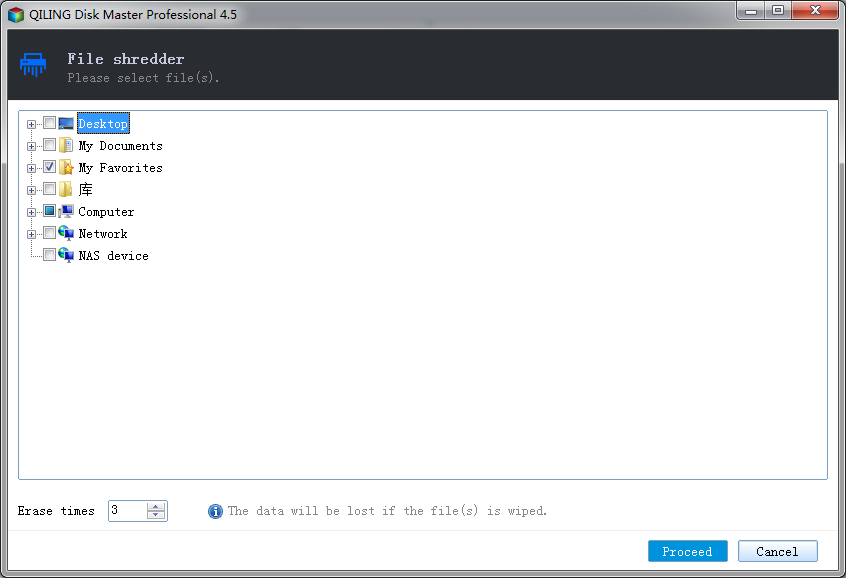
Free Download this file shredder software for Windows 10 now!!!
#2. Eraser
If you want something that provides both complexity and ease of use in a single package, Eraser is worth exploring. You can also schedule to shred files on Windows 10 with this software which provides automation for a range of different applications. There are multiple sanitation methods that this software uses to ensure nothing gets recovered. You can also use it on older machines going all the way back to Windows XP and Windows Server 2008. The shredding process on Eraser is also one of the fastest in our list.
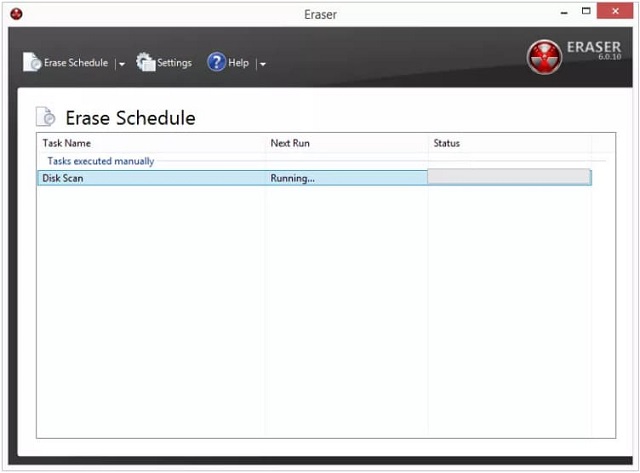
#3. Securely File Shredder
A lot of people who ask how to shred files windows 10 are looking for a clean and light solution. The Securely File Shredder is a very small program that has a clean interface with easy usability. You can simply select the folder you want to delete by using a drag and drop feature. Multiple resources can be added to make it quite easy for you to erase data securely without having to take any fuss. The process is simple and does not take too much time either.

#4. WipeFile
Having a portable file shredder for windows 10 can be useful, especially if you work with multiple systems. WipeFile is exactly that kind of solution and it does its job quite well. there are multiple wiping methods that you can choose from to securely delete your data. The interface is simple and intuitive, and you can also record the wiping process by having the software write a log file for you. WIpeFile setup comes with a 7z format so make sure you have the appropriate 7-zip extraction software installed.
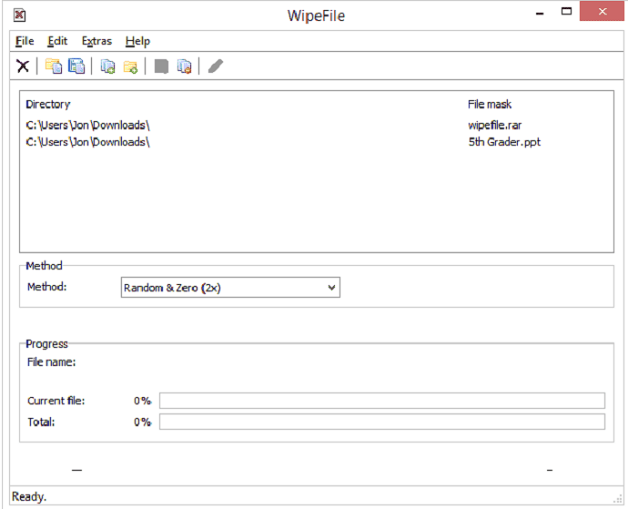
#5. Freeraser
This windows 10 file shredder has a lot in common with the Securely File Shredder and the biggest one is the drag and drop function. To delete the files and folders, you simply drop them on the simple software interface. The software provides a clear notice as well, telling users that their data will not be recoverable once it is erased by the software. The software supports multiple sanitation methods and you can use it in any mode you want. The software also has the option of being used as a portable software or complete installation.
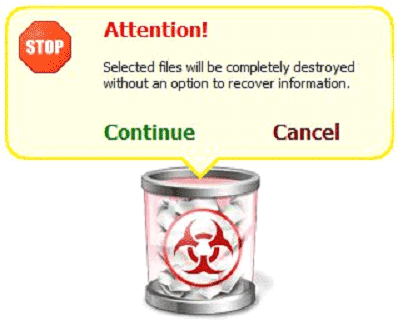
#6. Secure Eraser
If you want something more functional with a well-developed interface, then the Secure Eraser is a good option to shred files on Windows 10. In addition to the obvious shredding feature, this software also has a registry cleaning option in it. You can choose from three different sanitation methods. The estimated duration is showed to give you an idea of how much time it will take to clean the files. You can either select files and folders to delete from the explorer window or simply drag and drop on the interface.
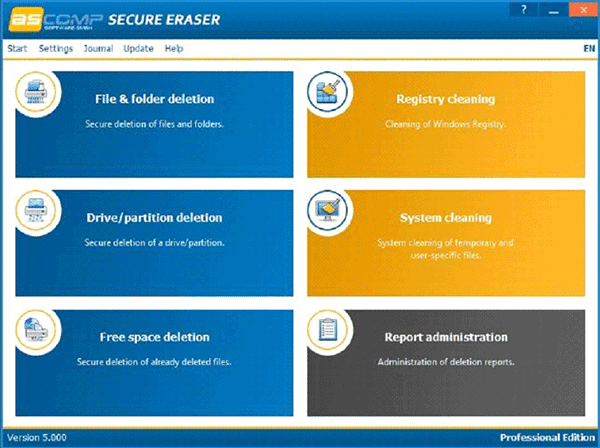
#7. TweakNow SecureDelete
Despite its slightly complex name, this file shredder for Windows 10 is one of the easiest to use on this list. The basic interface is populated just the right amount with features, and you get everything you need, nothing more nothing less. With three different sanitation methods, you can securely delete your files and folders. You can also choose the number of passes of your choosing before the software deletes your data permanently. To delete the data, choose the "Delete" button as the "Remove" button is for clearing the interface.
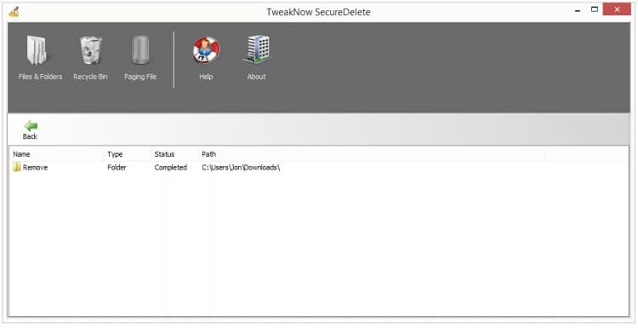
#8. Hard Disk Scrubber
If you want an interface where everything is right in front of you, this software should do the job just fine. Deleting the data is as simple as choosing files and folders and pressing the "Scrub Files" button. The speed of this file shredder Windows 10 software is also good, and all the useful options are right in front of you. You can choose the priority level of the task as well to manage the resources it consumes. There is an option to choose the level of scrubbing as well, including one where you get to define your own scrubbing pattern.
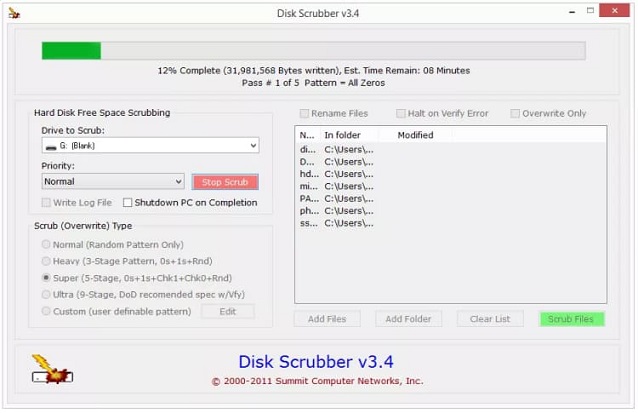
#9. BitKiller
If you cannot be bothered with too many functions but want a program that does a solid job anyway, this windows 10 file shredder is a good option. Everything that you can choose for your shredding process is present right on the main interface as there are no drop-down menus and tabs to go through. The file shredder software for Windows 10 lets you choose files and folders explorer style or via drag and drop. You can choose from 4 different overwriting methods. The software is also portable in case you want to avoid installation.
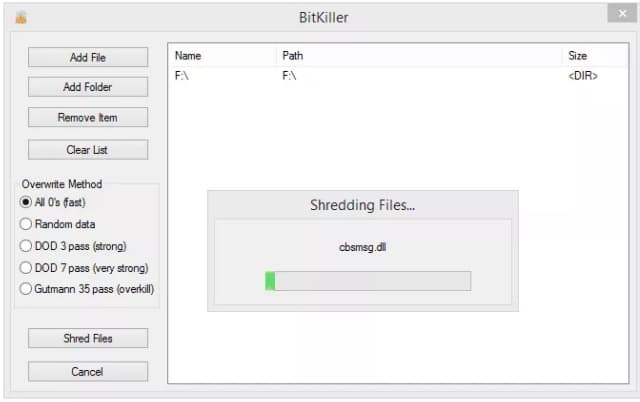
#10. PrivaZer
If you want a bit more comprehensive cleaning solution for your PC, then the PrivaZer would be more up your alley. This is a complete cleaning solution for PCs with a shredding tool that is as good as any other. You can choose from a wide range of sanitation methods and there are some other useful features added to it as well. It is certainly a comprehensive cleaning option for any user.
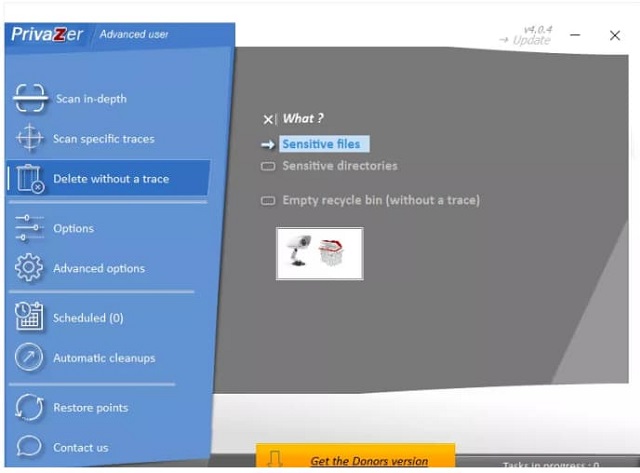
Related Articles
- How to Permanently Delete Files from Computer without Recovery
- Top 10 File Deleter to Permanently Deleted Files in Windows 10
- How to Permanently Delete Files from Hard Drive
- How to Fix "Unable to Connect to Virtual Disk Service" Windows 10/11
This passage provides several efficient and easy solutions to fix the - Where Is The Hard Drive on A Laptop?
Do you find it difficult to locate the hard drive on your laptop? Relax!! In this article, you will learn all you need to know about a laptop hard drive and how to remove a hard drive from a laptop. Read on to find out. - 4 Ways to Block Text Messages on iPhone 8/8 Plus/X in iOS 11
This blog post covers for ways to block text messages on iPhone 8, iPhone 8 Plus or iPhone X in iOS 11, no matter you want to block text messages from a certain number or from an unknown number.