How to Access iCloud Backup on iPhone, Mac, and PC
Most of the Apple users know what is the iCloud backup and are accustomed to using iCloud to back up iPhone or iPad, but have you ever wanted to know where are the iCloud backup files on your iPhone, iPad, Mac or Windows? And how to access your iCloud backup files to view or even delete iCloud backup when you have run out of the free 5GB space? No worry, read guides below to get complete answers. What's more, a free iCloud alternative to back up iPhone or iPad - Qiling MobiMover Free is introduced in the last part, check the information if you need.
Access iCloud backup on iPhone/iPad
Here is how to access iCloud backup on iPhone and iPad
For users with iPhone and iPad with iOS 10.3.2 or later:
Go to Settings> [your name] > iCloud > iCloud Storage > Manage Storage.
For users with iPhone and iPad with iOS 10.2 or earlier:
go to Settings > iCloud > Storage > Manage Storage.
Access iCloud Backup on Windows and Mac
For Mac users:
Go to Apple menu > System Preferences > click iCloud > Manage.
For Windows users have downloaded iCloud control center:
Window 10: Choose Start menu > All Programs. Click iCloud > iCloud.
Windows 8.1: Go to the Start screen > click the down arrow in the lower-left corner>click iCloud app > Manage.
Windows 8: Go to the Start screen > click the iCloud > Manage.
Windows 7: Choose Start menu > All Programs > iCloud > iCloud > Manage.
View and delete iCloud backup on iPhone and iPad
After finding the iCloud backup file on iPhone and iPad, we can do more further operations, like iCloud backup viewing, editing, and deletion. For deleting iCloud backup on Mac and Windows, you can learn from how to delete iCloud backup on Mac and Windows PC.
Step 1: On iOS 10.3.2 or later: go to Settings > your name> iCloud > iCloud Storage. On iOS 10.2 or earlier: go to Settings > iCloud > Storage.
Step 2: Tap Manage Storage, and you can find three kinds of iCloud backup categories: PHOTOS, BACKUPS and DOCUMENTS & DATA.
Step 3: Tap BACKUPS to choose a backup. Choose data to back up in the backup lists directly delete the backup by tapping Delete Backup.
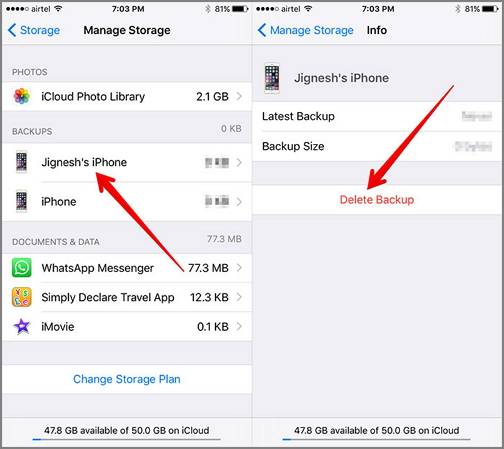
How to back up iPhone/iPad with a free iCloud alternative
Using iCloud to back up iPhone or iPad is quite convenient, but the space limitation is its biggest weakness. Each Apple users just get 5 GB for free at the beginning you set up iCloud, and you have to pay for extra space every month. But if you don't have an iCloud purchase plan, we highly suggest you use this iPhone backup software - Qiling MobiMover to backup iPhone or iPad data to the computer (Mac or PC) with simple one-click. It supports backing up almost all the iOS data, like contacts, messages, notes, music, videos, photos, voicemails, voice memos, and Safari bookmarks.
Step 1. Connect your iPhone/iPad to your PC, unlock your device, and trust the computer. Then run Qiling MobiMover and navigate to "Backup Manager" > "Back up".
Step 2. Check the categories you want to back up from your iPhone/iPad and then click the backup button to start backing up your device data.
Step 3. Wait for the backup process to complete. If you need to restore the backup to your iPhone/iPad in the furture, go to "Backup Manager" > "Restore" to get it done.
Related Articles
- How to Fix Personal Hotspot Not Working on iPhone X/8/7 in iOS 11
- Free Method to Import Photos from iPhone to Windows
- How to Easily Download iCloud Backup Files
- How to Erase iPhone X/iPhone 8/iPhone 8 Plus Safely and Quickly