How to Fix Personal Hotspot Not Working on iPhone X/8/7 in iOS 11
- Want a REALLY FREE tool for iOS data transfer and file management?
- If so, don't miss Qiling MobiMover Free that can help you transfer files between your iOS devices or between iOS device and the computer without any cost or limitation. Photos, videos, audios, contacts, messages, notes, calendars, and more can all be supported by MobiMover. Don't hesitate to download MobiMover on your PC and make it your good helper.
Personal Hotspot enables you to connect to the network connection shared by others or share your cellular data connection of your iPhone with others. You can either use Personal Hotspot with Wi-Fi or with Bluetooth, which is quite convenient. But many users have trouble with Personal Hotspot on their devices while using this feature. Given that, this article is written to provide the quick fixes you can try when you are bothered with the "Personal Hotspot not working" issue on your iPhone in iOS 11. Don't hesitate to read this article for reference while facing the problem.
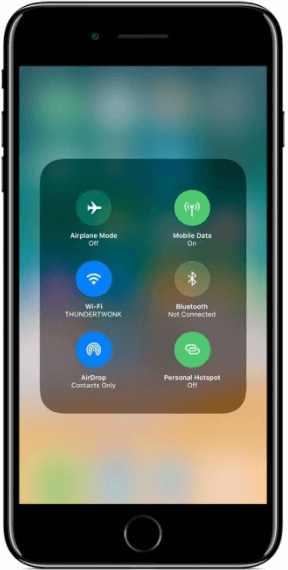
Fixes to Personal Hotspot Not Working on iPhone X/8/7 in iOS 11
Tip 1: Make sure Personal Hotspot is turned on
When Personal Hotspot is not working on your iPhone, you first need to go to the iPhone that provides Personal Hotspot to check whether the option is turned on. If it has been switched on already, you can turn it off and then turn it back on. To make it, you can go to Settings > Personal Hotspot or Settings > Cellular > Personal Hotspot.
Tip 2: Check the name and password of the Wi-Fi network
It's possible that you are using the wrong Wi-Fi network or connecting to the correct network with the wrong password. You can go to check the name and password of the Wi-Fi network following the tips below:
- To check the name of the Wi-Fi network: On the iPhone that provides Personal Hotspot, go to Settings > General > About and you will see the name of the iPhone, which should be the same as the name of the Wi-Fi network.
- To check the password of the Wi-Fi network: On the source iPhone, go to Settings > Personal Hotspot to see the password.
Tip 3: Re-turn on Personal Hotspot
When the "Personal Hotspot not working in iOS 11" issue occurs, you can re-turn on Personal Hotspot on the iPhone that provides the Wi-Fi network or you can re-connect to the Wi-Fi network on the iPhone that uses it to have a try.
Tip 4: Reset network settings
If there is something wrong with the cellular data network on the iPhone that provides Personal Hotspot, you will fail to connect to the Wi-Fi network it provides. The most effective way to fix "Cellular Data Not Working" on iPhone is to reset network setting on your device. Go to Settings > General > Reset > Reset Network Settings to make it.
Tip 5: Perform a restart on iPhone
A simple restart is the commonest solution to most of the iPhone problems. (For example, you can try this tip when your iPhone screen goes black accidentally.) It's no exception when it comes to "Personal Hotspot not working on iPhone X/iPhone 8/iPhone 7".
There are two ways to restart iPhone in iOS 11:
Method 1: Go to Settings > General > Shut Down from your iPhone and move the slider to turn off your device. Then press and hold the Side button to turn your iPhone on.
Method 2: On iPhone 8/8 Plus and earlier, hold down the Side (or Top) button until you see the slider, move the slider to shut down your device and then press and hold the same button to turn on your iPhone.
Tip 6: Update iOS to the latest version
The bugs in the iOS operating system may be the culprit of the "Personal Hotspot not working" issue on iPhone. The quick fix to this case is to update your iOS to the latest version. Go to Settings > General > Software Update from your iPhone, click Install Now if there is a new iOS update available. (This tip is also helpful when you can't download Apps on your iPhone/iPad.)
Related Articles
- Siri Not Available in iOS 11/11.1/11.2? Fixed Here!
- [Solved]iPhone Photos Not Showing up on PC Windows 10? Tips Here!
- Solutions to iCloud Photos Not Syncing Between iPhone and iPad
- How to Screenshot on iPhone X in 2 Ways