How to Fix iOS 11 Voicemail/Visual Voicemail Not Working on iPhone 6/6S/7/7 Plus
After updating to iOS 11, some users have found the voicemail or visual voicemail not working on iPhone 6/6S/7/7 Plus. General speaking, the iPhone voicemail not working is most likely caused by a bad network connection to carrier or voicemail settings. Therefore, when you encounter this problem, you can preliminary fix it from two aspects: one is checking the network settings & connection to the carrier and the other is checking the voicemail settings. If you make sure there is no issue but the iOS 11 voicemail/visual voicemail still doesn't work well, follow the methods below to troubleshooting.
How to fix iOS 11 voicemail/visual voicemail not working
Here below, we have collected all the possible solutions to fix the voicemail/visual voicemail not working in iOS 11 on iPhone 6, 6S, 6S Plus, 7 and 7 Plus. Hope they can be helpful.
Tip 1. Check network connection
If the network isn't stable and poor, the voicemail may not work well. Therefore, go to check the Wi-Fi and cellular network works or not.
Tip 2. Turn on/off Airplane Mode
The voicemail/visual voicemail not working in iOS 11 may be caused by dysfunctional network, thus, turning on and off the Airplane Mode is worth trying.
Go to "Settings" > Turn on "Airplane Mode" > Turn it off about 20 seconds.
Tip 3. Reset Network Settings
Resetting networking to factory settings can fix the issue caused by network errors and this won't erase the contents and other settings on your iPhone.
Go to "Settings" > "General" > "Reset" > "Reset Network Settings". After this, you need to enter the password again if you want to join the Wi-Fi.
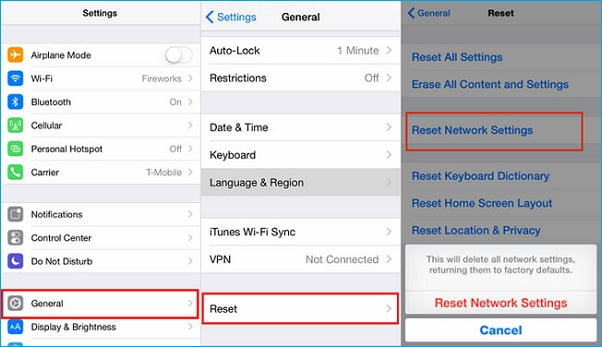
Tip 4. Force restart your iPhone
You can try to restart your iPhone by pressing and holding the Wake button at first to check the matter is settled or not. If not, you need to hard restart your iPhone.
For iPhone 6 and former: press and hold down the Home button and the Power button together until the Apple logo appears.
For iPhone 7 and 7 Plus: press the Home button and the Volume Down button until you see the Apple logo.
Although this problem hardly happens on the latest iPhone 8/8 Plus/X at present, if you have met, you can check the tips on how to force restart iPhone 8/8 Plus/X.
Tip 5. Update Carrier
If there is an available carrier update on your iPhone, you can do it to fix the problem caused by a network connection. And some users said that carrier update worked for iOS 11 voicemail not working issue.
Go to "Settings" > "General" > "About" > "Network". If there is a pop-up window saying a new update is available, tap it.

Tip 6. Update to the latest version
If the voicemail not working in iOS 11 is caused by new system bugs, updating to the latest version may solve the problem.
Go to "Settings" > "General" > "Software Update". If there is a new iOS version available, download and install it on your iPhone.
Tip 7. Downgrade iOS 11 to iOS 10.3.3
If none of the methods above can fix the problem, the final way you can consider is to downgrade iOS 11 to iOS 10.
Besides, the downgrading failure will cause permanent data loss if you haven't made an iPhone backup. Therefore, you must back up and transfer the whole files on your iPhone 6 or 7 to the PC or laptop to keep data safe by using a free iPhone data transfer software - Qiling MobiMover Free highly recommended here. With MobiMover Free, you are able to transfer contacts, messages, notes, calendars, voice mails, books, Safari bookmarks & history, photos, videos, and audios from iPhone to the computer with one-click. What's more, after you have downgrade to iOS 10, you can use MobiMover Free to get back the exported files to your iPhone again. Now, download and try it now.
Related Articles
- [Guide]How to Upload Photos to iCloud from iPhone X/8/7
- How to Fix My Photo Stream Not working in 3 minutes
- How to Download Music from iCloud to iPhone 8/iPhone X
- How to Move iPhone Contacts to iCloud in iOS 11 Easily and Quickly