How to Properly Force Restart iPhone 8/8 Plus/X
Quick Navigation:
- How to force restart iPhone 8/8 Plus/Xexactly
- How to back up iPhone 8/8 Plus/X to the computer with ease
The latest Apple devices, iPhone 8, iPhone 8 Plus, and iPhone X, are running smoothly with iOS 11, but some users have reported common issues such as notification problems, device freezing on the Apple logo, and sudden crashes. To resolve these problems, a simple yet effective solution is to force restart the iPhone 8, 8 Plus, or X, which is different from the process for iPhone 7 and 7 Plus.
How to force restart iPhone 8/8 Plus/Xexactly
The method of force restarting has changed for iPhone 8, 8 Plus, and X, where the Sleep/Wake button is now referred to as the Side button. To force restart, press and hold the Side button and one of the Volume buttons simultaneously, which will take you to the Emergency SOS screen.
1. Press and quickly release the Volume Up button.
2. Press and quickly release the Volume Down button.
3. Press and hold the Side button on your iPhone until you see the Apple logo, then release the button. The screen will go black, but keep holding the button until you see the logo. Don't release the button when the screen goes black, keep holding until you see the white Apple logo on your screen.
To force restart an iPhone 8, 8 Plus, or X, press and quickly release the Volume Down button, then press and hold the Side button until the Apple logo appears. This is different from putting an iPhone 8 in recovery mode, which has the same steps as the iPhone 7 and 7 Plus.
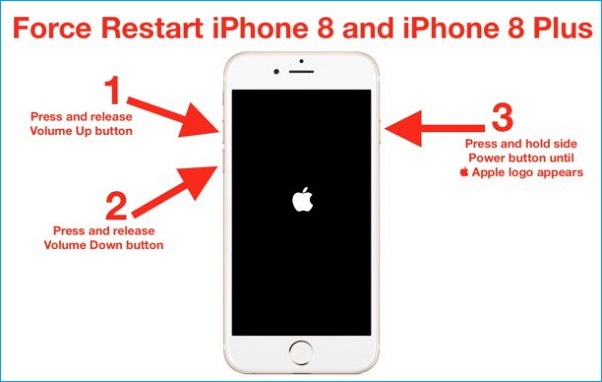
How to back up iPhone 8/8 Plus/X to the computer with ease
No matter which iPhone device you're using, including the latest iPhone 8/8 Plus/X or any former iPhone, you may encounter crashes or get stuck on the Apple logo. To avoid data loss from unexpected accidents, it's essential to back up your iPhone to your PC or laptop regularly using a reliable and easy-to-use iPhone data transfer software. Qiling MobiMover Free is a free tool that allows you to transfer and back up all your iPhone data to your computer.
Step 1.Connect your iPhone X or iPhone 8 to your computer with a USB cable and tap "TrustThis Computer" on your iPhone screen. Run Qiling MobiMover, go to the "Backup Manager" mode, and click "Backup" to start backing up your iPhone to your Windows PC.
Step 2.MobiMover allows you to backup all files with just one click. Before starting, you can change the default backup location by selecting a new location at the bottom of the screen. Then, simply tick the box next to "Select All" to initiate the backup process.
Step 3.To ensure a smooth backup process, keep your iPhone connected to the computer throughout the process. Disconnection may require restarting the backup process, which can be inconvenient. Simply keep your iPhone connected to the computer until the backup is complete.
Note: To restore your iPhone from a backup, be aware that this process will completely erase your device's content, settings, and preferences, replacing them with the contents of the backup. If you're looking to transfer specific data instead, consider using the "Phone to PC" mode to safely transfer the desired content to your PC.
Related Articles
- How to Clear Cookies on iPhone
- How to Fix iPhone 8/8 Plus X Stuck in Headphones Mode
- [Guide]How to Save a Voicemail on iPhone in 3 Ways
- What is Screen Time Passcode and How to Set or Reset it