Simple & Quick| How to Transfer Contacts from iCloud to Android for Free
The Huawei and Samsung are hitting the market by keeping introducing new products, like the latest Huawei P20, Mate 10, Samsung Galaxy S9+, Samsung A9, and more. Some users with old iPhone for a long time may have a good choice to change to Android. Based on this, data transfer between iOS and Android has been a hot issue all these days. Among them, the first question is how to transfer contacts from iCloud to Android. Here, on this page, we will show you how to do it with step-by-step tips below.
How to transfer contacts from iCloud to Android for free
In spite of the system enclosing feature of iOS and Android, you can still find some possible approaches to share data between iPhone and Android phone. And iCloud is a tool that enables you to move contacts on iPhone to Android. Let's check how it works in two steps.
Step 1: Back up iPhone contacts to iCloud and export iCloud contacts
Update iPhone contacts to iCloud
1. Open your iPhone, go to Settings > tap Your Name > iCloud > find APPS USING ICLOUD.
2. Turn on Contacts > tap Merge to sync the whole local contacts on your iPhone to iCloud.
Export contacts VCF files from iCloud to computer
1. Start your browser on your computer, go to icloud.com. Sign in with Apple ID account.
2. Choose Contacts on the main screen. Select the contacts either one by one, or click the gear in the lower-left button to click Select All.
3. Click the gear again and choose Export VCard to save a VCF file containing the selected contacts on your computer.
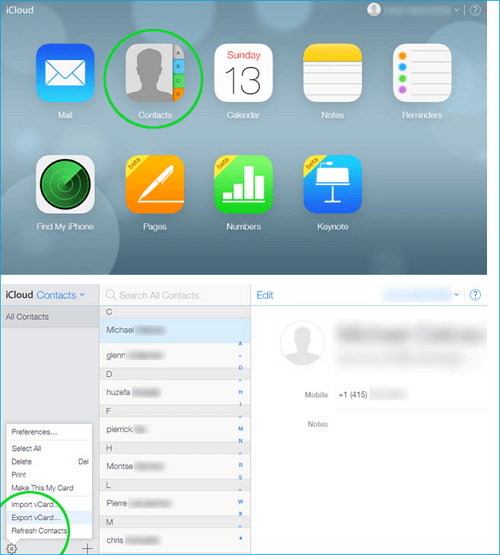
Step 2: Import contacts to Android phone
1. Connect your Android phone to the computer via a USB cable. Go to your computer and find your Android device, double-click it.
2. Copy the VCF file to the local storage and import the contacts from the Contacts or People App.
3. Tap Import/Export > Import from storage > Import from SD card and then Import the Vcard file. Then, the iPhone contacts will be added on your Android phone.
The bottom line
More and more people are using two phones for convenient life and work. You've learned how to transfer contacts from iOS to Android, how about sync contacts between two iOS devices? Or even how to copy photos, music, videos or other files from iPhone to iPhone, iPhone to iPad or in the vice versa? If you do have such needs, you are highly recommended to try Qiling MobiMover Free iPhone data transfer and management tool. With this software, you can easily move data between iOS device and computer and between two iOS devices for totally FREE!
More than that, MobiMover is an ultimate iPhone manager that allows you to add ringtones to iPhone, delete the whole iPhone contacts at a time, put music to iPhone without iTunes, delete audiobooks on iPhone in batches, etc.. Why not download it now and manage your iPhone or iPad without any limitation.
Related Articles
- How to Move iPhone Contacts to iCloud in iOS 11 Easily and Quickly
- How to Get Emojis on iPhone X/8/8 Plus with Ease
- How to Fix iPhone 8/8 Plus/X Not Showing up on Windows 10
- What is Screen Time Passcode and How to Set or Reset it