How to Add Contacts to iPhone 13/12/11
Want to add contacts to your iPhone 12/11/XR or the newly released iPhone 13. If so, read this article to learn some different ways to make it. All of these methods are written based on the needs of users. Whether you want to add contacts to iPhone or add Google contacts to iPhone, this guide gets you covered. Now, you can choose any one of these methods to fulfill the task.
- Method 1. How to Add and Manage Contacts on iPhone from Computer
- Method 2. How to Add Contacts on iPhone Directly
- Method 3. How to Add Google Contacts to iPhone
- Bonus Tip. How to Add Contacts from iPhone to Mac
Method 1. How to Add and Manage Contacts on iPhone from Computer
If you want to add or manage contacts on your iPhone from the computer, you can use Qiling MobiMover - a free and reliable iTunes alternative to do it. With it installed on your computer, you can manage your contacts by transferring, organizing, editing, and deleting. In addition to adding contacts, it has many other functions, such as downloading videos from popular video-sharing websites or unlocking the iPhone/iPad without a passcode.
If you're interested in this powerful tool, don't hesitate to download it on your computer and follow the steps below to learn how to add contacts to the iPhone from the computer easily.
Step 1. Connect your iPhone to your computer, either Mac or PC, launch Qiling MobiMover and go to "Content Management > Contacts".
Step 2. When you want to add new contacts to your iPhone, click "New". You can also import contacts from computer to your iPhone by clicking "Add Contents".
Step 3. After clicking "New", now you need to enter the details of the contacts you want to add to your iPhone on the right side of the MobiMover window. Then click "Save" to ensure the new contacts is successfully added.
Method 2. How to Add Contacts on iPhone
There are three different ways for you to add contacts on the iPhone. The first is to create new contacts on the iPhone directly. The second is to add contacts from the recent call log. The third is to add contacts from the Message app. Now, you can choose the way you desire to use.
To create a new contact on the iPhone, you can:
Step 1. Go to the Phone app on your iPhone and choose the "Contacts."
Step 2. Tap on the "Plus" sign at the top right corner of the screen.
Step 3. Enter the information like name, company, phone number, email address to add a new contact to your iPhone.
Step 4. Tap on "Done" to save the contact on your iPhone. You can also set the ringtone for the contact if you need it. (Read the article about how to add ringtones to iPhone to customize your iPhone ringtone.)
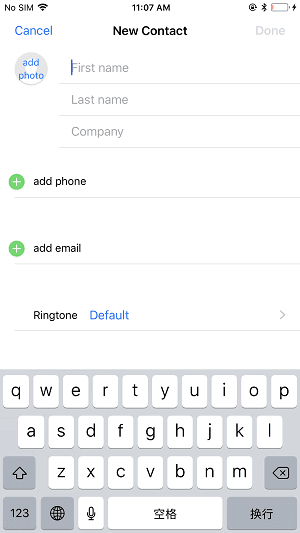
To add contacts from the call log, you can:
Step 1. Go to the Phone app on your iPhone.
Step 2. Tap "Recent."
Step 3. Tap the "Info" button next to the number you want to add. From here, you can create a new contact or add the number to an existing contact.
To add contacts from the Message app, you can:
Step 1. Open the Message app on your iPhone or iPad.
Step 2. Find and enter the conversation you'd like to add to your contacts.
Step 3. Tap its number at the top of the screen.
Step 4. Then, tap the "Info" button.
Step 5. From the new page, tap the arrow next to a phone icon.
Step 6. Next, choose "Create New Contacts."
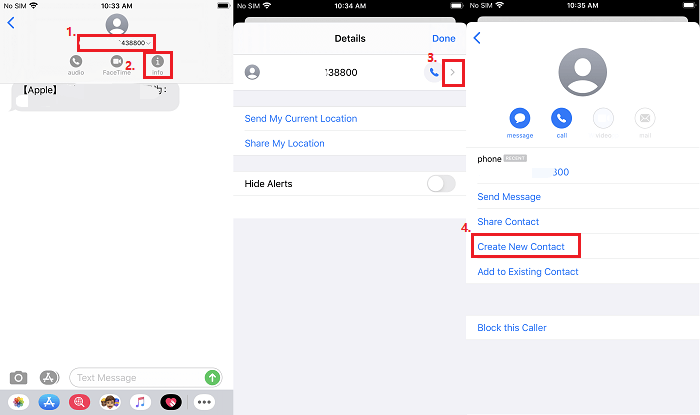
Method 3. How to Add Google Contacts to iPhone
Before you add Google contacts to the iPhone, make sure you have a Google account and remember its account and password. Then, you can follow the steps below to do it.
Step 1. Head to the Settings app on your iPhone.
Step 2. Scroll down to find the "Contacts" option. (Also called Mail, Contacts, Calendars)
Step 3. Tap the "Accounts" at the top of the page.
Step 4. From where tap "Add Account" to add a new Google account.
Step 5. Tap "Google."
Step 6. Enter your email and password and tap "Next."
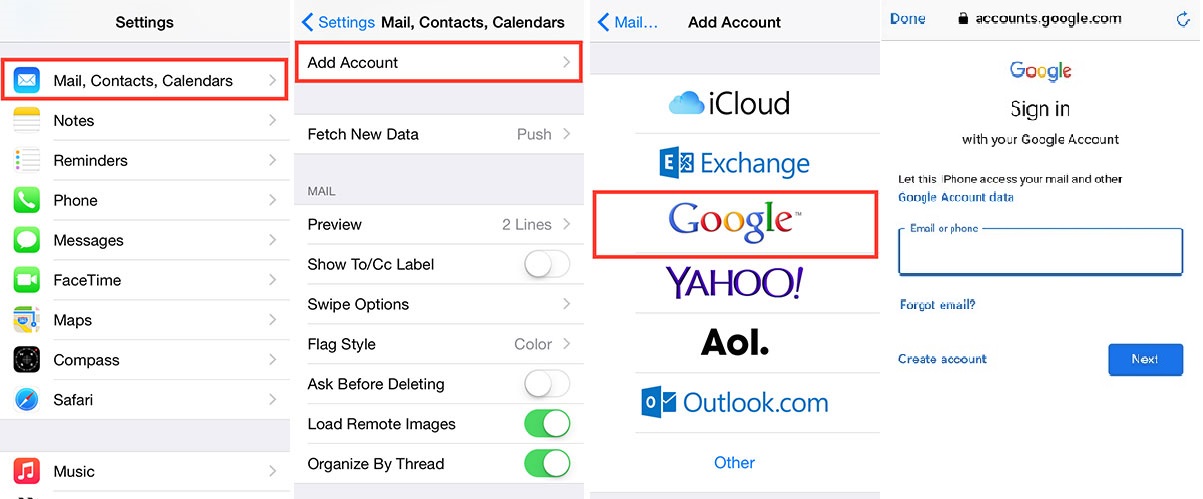
Step 7. From the account information page, enable the "Contacts."
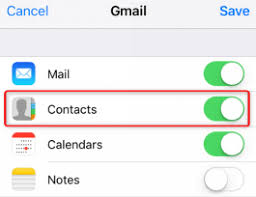
Step 8. Once the process is complete, tap "Save" and exit the app. Then, all of the contacts will be synced to your Contacts app.
Bonus Tip. How to Add Contacts from iPhone to Mac
To add contacts to Mac from iPhone, you can use iCloud to do it. Here are the steps.
Step 1. Head to the Settings on your iPhone.
Step 2. Tap [your name], then "iCloud."
Step 3. Tap "Merge."
Step 4. Go to open your Mac, click on the Apple menu in the upper left corner of the screen.
Step 5. Click "System Preference."
Step 6. Choose "iCloud" and then enable "Contacts" option.
The Bottom Line
With the methods we introduced in this guide, you can easily add contacts to iPhone. If you have any other questions related to this topical, don't hesitate to contact us to help you out!
Related Articles
- How to Transfer Contacts from iPhone to Huawei in 2 Simple Ways
- Safe & Fast | How to Download Vimeo Videos to Computer (Mac/PC)
- How to Print Contacts from iPhone with/Without iCloud
- How to Back Up Videos from iPhone