How Do I copy an Entire Conversation on iPhone
Text messages may carry important information. That's why you need to export or print text messages on iPhone sometimes. But how can you copy an entire conversation on an iPhone? As you may know, there is no built-in feature on iOS devices that allows you to export text messages from iPhone, let alone printing out iPhone messages.
Luckily, with the help of reliable third-party tools and tricks, there are still workable ways to copy and save an entire conversation on iPhone. Keep reading to get the details.
How to Copy an Entire Conversation on iPhone in 3 Ways
There are three common ways for you to save or export text messages from iPhone. Each has its own advantages and disadvantages. Follow one of the tips below to copy text conversations on your iPhone with ease.
Method 1. How to Export Text Messages from iPhone with iPhone Transfer Software
The most straightforward solution to copy an entire conversation on an iPhone is to use iPhone transfer software, such as Qiling MobiMover. Such a tool helps to export text messages from iPhone to computer and save text messages conversations as an HTML file. Thus, you can view or print your iPhone texts whenever you want.
Since Qiling MobiMover supports transferring files between iPhone and Mac or PC or between two iDevices, you can also put music on iPhone from a computer or transfer music from iPhone to iPhone if you need to.
To export text messages from iPhone to computer:
Step 1. Connect your iPhone to your computer (Mac or PC) and click Trust on your iPhone to trust this computer. Launch Qiling MobiMover and navigate to "Content Management". Choose "Messages".
Step 2. Go to "Settings" to choose a folder to save the items to be transferred.
Step 3. Select the messages, including text messages (SMS) and iMessages, you want to save from your iPhone to the computer and click the "Transfer to PC" button. After that, MobiMover will start downloading text messages from your iPhone to the computer automatically. When it has finished, you can go to the selected folder to check the messages. (The items will be saved an HTML file on your computer, thus you need to open it with a browser to view its details.)
Method 2. How to Save Text Messages on iPhone via Email
If you are not willing to use a third-party tool, there are two tricks for you that can also help you to save an entire text conversation on your device. One of them is to use an email. Copy the entire text conversation, send it to your computer via an email, and then copy the text conversation from the email to your computer. Afterward, you can save the texts as a PDF file on your computer.
Here are the detailed steps:
Step 1. Open the Messages app on your iPhone and tap the conversation you'd like to export.
Step 2. To copy an entire text conversation, press and hold a message in the conversation until the options appear.
Step 3. Click "More" and click the checkbox to select all of the text message conversations. Then tap the "Forward" button.
Step 4. Hold and press the text to select all content in the text box. Then choose "Copy".
Step 5. Go to the Mail app to create a new email and paste the message in the content box.
Step 6. Send the email to your own account and check the email from a computer.
Step 7. Copy the text to your computer and save it as a PDF file if you need to.
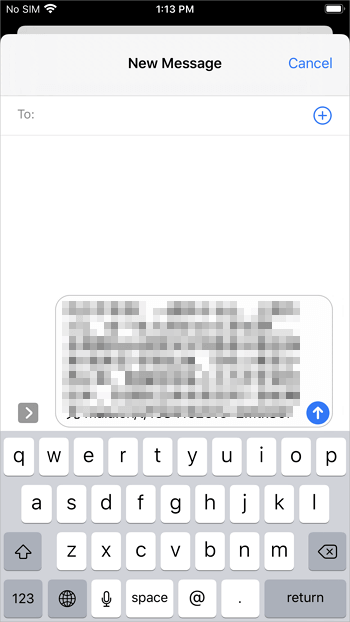
Method 3. How to Print Text Messages from iPhone via Screenshots
The last workable way to save text messages on an iPhone is to take screenshots of the message. By doing so, you are able to keep an original copy of your text conversations. Besides, you can print the screenshots to print out your iPhone messages directly on your iPhone via AirPrint.
Step 1. Open the Messages app and tap the conversation you want to export.
Step 2. Take screenshots of the conversation.
Step 3. Copy or print the text conversation.
- Transfer photos from iPhone to PC to save your iPhone text messages to computer.
- Go to the Photos app, select the screenshots, tap the "Share" button, and choose "Print".
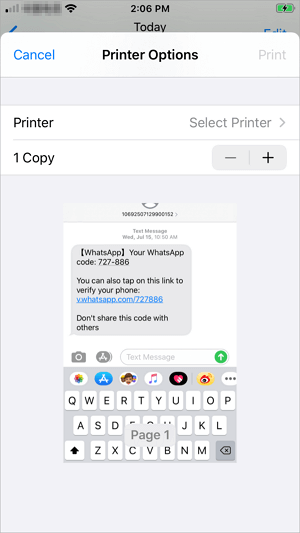
The Bottom Line
Now you not only know how to copy an entire text conversation on iPhone but also learn how to email or forward an entire on an iOS device. As you can see, to copy and save iPhone messages, using iPhone transfer software like Qiling MobiMover is the most effective solution. Don't hesitate to apply it to export your iPhone texts with ease.
Related Articles
- How to Save WhatsApp Chats on iPhone & Android
- 5 Ways to Transfer Contacts to New iPhone 13/12/11
- How to Transfer Photos from iPhone to Flash Drive on Windows/Mac
- How to Put Music on iPhone Without iTunes