2022 Tips: How to Download YouTube Videos for Free
Can You Download YouTube Videos
If you are looking for an official way to download videos from YouTube, you will finally find that buying YouTube Premium subscriptions is the only choice for you.
With YouTube Premium, you are able to save YouTube videos to your device for offline watching. However, you can't keep the video on your device forever and you can only download the videos from YouTube to a mobile device like iPhone and tablet.
Thus, if you want to download YouTube videos to iPhone permanently or save a video from YouTube to your computer for free, there is no official way for you to do it.
Luckily, if you turn to the help of third-party tools, there are various choices for you to download YouTube videos for free, easily and quickly.
How to Download YouTube Videos for Free
There are generally three ways for you to download videos from YouTube free of charge, including using desktop software, a browser extension, and an online YouTube video downloader. Read on to learn how to use these tool in detail and apply one of them to get the YouTube video you like to your device.
Method 1. Download YouTube Videos with Free YouTube Downloader
Do you want to download videos from YouTube for free to your PC, Mac, or iPhone/iPad? If so, don't miss the free video downloader - Qiling MobiMover. With this tool installed on your PC or Mac, you will be able to download videos from more than 1000 sites using URL for free.
Whether you want to download YouTube videos on Mac or save videos from YouTube to your iPad, Qiling MobiMover will help.
To download YouTube videos for free:
Step 1. Launch Qiling MobiMover, go to "Video Downloader", and choose to download YouTube videos to your computer.
Step 2. Copy the URL of the YouTube video, paste it into the bar, and then tap the "Download" button.
Step 3. Then MobiMover will quickly analyze the URL and download the YouTube video to your computer. When it has finished, you can find the video in the selected folder on your computer and enjoy it offline.
After downloading YouTube videos to your device, you can now watch them offline whenever you want to.
Method 2. Save Videos from YouTube to Computer for Free with Browser Extensions
If you want to get YouTube videos without copying the video URL, you will like browser extensions that allow you to download YouTube videos directly from YouTube.com. By adding a YouTube downloader extension to your browser, be it Chrome, Firefox, or other browsers, there will be a download button available when you play the video. Then you can click the download option to save the video from YouTube to your computer.
Here I'd like to show you how to download YouTube videos for free via Chrome.
Step 1. Go to the Chrome Web Store and search for "YouTube video downloader".
Step 2. Find the one you trust and then click "Add to Chrome". When it is added successfully, you will see its icon shown on your browser.
Step 3. Go to YouTube.com and click the video you want to download for free.
Step 4. Generally, you could see a download button shown under the video. If you do, click the icon to save the YouTube video to your computer. If not, click the extension icon on the browser to download the item.
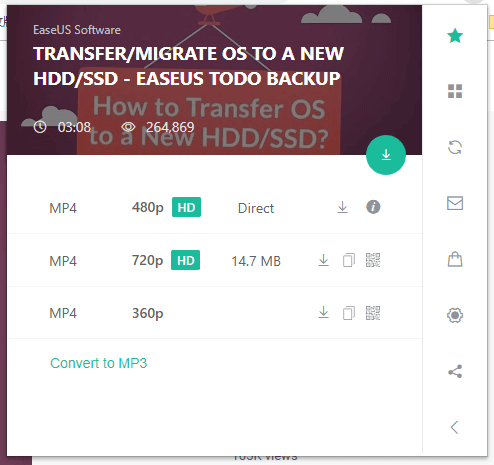
The downloaded videos will be stored in the "Downloads" folder by default. When the download process completes, go to the folder to check the video.
Method 3. Download Videos from YouTube for Free with an Online Video Downloader
In addition to desktop programs and browser add-ons, there are also online video downloaders that will help. With an online tool, you can download videos off YouTube without installing any program or extension.
However, convenient as it is, there are issues you may encounter while using an online video downloader. For example, you may be redirected to another page when you click the "Download" button. If you don't mind the potential problems. Follow the steps below to learn how to download YouTube videos for free with an online YouTube downloader.
Step 1. Go to YouTube.com and play the video you want to save.
Step 2. Copy the link in the address bar and go to the online video downloader.
Step 3. Paste the video URL into the address box and click "GO".
Step 4. If you are redirected to another page, close that page and go back to the video downloader.
Step 5. Now you could see all the download options for you, including videos with different video quality and video format.
Step 6. Choose the option you like best and click the "Download" button next to it to start downloading the YouTube video to your computer.

The Bottom Line
If you can't download the YouTube video, it's probably due to copyright issues and analysis failures. That's when you can apply a screen recording software tool to record the video and save it to your computer.
Related Articles
- How to Send Videos from iPhone to iPhone
- 3 Ways Transfer Notes To iCloud
- [7 Options] How to Download Pictures from iPhone to Mac
- How to Sync iPhone and iPad with/without iCloud