How to Sync Ringtones to iPhone 13/12/11
Compared with the default ringtones available on your iPhone, many of you may prefer to make custom ringtones for your device. If you do want to add custom ringtones to your iPhone, iPad, or iPod, there are two tips for you:
- Download free ringtones for iPhone and then transfer ringtones to iPhone from computer
- Make custom ringtones in iTunes and sync ringtones to iPhone
Which way do you prefer? Read on to get the details and apply one of them to add ringtones to your iPhone within seconds.
Method 1. How to Transfer Ringtones to iPhone 13/12/11 with iPhone Transfer Software
If you have downloaded free ringtones from websites and want to transfer them to your iPhone, you will need iPhone transfer software - Qiling MobiMover. It not only helps to add ringtones to iPhone from a computer but also allows you to transfer ringtones from one iPhone to another.
In addition to ringtones, it also supports photos, videos, music, contacts, books... What's more, other than being an iOS data transfer tool, it also works well as a video & audio downloader that enables you to download online video or audio to your computer or iPhone/iPad/iPod directly. Therefore, whether you want to download YouTube videos to iPhone or download music from SoundCloud, Qiling MobiMover is a good choice for you.
To transfer ringtones to iPhone:
Step 1. Connect your iPhone to your computer and run Qiling MobiMover > Tap "Trust" on your phone and click "Allow" to enable this program to access your iPhone > Click "Audio" from the interface > Select "Ringtones" to continue.
Step 2. Click "Ringtones" > Select "Add Contents" to locate your ringtones stored on your computer.
Step 3. Select the ringtone you wish to transfer from your computer > Click "Open" to start the transferring. After it completes, you can go to Settings on your iPhone > Tap "Sounds & Haptics" > "Ringtone" to check ringtones on your iPhone.
If you haven't downloaded ringtones for your iPhone yet, you can look for websites that provide free ringtones from the Internet and download ringtones you like for your iPhone. Afterward, apply the steps above to sync ringtones to your device.
Method 2. How to Sync Ringtones to iPhone 13/12/11 Using iTunes
If you want to make a custom ringtone by yourself, iTunes will help. In iTunes, you can make your favorite part of a song as a ringtone and then sync it to your iPhone.
Before you start, you first need to add songs to your iTunes library via "File" > "Add File to Library". Then follow the steps below to learn how to make a custom ringtone. (It's no doubt that you can also transfer music from PC to iPhone using iTunes.)
Step 1. Open iTunes and go to "Songs" > "Library".
Step 2. Right-click the target song and choose "Song Info". In the new window, tap the "Options" tab.
Step 3. Check the "Start" and "Stop" options and set the starting/stopping point of the ringtone (less than 30 seconds).
Step 4. Go back to iTunes library, select the original song, then tap "File" > "Convert" > "Create AAC Version". Afterward, you will see the reduced version of the song.
Step 5. Right-click the shortened version and choose "Show in Windows Explorer" (or Show in Finder on Mac).
Step 6. Copy and paste the song to your desktop and change the extension from .m4a to .m4r. Confirm your changes.
Step 7. Now go back to the iTunes library and delete the shortened version of the song: right-click the song, choose "Delete from Library" > "Delete Song" > "Move to Recycle Bin".
Step 8. Connect your iPhone to your computer with a USB cable. In iTunes, tap the "Device" button and choose "Tones".
Step 9. Drag and drop the ringtone from desktop to iTunes. Now the custom ringtone is added to your iPhone 12.
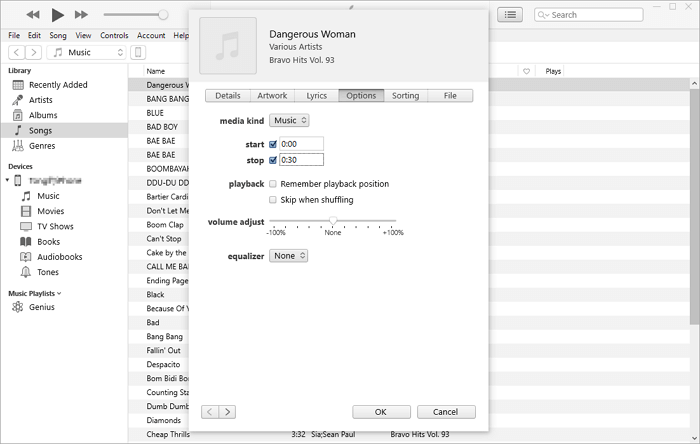
Bonus Tip: How to Set a Song the Ringtone on iPhone
After you add ringtones to your iPhone, you will need to set your favorite song the custom ringtone.
Step 1. Go to "Settings" on your iPhone.
Step 2. Tap "Sounds & Haptics" > "Ringtone".
Step 3. Click the ringtone you like to set it as the custom ringtone on your iPhone.
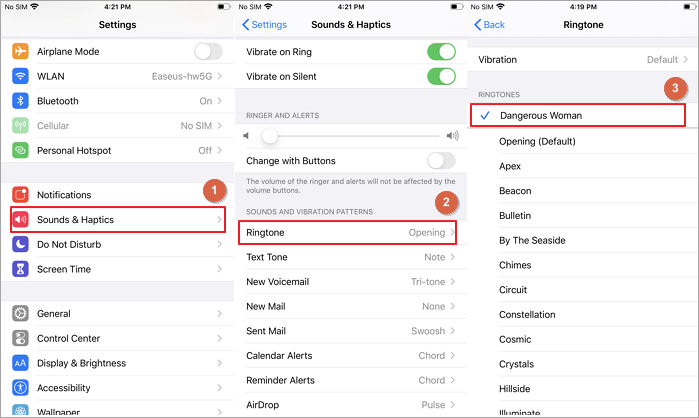
The Bottom Line
In addition to syncing ringtones to your iPhone, you can also download ringtones to your iPhone directly on your device. For example, you can purchase ringtones from the iTunes Store. Specify your need and carry out the way you like best to transfer ringtones to your iPhone with a few simple clicks.
Related Articles
- [FREE] How to Transfer Photos from Mac to iPad in 4 Ways
- How to Delete Files on iPhone/iPad in 3 Ways
- iTunes Alternative to Transfer Videos from iPad to Laptop
- How Do I Get Pictures Off My Phone (iPhone & Android)