Top Best MP3 Converters for iOS
There are many situations where you may need to convert YouTube videos to MP3. The most common scenario is finding a piece of nice background music and wish to save it on your iPhone. But sadly, iPhone doesn't offer this service. So you may need some converters like those introduced in this guide to help.
Note: Before starting, keep in mind that any attempts to use the audios extracted from YouTube videos for commercial purposes are against YouTube's terms of use. So don't try to use the extracted audio for non-personal use without the holder's permission. Though we have mentioned this point thousands of times, it's still necessary to claim again here.
Part 1. Best MP3 Converters for Desktop - 100% Safe and Fast
Our first recommendation for an MP3 converter is this computer-based program - Qiling MobiMover. As an iPhone data transfer tool and video to audio converter, Qiling MobiMover allows you to batch download videos from YouTube or other sites, batch convert videos to MP3, customize output qualities, even transfer converted audios to your iPhone. More importantly, it doesn't require an internet connection while converting. Thus, you don't have to worry that a slow network can adversely impact your conversion.
If you prefer this program, just download it on your computer and follow these steps to convert videos to MP3.
Step 1. Open Qiling MobiMover on your PC and click "Video to MP3" in the navigation panel.
Step 2. Click "Browse" to add one or more videos from your PC. You can also drag and drop videos to add them.
Step 3. Then click "Convert" to convert the videos to MP3. After the process is completed, you can check the converted MP3 file on your PC
Part 2. MP4 to MP3 Converters Online - No Program is Needed
In addition to the computer-based program, another option is to use some online MP4-to-MP3 converting services. This doesn't require you to install any program. You can directly copy and paste the YouTube URL into the convert box and then click the "Convert" or "Download" or other buttons to start to convert. After converting, you can transfer converted audios to your iPhone with iTunes or other third-party transfer tools.
If you've prepared well, then you can try these converters to change MP4 to MP3.
1. Online Converter
This online converter can serve your purpose whether you want to convert videos to MP4/MP3 or convert audio to M4A/MP3. Apart from this function, there is nothing more to say about this converter because it is very simple without any additional features. If you wish to use this tool, follow this address to get the job done.
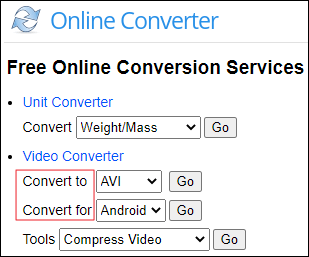
Address: https://www.onlineconverter.com/iphone-audio
2. 4K YouTube to MP3 Converter
If you wish to download YouTube to MP3, you can try a 4K YouTube to MP3 converter. It lets you convert the entire YouTube playlist into a single MP3 file. All you need is to search for your wanted YouTube videos or paste the URL of YouTube to the search box and then click on the "Go" button. However, its free version only allows you to save 30 items per day. If you have a lot of videos to convert, you'd better use other tools instead.
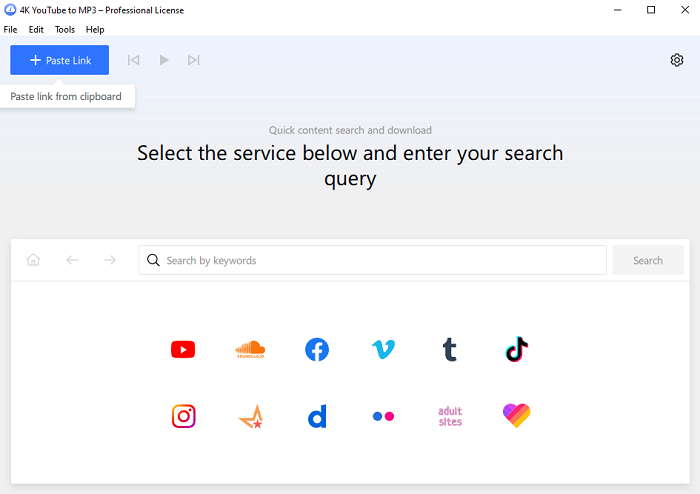
Address: https://www.4kdownload.com/products/youtubetomp3
3. YouTubeTo MP3music.com
As the name implies, YouTubeToMP3music is an online service that allows you to convert YouTube videos to MP3 files with just a few clicks. It is free and provides unlimited conversions and downloads. What makes it different from other online tools is that it supports uploading the converted files to the cloud like Dropbox and Google Drive. Now, you can follow its address to do a conversion.
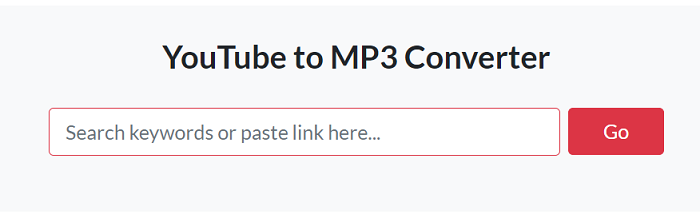
Address: https://youtubetomp3music.com/en23/
4. Ontiva.com
This comprehensive online tool offers services like YouTube to MP3/MP4 converter, YouTube downloader, YouTube playlist conversion, etc. To enjoy all of these functions, you need to register and make a free account on the website to unlock these functions.
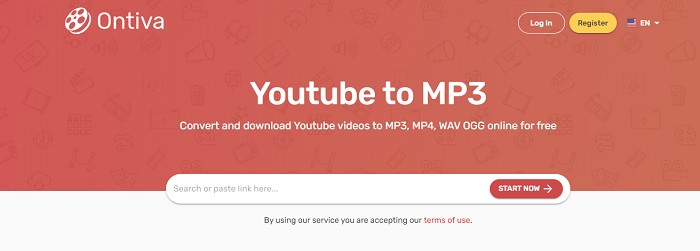
Address: https://ontiva.com/converter/
Part 3. MP3 to iOS Ringtone Converter
Considering that some users also need MP3 to iPhone ringtone conversion, we specifically collect ways to help you do that. As you know, iPhone uses M4R as ringtone format. So your very first step is to convert MP4 to M4R format, which can be easily done with a computer. To do this, you can select your MP3 file, right-click it, choose "Rename," and then edit its extension to .m4r.
After that, you can sync this edited file to your iPhone with iTunes or add this ringtone to your iPhone with an iPhone data transfer tool.
The Bottom Line
As you can see, with the help of the tools stated above, you can easily extract your favorites audio file from YouTube videos. We hope you've learned how to convert YouTube videos to MP3 through this guide. Also, we hope those people who need to convert MP3 to iOS ringtone have mastered the method to get an MP3 to iOS ringtone. That's all about our guide. Have a nice day!
Related Articles
- How to Transfer Files from iPad to PC With/Without iTunes
- How to Convert YouTube to MP3 (No Limit)
- How to Download Any Videos from Any Site on PC & Mac
- Free Reddit Video Downloader to Download Reddit Videos with Ease