[Solved] What Happened After Multiple Failed Password Attempts
When you forgot your iPhone's password or your password was changed unintentionally by you or your kids, you can try to enter possible passwords to see if you can unlock the iPhone. But be noticed that there is a time limit for wrong password attempts. This article will elaborate on what happened after multiple failed password attempts and how to solve this issue.
Part 1. How Many Passcode Attempts Do You Have to Unlock an iPhone
You will get into different situations with different times of wrong password attempts. The content below pictures the condition in detail.
- Enter the wrong password 5 times, your iPhone will vibrate and there is no error message.
- When you enter the wrong passcode 6 times, you will get a notice that "iPhone is disabled, try again in 1 minute." You will need to wait for at least 1 minute to try the next password.
- When you input incorrect passcode 7 times, the error message is "iPhone is disabled, try again in 5 minutes."
- After 8 wrong password attempts, you will be asked to wait for 15 minutes. And 9 wrong password attempts for 60 minutes.
- If you failed to unlock your iPhone with ten attempts, there is no chance for the next try. The iPhone will display "iPhone is disabled, connect to iTunes." You have to try other approaches to fix the issue.
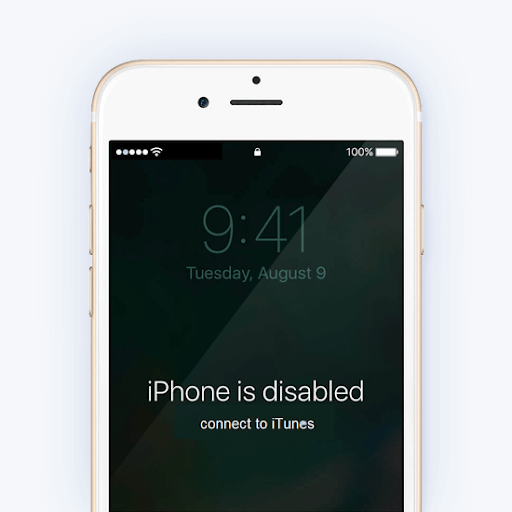
Part 2. How to Unlock an iPhone After It Is Disabled after Too Many Wrong Password Attempts
You know your iPhone will be locked and remain in a disabled status after inputting incorrect incorrect passwords ten times from the information above. At this time, there is no chance for you to try another password. To fix the "iPhone is disabled" issue, you need to erase your iPhone to remove this password. Below are two ways for you to remove the password and regain access to your iPhone
Tip 1. Remove iPhone Password with Qiling MobiUnlock
The first way to fix the disabled iPhone after too many wrong password attempts is to unlock it with an iPhone unlock tool. Qiling MobiUnlock is such a tool that saves you from the delimma. With this tool, you can remove the unknown iPhone password and get into your iPhone again as long as you remember your Apple ID and password you sign in on your iPhone.
Step 1. Install Qiling MobiUnlock > Connect the iPhone, iPad, or iPod to the computer with the Apple lightning cable > Choose "Unlock Screen Passcode."
Step 2. Once your device is recognized by Qiling MobiUnlock, click "Start" to continue.
Step 3. Check your device model > Click "Next" to download the latest iOS firmware package. If you've downloaded it, just select the existing package by clicking on the "Select" button at the bottom of the screen.
Step 4. When it finishes, click "Unlock Now." Then, you will see a new warning window > Enter the information required in the new pop-up window > Click "Unlock" to confirm the process.
Step 5. Wait for the tool to restore your disabled iPhone or iPad without iTunes. Then, you can set up and use your disabled iPhone or iPad again.
With Qiling MobiUnlock, you have a way to fix your disabled iPhone and regain your access. As this process will erase your iPhone data, you need to set up your iPhone data again. If you have made a backup previously with iTunes, sync the backup to your iPhone. Also, if you want to regularly back up your iPhone and view the backup data, read this article on how to backup iPhone on Windows.
Tip 2. Unlock Disabled iPhone with iTunes
As the error message says" iPhone is disabled, connect to iTunes." you can also use iTunes to fix the problem caused by too many incorrect password inputs. Follow the steps below.
Step 1. Launch iTunes on your Windows PC or Mac computer.
Step 2. Connect your disabled iPhone to the PC with a USB cable. You will get a popup asking you restore your iPhone.
Step 3. Click "Restore" to reset your iPhone. After the process is completed, you will find the password is removed and you can set up your iPhone again.
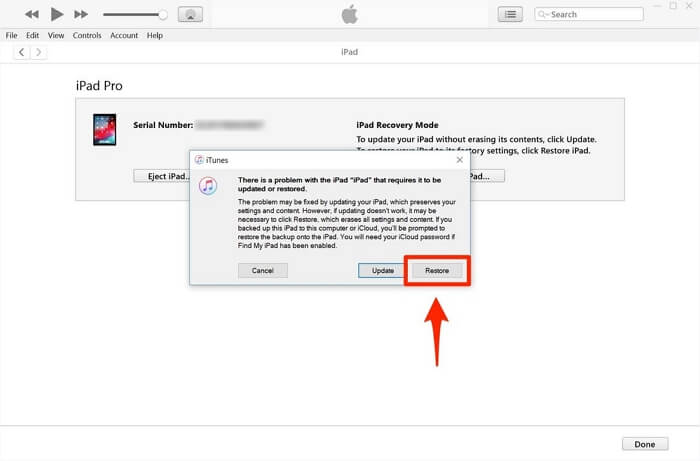
If you have made a backup with iTunes on this PC, you are able to restore your iPhone data from this iTunes backup.
The Conclusion
There is no way for you to reset your iPhone screen password if you are locked out. Thus each wrong password attempt brings you a consequence. If the tenth attempt doesn't unlock your iPhone, ur iPhone will be permanently locked. There is no other way except to remove the current password and reset your iPhone. You can choose the two ways we introduced in this article to fix your disabled iPhone and access it again.
Related Articles
- Forgot iPhone Passcode? How to Reset or Fix It
- How to Unlock iPhone Passcode in 3 Ways
- How to Remove Passcode from iPad
- iCloud Activation Lock Removal - How to Bypass Activation Lock Without Previous Owner