iTunes Could Not Restore the iPhone Because the Password Was Incorrect
"iTunes could not restore the iPhone because the password was incorrect" is an error message that you would receive when you restore your iPhone from iTunes. Just as the message suggests, you can't restore your device if you enter the wrong password. To solve this problem, you have four options:
1. Keep trying out other personal passwords you tend to use regularly to see if it works.
2. Remove iTunes backup encryption with a third-party unlocker.
3. Recover iTunes password via Keychain (for Mac only).
4. Restore iPhone from iCloud backup.
After learning about all possible solutions, let's start our guide with the first way.
Part 1. Try Out Other Passwords to Restore Your iPhone
One of the most practical yet simplest ways is to try out other possible passwords you tend to use to see if it works. This won't cost you anything but time. According to most users' password habits, many users like reusing the same password across different accounts or devices. Given that, you can try these possible options.
- Your Apple ID or iCloud account password
- Default iTunes passwords like "12345" or "0000"
- Your children's birthday or your pet's name
- Your email password
- The 6-digit or 4-digit screen lock passcode you use
If it still doesn't work after trying these options, you can directly remove iTunes backup encryption with this iPhone unlocker - Qiling MobiUnlock.
Part 2. Remove iTunes Backup Encryption with Qiling MobiUnlock
Instead of trying out each possible password listed above to see if it works, you can directly use this iPhone unlocker - Qiling MobiUnlock to turn off iTunes backup encryption without erasing your device. Asides from removing iTunes backup encryption, Qiling MobiUnlock also has many other outstanding features:
- Remove all types of screen locks from your iPhone or iPad
- Remove Apple ID without a password
- Disable the Screen Time on your device
- Bypass activation lock on an iPhone without a password
- Manage your passwords on the iPhone
As you can see, you can do many things with Qiling MobiUnlock. Now, let's download it on the computer and check out how to remove iTunes backup encryption.
Step 1. Open Qiling MobiUnlock on your computer and connect your iPhone or iPad. Go to "Remove iTunes Backup Encryption."
Step 2. Then, Qiling MobiUnlock will start to recognize your device. Trust the PC if you are asked on iPhone. Once your device is detected, click "Unlock Now" to proceed.
Step 3. Qiling MobiUnlock will start removing the iTunes backup encryption from you iPhone. Keep your device connected during the process.
Step 4. After the process is complete, you will finally get rid of the iTunes backup encryption. And you can set up your iPhone now.
Part 3. Recover iTunes Backup Password via Keychain (For Mac Only)
If you're a Mac user, then you have an extra option - use Keychain, a macOS app that stores your passwords and accounts information, to recover your iTunes encryption password. But this method is only available for people who have previously allowed Keychain to save the iTunes password. If not, this method doesn't work for you. To recover your iTunes password via Keychain, you can follow these steps.
Step 1. Open Keychain by searching for it in Spotlight, and press Return.
Step 2. Click "Passwords" in the left-hand sidebar.
Step 3. Type "backup" into the upper-right search field.
Step 4. Double-clicking on the "iPhone backup" option, tick the Show password checkbox, then input your keychain password.
Step 5. Then, you'll see all the passwords stored in Keychain.
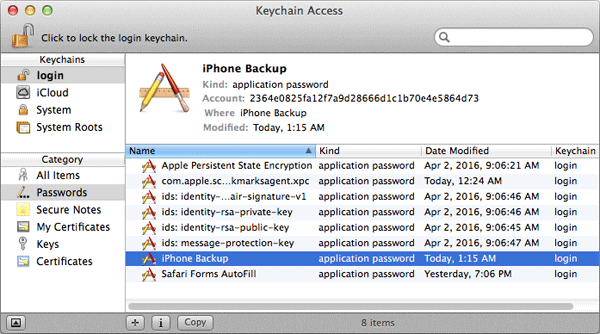
Part 4. Restore iPhone from iCloud Backup
If none of the methods works to help you, you can try to restore your iPhone from an iCloud backup. Of course, the premise is that you've made an iCloud backup before. If you did, follow these steps to restore your iPhone from iCloud backup.
Step 1. Go to the Settings on your iPhone.
Step 2. Tap General > Reset > Erase All Content and Settings. Enter your Apple ID credential.
Step 3. Set up your device and tap "Restore from iCloud Backup" when you come to the App & Data screen.
Step 4. Sign in to your iCloud account and choose the backup that contains the data you want.
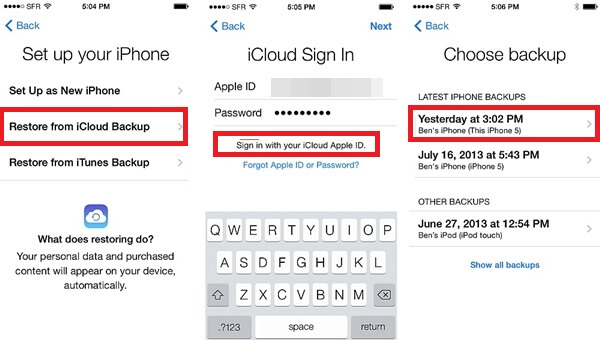
The Bottom Line
It is easy to forget the iTunes encryption password. If that happens, your very first thing is to recall all possible passwords you tend to use and see if you can restore your iPhone successfully. If this doesn't work, try removing iTunes encryption with Qiling MobiUnlock, an iPhone unlocker, and a password manager that removes various locks from your device and manages your iPhone passwords efficiently.
Related Articles
- How to Undisable an iPhone
- Can't Sign Out of Apple ID as Sign Out Is Not Available Due to Restrictions
- How to Recover A Lost iPhone Backup Password - Step-by-Step Guide
- 2022 Tutorial on How to Hack Screen Time [Free & Paid]