Free HEIC Converter for Windows 10 (Desktop & Online)
Quick Navigation:
- Why Do You Need a HEIC Converter
- Desktop HEIC Converter for Windows 10
- Online HEIC to JPG Converter for Windows
- The Bottom Line
Why Do You Need a HEIC Converter
Although HEIC files are supported on an iPhone, iPad, iPod, and Mac running macOS High Sierra and later, they are not supported on devices like Windows computers. Thus, after you get HEIC photos to a PC, e.g. by transferring photos from iPhone to PC or downloading photos from iCloud to PC, you will need a HEIC to convert for Windows to convert HEIC files to a format, generally JPG, that PC can open.
To help you convert HEIC to JPG on Windows, there are both desktop and online HEIC converters for you to apply.
Desktop HEIC Converter for Windows 10
To convert HEIC to JPG on Windows whenever you need to, a desktop HEIC converter like Qiling MobiMover will come to help. As a free iPhone data transfer tool as well as HEIC converter, It willsave much time since you don't need to upload photos like using an online tool, which is especially helpful when you are going to convert HEIC files in bulk. What's more, compared with an online photo converter, such a tool works more stablyand protects your privacy better. Given that, using a desktop HEIC to JPG converter is recommended.
To use the HEIC converter on PC:
Step 1.Launch Qiling MobiMover on your PC and click "HEIC to JPG"on the navigation panel.
Step 2.Click "Browse"to select and add one or multiple HEIC photos from your PC. You can also drag and drop to import HEIC photos to Qiling MobiMover here.
Step 3.Click "Convert"or "Start All"to convert HEIC photos to JPG. After the HEIC to JPG conversion completes, you canclick "View"button to check the converted JPG photo on yourPC.
Now you can open HEIC files on your PC successfully. Besides, Qiling MobiMover is also a video converter that will work to convert MP4 to MP3 in Windows 10, download YouTube videos to MP3, and more.
Online HEIC to JPG Converter for Windows
If you want to save your disk storage, you can use an online HEIC converter instead. The advantageof using an online converter isquite obvious: convenience. You can convert HEIC to JPG whenever you want to, as long as you have a network connection on your computer.
Other than converting photos from a computer, some of the online HEIC converters for Windows also allow converting photos from cloud storage like Google Drive, Dropbox, and OneDrive. Let me take CloudConvert as an example. To convert HEIC to JPG on Windows:
Step 1. Go to visit the HEIC converter via a browser.
Step 2. Click "Select File" and choose the HEIC files you want to convert.
Step 3. Set the target format and click "Convert."
Step 4. Click "Download" in the new window to save the picture to the "Downloads" folder on your PC.
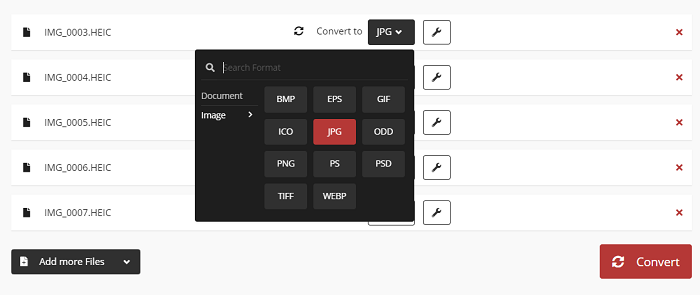
The Bottom Line
Apart from converting HEIC to JPG, there are other solutions to open HEIC files on Windows. For example, you can add related extensions to your computer so that you can view HEIC files on Windows successfully. Or you can download a photo viewer that supports HEIC to open HEIC photos directly.
Related Articles
- How to Transfer Data from Android to iPhone Using Computer
- How to Convert Videos to MP4/MP3 with VLC
- How to Convert YouTube to MP3 at 320kbps Quality
- How to Transfer Files Between iPhone and Mac in 7 Ways