How to Back Up iPhone Before Upgrading
Quick Navigation:
- How to Back Up iPhone Before Upgrading via iCloud
- How to Back Up iPhone Before Upgrade with iTunes
- How to Back Up iPhone Before an iOS Update with Qiling MobiMover
- How to Restore an iPhone from a Backup
- The Bottom Line
Since the iOS update has the potential to cause data loss on your device, to ensure data security, it's necessary to back up your iPhone before upgrading to the latest version of iOS.
Even if you are not going to make an iOS update but switch to a new iPhone, it's even more essential to back up your iPhone first. Why? By backup and restore, you can migrate everything from your current iPhone to the new iPhone so that you can keep data and settings available on the new device.
How to Back Up iPhone Before Upgrading via iCloud
When no computer is available, or you prefer a wireless solution to back up your iPhone,iCloud is the best choice. With iCloud, you can back up almost everything on your iPhone, iPad, or iPod touch over Wi-Fi. You can either back up specific categories or all data and settings according to your needs.
The only thing you need to pay attention to is space, especially when you are looking to back up your iPhone all at once. As you may know, iCloud provides 5GB of space for free. That means you need to pay for the extra storageper month to store the iPhone backup.
Besides, if you choose to back up the whole device, you should know that you can't access the details in the backup unless you restore a device from it. If iCloud fulfills your needs well, follow the steps below to back up your iPhone before upgrading:
Step 1. Make sure your iPhone is connected to a stable and fast Wi-Fi network.
Step 2. Go to the Settings app and tap [your name].
Step 3. Choose "iCloud" > "iCloud Backup."
Step 4. Toggle on "iCloud Backup" and tap "Back Up Now" to start making a backup of your iOS device.
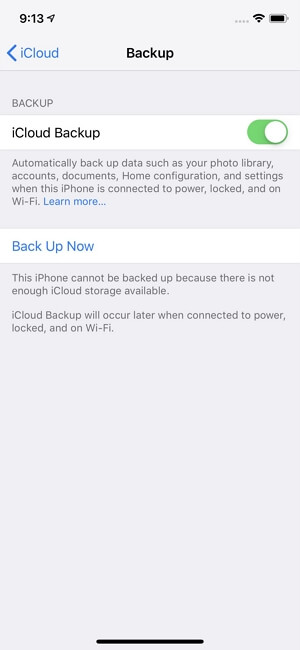
How to Back Up iPhone Before Upgrade with iTunes
If you are unwilling to use iCloud and pay monthly, you can try another official way to back up your iPhone: use iTunes. On Windows or macOS Mojave and earlier, iTunes is Apple's way for you to make a backup of your iPhone. (On macOS Catalina and later, Finder is the official way to back up an iPhone to Mac.)
iTunes backs up your iPhone to the computer storage. Thus, you don't need to worry about storage issues as using iCloud. In addition, although you can access the iTunes backup on the computer, you can't access and read the files as on your iPhone. Similarly, you can only restore a device from the backup to gain access to the data and settings.
To back up your iPhone before an iOS upgrade:
Step 1. Connect your iPhone to the computer and make sure it is recognized.
Step 2. In iTunes, click the device icon and go to "Summary."
Step 3. In the "Backups" section, click "Back Up Now" to start backing up your iPhone to the computer.
With iTunes, you can still encrypt the backup. But you need to remember the password, or you won't be able to access the files in the backup again.
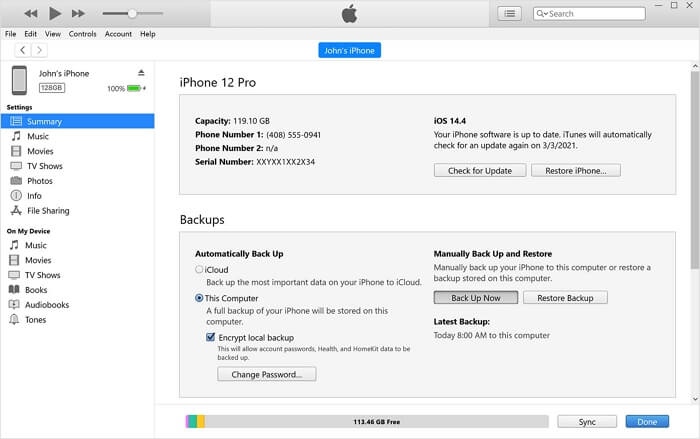
How to Back Up iPhone Before an iOS Update with Qiling MobiMover
Do you want to back up your iPhone to an external hard drive? That's what iCloud and iTunes won't do for you. Sometimes you want to save space on both iCloud and your computer, and thus you prefer to back up an iPhone to an external hard drive before an iOS update. If you do, you should try the iPhone data transfer and device backup tool - Qiling MobiMover.
Unlike iCloud and iTunes, which save your iPhone backup in a fixed place, Qiling MobiMover allows you to customize your backup location. Moreover, it allows you to view the backup if you need to.
To back up an iPhone:
Step 1. RunQiling MobiMover and connect your device to the computer. Select the "Backup Manager" pattern in the main interface. Then, select "Backup" to continue.
Step 2. Qiling MobiMover will displayall the iPhone files that are available for backing up. Just select all files by ticking the box next to the "Select All," and thenclick on "One-Click Backup"to proceed.
Step 3. QilingMobiMover will start to back up iPhone files to your computerimmediately. Don't suspend the USB connection while backing up.
Once you've made a backup, you can restore this backup to your device when you need it. But note that this will erase your device and get everything replaced by what's in the backup. If you do mind this, just try to use "Phone to PC" feature to back up your device instead.
As you can see, Qiling MobiMover is also a powerful tool for iPhone data transfer. It will make it easy for you to:
- Transfer files between an iPhone and a computer
- Transfer data from one iPhone to another
- Transfer, back up and restore WhatsApp messages
In addition, file conversion features enable you to convert iPhone photos to JPG and videos to MP3. They'll be helpful when you open HEIC files on Windows or extract audio from videos.
How to Restore an iPhone from a Backup
Generally, you will need to restore an iOS device from a backup when you get a new iPhone. If you do, you can choose to restore the backup to the new device during the setup process. You can restore the new iPhone from an iTunes backup or iCloud backup, depending on the method you choose to back up your previous device. If your iPhone encounters a severe issue and you need to restore the device from an iTunes backup, connect your iPhone to the computer and let iTunes do the rest.
The Bottom Line
If you set a password for your iPhone backup and then forget it, you can't access the backups you made before and can't make new backups anymore. In such a situation, you can use the iPhone unlocker - Qiling MobiUnlock to remove the iTunes backup password. Although you still can't use the past backups, you can make new backups with or without a password with the help of Qiling MobiUnlock.
Related Articles
- How to Make iPhone Faster in Every Way
- How to Transfer Text Messages from iPhone to Computer for Free
- How to Transfer Data from iPhone to iPad
- How to Convert Large YouTube Files to MP3