How to Delete Videos and Movies from iPad
Quick Navigation:
- Method 1. How to Delete Videos from iPad
- Method 2. How to Delete Videos/Movies from iPad Quickly and Easily
- The Bottom Line
The best way to watch a movie for moviegoers is to download it on the device. In that way, you can enjoy your favorite videos without buffering or interruptions. But as time goes by, the videos you download will eat up your phone storage. To free up more storage for new videos, you may need to remove old videos. In this guide, we will show you two different ways to delete videos from the iPad.
Method 1. How to Delete Videos from iPad
There are three situations where you may need to delete iPad videos. You can learn about each case and select the right way to remove videos from your iPad.
To delete videos recorded by yourself, you can:
Step 1. Open the Photos app, and go to the "Albums" tab.
Step 2. Choose "Videos," and then see all videos you record with your device.
Step 3. Click "Select" from the upper-right corner and select the video you wish to delete.
Step 4. Tap the trash icon in the lower-right corner and tap "Delete Video" to confirm your option.
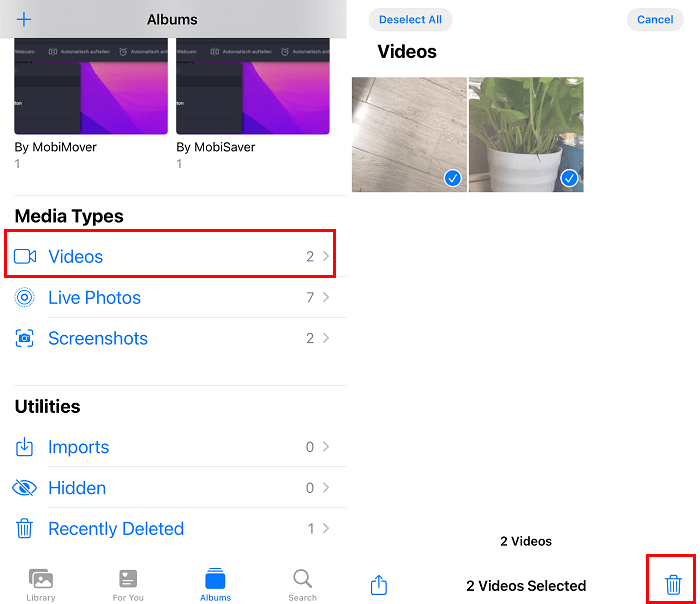
To delete movies you brought or synced from your computer, you can:
Step 1. Open the Videos app, and then find the video you wish to remove.
Step 2. Swipe the video to the left and tap "Delete."
To delete all videos or movies at once via the Settings, you can:
Step 1. Open the Settings app, and tap "General."
Step 2. The following stepswill differ depending on your iOS version.
- On iOS 8: Tap "Usage" > "Manage Storage" > "Videos." Select the video you want to delete, swipe it to the left, and tap "Delete."
- On iOS 9 and higher: Tap "General" > "Storage & iCloud Storage" > "Manage Storage" > "Videos." Select the video you wish to remove, swipe it to the left, then tap "Delete."
Method 2. How to Delete Videos/Movies from iPad Quickly and Easily
The method listed above is more suitable for users who like storing their videos in one place. But if your photos are placed in different apps, the steps might be tedious to delete them in different apps. Therefore, we prepare a quickiPhone data transfer tool - Qiling MobiMover to simplify the procedure.
Whether your videos are synced from your computer or shot by yourself, you can use this program to delete them with one click. More importantly, it has many other capacities:
- Transfer data from one iPhone to another
- Move data between an iPhone and a computer
- Export Outlook or Gmail contacts
- Back up your iPhone data with ease
- Batch convert HEIC pictures to JPG
To delete videos from the iPad:
Step 1.Connect your iPhone or iPad to your computer running Windows or macOS, then run Qiling MobiMover and go to "Content Management > Videos > Movies".
Step 2.If you want to delete all the movies on your iPhone or iPad, click "Select All". While if you intend to remove specific items, single-click the items you want to delete and then tick the "Delete" button.
Step 3.In the pop-up window asking you whether to delete these selected movies, click "Yes" to confirm your deletion.
The Bottom Line
You can easily remove videos and movies from your iPad in the two ways mentioned above. Compared with the two methods, the second way is more straightforward and quicker thanthe first one. But if you don't like third-party software, go for method one instead.
Related Articles
- How to Send Photos via Bluetooth on iPhone to Computer
- How to Open HEIC File in Photoshop
- How to Copy Contacts from iPhone to SIM Card
- 3 Tips | How to Transfer Contacts From iPhone to PC without iTunes