How to Open HEIC File in Photoshop
Quick Navigation:
- Open HEIC File in Photoshop with Free HEIC to JPG Converter
- Turn HEIC Files into JPG with an Online Converter
- Convert HEIC File to JPG with the File Apps
- In Conclusion
Adobe Photoshop is a powerfulphoto editing software that can help you edit photos, create digital paintings, design graphics, design webs, etc. Anyway, you can do everything related to image processing with Photoshop.
Although it brings many benefits to users in the aspect of image editing, it also has some flaws. One of whichis that itdoesn't support HEIC photos, which makes it difficult for iOS users to edit their pictures. If you're one of these users, don't fret, you can change HEIC photos into JPG with the methods offered in this guide and then open them with Photoshop.
Open HEIC File in Photoshop with Free HEIC to JPG Converter
As you knew that the Photoshop doesn't recognize HEIC photos. So it's needed to convert the HEIC photos into JPG format if you want to open and edit HEIC photos in Photoshop. This is not a difficult thing as this free iPhone data transfer and HEIC to JPG converter - Qiling MobiMover can help you do it without hassle. Whether you want to process a single picture or batch convert a lot of HEIC photos, this program can handle this task easily.
Step 1. Launch Qiling MobiMover on your PC and click "HEIC to JPG"on the navigation panel.
Step 2. Click "Browse"to select and add one or multiple HEIC photos from your PC. You can also drag and drop to import HEIC photos to Qiling MobiMover here.
Step 3. Click "Convert"or "Start All"to convert HEIC photos to JPG. After the HEIC to JPG conversion completes, you canclick "View"button to check the converted JPG photo on yourPC.
Qiling MobiMover also does a good job of transferring data from an iPhone to a computer, back up iPhone data, or manage WhatsApp files, etc. All in all, it is a comprehensive iPhone data management tool that can help you organize iPhone data with ease.
Turn HEIC Files into JPG with an Online Converter
The online HEIC to JPG converter is also a good option to turn HEIC files into JPG. Such services often have advantages like easy-to-use andfree of charge.But on the other hand, they may come withpotential privacy issues. Given that, we don't recommend uploading any private pictures to the internet.
If you've known all potential problems related to online converters but still want to use them to turn HEIC to JPG, below are some recommendations for such converters.
- heictojpg.com
- cloudconvert.com
- freetoolonline.com
- convertio.co/heic-jpg/
To help you better know how these websites work to convert HEIC photos to JPG format, we will show you how to usecloudconvert.com to convert pictures.
Step 1. Enter the cloudconvert.com.
Step 2. Choose "Select File" to upload the HEIC pictures you wish to convert.
Step 3. Click the box next to "Convert to," choose "JPG" or "PNG."
Step 4. Click "Convert" to start the converting process.
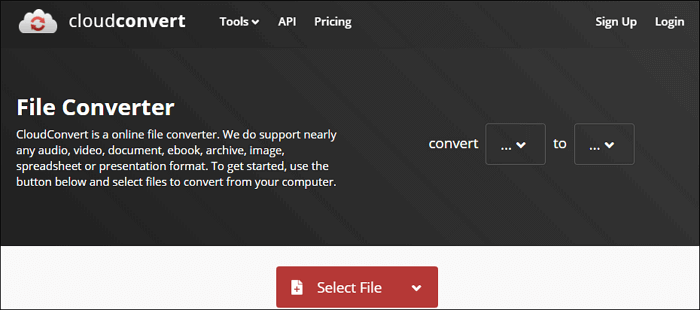
Convert HEIC File to JPG with the File Apps
The third way to convert HEIC to JPG is to use the File App - a new app brought byiOS 11. If you wish to handle the conversion task on your iPhone without using any third-party software or online services, the File app serves this purpose well. Here are the steps.
Step 1. On your iPhone, open the Photos app.
Step 2. Choose an album and tap "Select" to select the photos you wish to convert.
Step 3. Tap "Share," then tap "Copy Photos."
Step 4. Head to the File app, and choose iCloud Drive, On My iPhone, etc.
Step 5. Tap the three dots inside a circle in the upper right corner, choose "New Folder."
Step 6. Enter the new folder, and then long press and tap "Paste."
Step 7. Then, your pictures will appear in your new folder in JPEG format.
Step 8. Open the converted images and tap the Share icon, then you can choose "Save Image" to save the chosen pictures on your iPhone and transfer them to your computer. Then, you can open them with Photoshop.
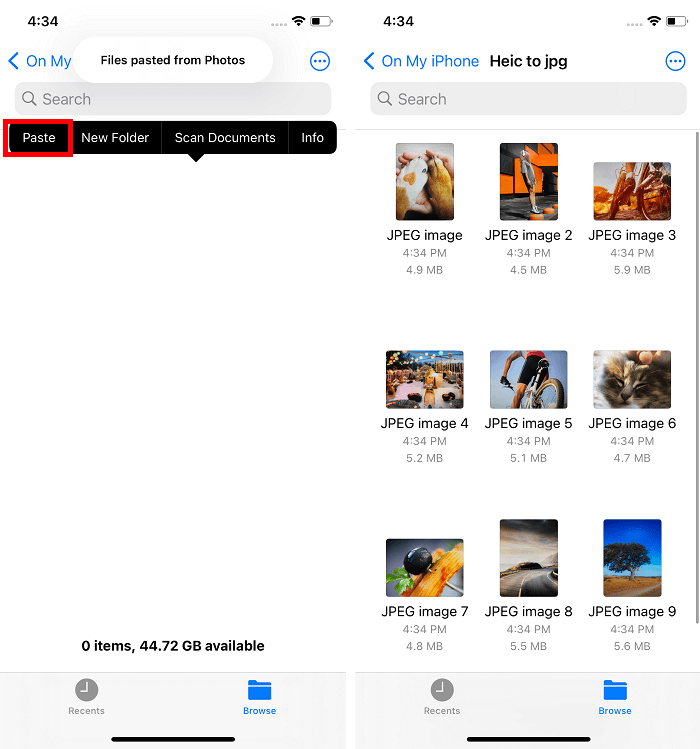
In Conclusion
Actually, apart from the above-metioned methods, you can also use cloud services to convert HEIC files to JPG. But this is more difficult than what we introduced in this guide as you need to change the upload settings to JPG, upload photos, and then download photos. This is time-consuming, especially when you have a lot of pictures to process. So, it may best for you to choose any of the above-mentioned methods to get the job done.
Related Articles
- How to Sync iPod Touch to a New Computer Without Losing Data
- How to Transfer Music from Computer to iPod With/Without iTunes
- How to Download and Convert Instagram to MP4
- Best Free SyncToy Alternative for Windows 11, 10, 8, 7
This page offers you the best free SyncToy alternative for Windows 11/10/8/7 - Qiling Disk Master. Some other common file sync tools are also introduced here.