How to Wipe an iPhone Completely
Having upgrade to the newest iPhone, want to prepare the old one for sale? We both know there's one thing need to be done before doing that - erasing all data from the old iPhone to protect privacy. This blog will uncover the steps to wipe an iPhone safely and completely. Another thing you need to do is to make sure all your data have been backed up and are accessible to your new iPhone.
How to wipe an iPhone
Step 1: Open "Settings" App and go to "General".
Step 2: Choose "Reset".
Step 3: Tap on "Erase ALL Content and Settings" to wipe the iPhone totally.
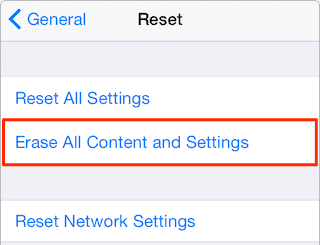
Notes:
Before the data erasing, make sure you sign out of iCloud, or your iPhone will remain in Activation Lock, which means even if you have erased you iPhone, the device is still connected to your account. You don't want to see this happen if you intent to sell it and protect your privacy.
There are two ways to sign out of iCloud.
1.If you are with an iPhone in iOS 10.2 or earlier versions:
- Open "Settings" App
- Choose "iCloud"
- Click "Sign Out"
2.If you are with an iPhone in iOS 10.3 or later versions:
- Open "Settings" App
- Tap on your name
- Click "Sign Out"
I guess you may need to know how to restore data from iTunes. If you have any question about your iDevices, you can search for answers in out HOW-TO section or leave a message to us. We will help you out as soon as possible.
Related Articles
- iOS 11 iMessage Not Working on iPhone and iPad? Fixed Here!
- How to Fix Maps Not Working on iPhone X/8/8 Plus/7/6 in iOS 11
- iOS 11/12 | Fixes to Cannot Download Photo from iCloud Photo Library
- Notification Not Working in iOS 11 iPhone or iPad? Fixed Here!