How to Turn HEIC to JPG on Mac & PC
The fact that JPEG files are supported by all operating systems and HEIC files only by iOS 11/macOS High Sierra and latermakes it a great need to convert HEIC to JPG for many iDevice users. By converting HEIC to JPG, you will be able to open and view these photos on your Mac, PC, iPhone, or Android devices and use these pictures in various programs.
To help you change HEIC files to JPG successfully, there is a collection of proven ways to make HEIC to JPG. Whether you are using a Mac or PC, you will find a suitable way to convert HEIC to JPG effortlessly.
How to Turn a HEIC into a JPG on Mac & PC in Bulk
Using a desktop HEIC to JPG converter is not the most convenient way but the most stable and reliable solution to turn HEIC to JPG. If you pursue fast and safe file conversion, using the iPhone data transfer tool as well as HEIC converter - Qiling MobiMover will fulfill your needs perfectly.
Qiling MobiMover works to turn HEIC to JPG in two ways:
- If you are going to transfer photos from your iPhone photos (generally HEIC files) to Mac, you can set to transfer and save your iPhone photos as JPEG on your computer. By doing so, you don't need to perform extra file conversion any more.
- If the HEIC images have been stored on your computer already, you can use the HEIC to JPG feature to convert HEIC to JPG all at once or selectively.
Besides, since it is mainly an iPhone data transfer software tool, Qiling MobiMover enables you to transfer and manage your iPhone/iPad/iPod data easily. You can back up your iPhone to a computer to avoid data loss, put music on iPhone to enrich your music library, transfer data from one iPhone to another to switch to a new device, and more. Don't hesitate to give it a try.
To make HEIC to JPG on Mac & PC:
Step 1.Launch Qiling MobiMover on your Mac, go to "HEIC to JPG," and then click "Browse."
Step 2.Select the HEIC files you want to convert and click "Open."
Step 3.Click "Convert"or "Start All"to startconverting HEICto JPG. After the file conversion completes, click the "View"button to check the converted JPG photos on yourMac.
How to Change HEIC to JPG on Mac with Preview/Photos
Changing HEIC to JPG has never been so easy on Mac. With the built-in programs, Photos and Preview, you can change HEIC to JPG by exporting the HEIC files and selecting JPEG as the target format. Since both apps work similarly, here I'd like to take one of them as an example.
To turn HEIC to JPG on Mac with Photos:
Step 1. Open the Photos app and go to "Library" > "Photos."
Step 2. Select the HEIC files you want to convert.
Step 3. Click "File" > "Export" > "Export 1 Photo" or "Export [number] Photos."
Step 4. Select "JPEG" as the target format and click "Export."
Step 5. Select a folder to save the JPG files and click "Export."
Step 6. Go to the select folder to check the JPG files.
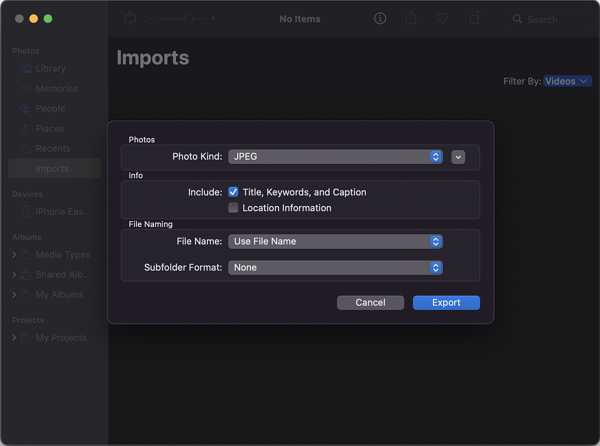
How to Convert HEIC to JPG Online
Converting HEIC to JPG online is also a solution that can be used regardless of your operating system. Some online HEIC to JPG converters are also compatible with iOS and Android. Thus, you can also use them to convert HEIC to JPG on iPhone or Mac. You can search for such a tool from the Internet or follow the steps below to have a try.
To make HEIC to JPG online:
Step 1. Go to the CloudConverter.
Step 2. Click "Select File" to choose the photos you want to convert.
Step 3. Click "Convert" to start the file conversion.
Step 4. Download the JPEG files to your computer.
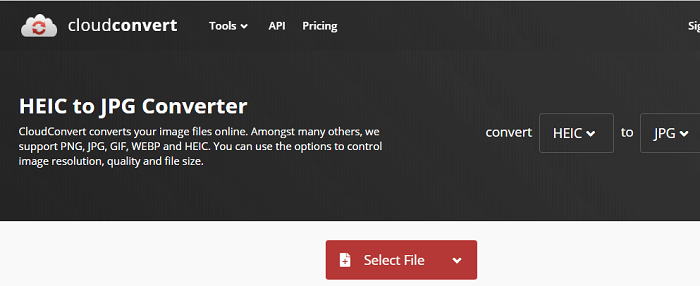
Bonus Tip: How to Open HEIC Files on Mac and PC
If you only want to open and view HEIC files on your PC/Mac, not to use them in a project, it's actually unnecessary for you to perform file conversion. On Mac running macOS High Sierra and later, you can easily open HEIC on Mac with Photos or Preview. On PC, you can go to the Microsoft Store to find the HEIF Image Extensions (free) and HEVC Video Extension (paid). With these extensions, you will be able to open HEIC files on Windows.
The Bottom Line
Whether you want to open or convert HEIC files, you can find the way you need from the details above. With the JPEG files you get, now you can open and use them on all operating systems and various programs. If you don't like the tools introduced here, you can go to search from the Internet and there is an ocean of choices for you.
Related Articles
- How to Fix iPod Nano Won't Sync with iTunes
- How to Permanently Delete Text Messages on iPhone 5/6/7/8/X/XR
- How to Move Music from iPhone to iTunes
- How to Transfer Photos from USB Flash Drive to iPhone