Why Is My Apple lD Locked or Disabled? Here Is How to Fix It
A few of you may have received error messages like "Your Apple ID has been disabled" or "Your account has been disabled in the App Store and iTunes" when you use an iPhone. When you get the message, you are not able touse services related to Apple ID, like cloud-based services, or install new apps from App Store.
Here we will show you why is your Apple ID account disabled and how to fix it.
Part 1. Why Is My Apple ID Disabled
When your Apple ID is disabled, you will get a notification, which will be slightly different based on the actual situation. The messages can be any of the below.
- This Apple ID has been disabled for security reasons
- You can't sign in because your account was disabled for security reasons
- This Apple ID has been locked for security reasons
- Your account has been disabled in the App Store and iTunes
Do you know why this happens? Undoubtedly, Apple disables your Apple account or Apple ID out of consideration for your account security. Those error messages may appear in the following conditions.
- You or somebody incorrectly entered your Apple ID password or other account information too many times.
- You have not used your Apple ID for a long period of time.
- You have unpaid or disputed payment in App Store or iTunes.
These are common reasons that cause your Apple ID disabled. Once you solve the issues, your Apple ID will be normal then.
Part 2. How to Fix "My Apple ID is Disabled"
When your find your Apple ID is disabled, you need to take some actions to fix it so that you can use Apple services associated with Apple ID without problems. Here we list the measures you can take.
Method 1. Reset Your Apple ID Password at iforgot.apple.com
When you find your Apple ID locked, resetting your Apple ID to unlock your account is the first option you can try. Apple may tell you this in the popup message as well sometimes. Follow the steps below to reset the password for your disabled Apple ID.
Step 1. Go to the site iforgot.apple.com from a browser on a desktop or iPhone.
Step 2. Enter your Apple ID and the verify code. Then click on "Continue" to proceed.
Step 3. Enter the phone number you use with your Apple ID. Click "Continue."
Step 4. On your Apple device (iPhone, iPad, or Mac), you will get a popup with the option of "Reset Password." Tap "Allow" on your Apple device, enter the device password, input your new password and confirm it again to finish the resetting.
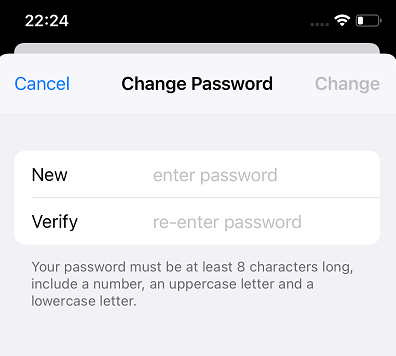
After that, your Apple ID will return to normal, and you can access all Apple ID-associated services without limits.
Method 2. Reset Apple ID Using a Recovery Key
Another way to reset your Apple ID password is to use the recovery key if you have generated one. You can apply the method only if you already have a recovery key before your Apple account is disabled (check here to learn more about how to generate a recovery key). To use a recovery key to reset your Apple ID password, you need to remember your recovery key and have access to a trusted device.
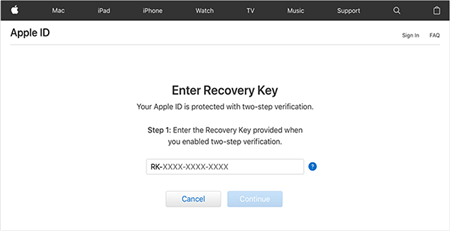
Method 3. Contact Apple Support
Sometimes, you may not able to reset your Apple ID due to errors. Likewise, I got the error message "Your request could not be completed because of an error. Try again later." when I was trying to reset my Apple ID password. If you are not in a hurry, you can contact Apple Support to help unlock your Apple ID.
Method 4. Unlock Apple ID with Qiling MobiUnlock
If you need to use your iPhone to do some task with an Apple ID when your Apple is disabled, you might as well try some Apple ID unlocking tool to remove the Apple ID from your iPhone. Then you can sign in with another or a new Apple ID to complete the task.
Qiling MobiUnlockis an iOS unlocking tool that helps you solve various issues you may have with your iPhone or iPad. It can remove Apple ID from iPhone with the device password. If you forgot the Apple ID password and device password, it removes activation lock without Apple ID. Besides, you can use it to unlock a locked iPhone by removing the device password, including 4/6-digit password, Face ID, and Touch ID.
Besides, if you forgot your Screen Time password, you can use Qiling MobiUnlock to turn off Screen Time without password and set a new password. The same is with the iPhone backup password. See here for how to turn off iTunes backup encryption without a password.
Now follow the steps below to remove disabled Apple ID from your iPhone or iPad.
Note: Before proceeding with thesesteps, make sure you can unlock your device to trust this computer.
Step 1. Start Qiling MobiUnlock on your PC. Connect your iPhoneto the PC with a USB cable. Choose"Unlock Apple ID" to continue.
Step 2. Qiling MobiUnlock will recongize your iPhone. Then please click "Start" to move to next step.
Step 3. You will see a popup. Make sure you have read it and understand the information to avoid unwanted data loss. Input "777777" in the box and click "Unlock" to go on.
Step 4. Qiling MobiUnlock will download the fireware for your iPhone. After the firmware is ready, click "Unlock Now" to remove Apple ID from your iPhone.
Step 5. After the process is complete, you can gain access to the iPhone and sign in with your new Apple ID.
The process will remove data on your iPhone. Before you proceed, you can back up iPhone to PCand restore it after the process. You can either back up your iPhone with iTunes or Qiling MobiMover.
Part 3. How to Fix "Your account has been disabled in the App Store and iTunes"
The solution to the problem "Your account has been disabled in the App Store and iTunes" is slightly different from the issue that Apple ID is disabled. If there is unpaid or disputed payment, you will add or update your payment information to address them.
Add or Update Your Payment Method
Billing problems and disputed charges are common reasons causing your Apple ID to be disabled in App Store or iTunes. Correcting the problem you are having will fix your Apple ID status.
Step 1. Go to "Setting" on your iPhone.
Step 2. Tap "Apple ID" and select "Payment & Shipping."
Step 3. You can either update your current payment method or tap "Add Payment Method" to add new information.
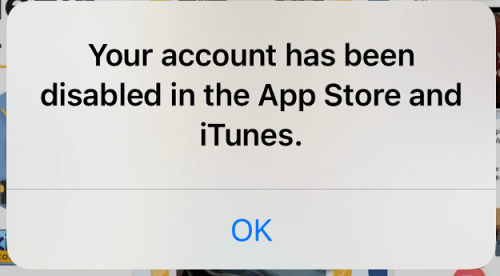
This will probably fix your Apple ID and remove the error notice. While if the error remains unluckily, you need to contact Apple Support to help you.
FAQ About Apple Account Is Disabled
1. What will happen if my Apple ID is locked or disabled?
You can'tsign in to an Apple Device and iCloud when the account is disabled.
2. Can I install new appsfrom App Store if I get the message "Your account has been disabled in the App Store and iTunes"?
No, you can't install or update any app from App Store once your Apple ID is disabled in the App Store and iTunes. You are not able to access your purchased items and iCloud account, too. Check out if there is any payment issue, and fix it or directly contact Apple Support for help.
3. What are the credentials required to reset my Apple ID Password?
To recover your credentials, you'll need access to one of the following:
1. Your primary email associated with your AppleID
2. Any of the secondary/recovery email addresses that should be configured for your AppleID account
3. Any of the trusted telephone numbers (fixed line or Cellular/Mobile) that are associated with your AppleID
The Conclusion
Here we have provided solutions to both the issue "Apple ID is disabled" and "Your account has been disabled in the App Store and iTunes." Usually, resetting the Apple ID password and updating your billing information will help you fix them. If you can't reset the password and want to use a new Apple ID, you can try Qiling MobiUnlock.
Related Articles
- How to Remove Apple ID from iPad
- Locked Out of iPad? Learn How to Reset a Locked iPad Here!
- How to Factory Reset iPad mini/Pro If You Forgot Password
- How to Wipe an iPad Without Passcode in 4 Methods