7 Top Best Free Disk Partition Software For Windows in 2022
Use these top-notch disk partition management programs to shrink, expand, combine, and split partitions for free, all updated in October 2022.
A partition is a section of a hard drive that is separate from other parts, allowing you to divide the hard disk into logical sections. Partition software is a tool that helps you to perform basic partition and disk management on internal or external hard drives, USB drives, and SD cards in Windows operating systems.
Among hundreds of partition software tools available, we've selected the top free options based on their features and usability on Windows computers. These top free partition software tools offer a range of functionalities, including partition management, disk space optimization, and data recovery, making them ideal for users seeking a reliable and user-friendly solution for managing their computer's storage.
BEST Free Partition Software and Tools in Windows 11/10/8.1/8/7
| Free Partition Software | Platform |
|---|---|
| Qiling Partition Master Free Edition | Windows 11/10/8.1/8/7, Vista, and XP...Learn More |
| Acronis Disk Director Home Demo | Windows 10/8.1/8/7, Vista, and XP...Learn More |
| Paragon Partition Manager Community | Windows 10/8/7...Learn More |
| Tenoshare Free Partition Manager | Windows 10/8.1/8/7, Vista, and XP...Learn More |
#1. Qiling Partition Master Free Edition
All-in-One Free & Complete Free Disk Partition Software
- Free or Trial: Not limited by time, free for usage all the time.
- Last Updated: Qiling Partition Master 16.0 is a software version that was released on September 24, 2022, with a new version expected soon.
- Size: 2.01 MB
Qiling Partition Master Free Edition is a free disk partition tool that allows Windows users to resize, move, and arrange disk space on their own, making full use of their hard drive partitions and external disks.
Features:
- Create simple volumes, dynamic volumes for free.
- Delete single or all partitions with 1 click.
- Format partitions to NTFS, FAT32, ExFAT, Ext2/3/4 for free.
- Convert Basic to Dynamic disk.
- Check bad sectors by running disk surface test
- 4K alignment SSD, optimize its performance.
- Resize/move, extend, shrink volumes, merge volumes for free.
- Wipe disk or partition for free.
- Hide, unhide partitions for free.
- Convert primary to logic, or convert logic to primary partition for free.
- Change drive letter or partition label for free.
How to Download: You can directly click the button here to download this software for help now.
How to Use:
Step 1.Check for free space
To divide a disk partition into multiple ones, you must ensure that there is adequate free space to be allotted.
Step 2. Shrink a disk partition to create unallocated space
To resize a partition, start by clicking on the "Resize/Move" feature, then select the partition with a lot of free space to make adjustments.

To free up space, drag the partition right or left so it shrinks, creating unallocated space, and then click "Proceed" to save the changes. This will show unallocated space under the same disk.

Step 3. Create a new partition on unallocated space
To turn the unallocated space into a usable partition drive with a recognized file system, click on the unallocated space and choose "Create".
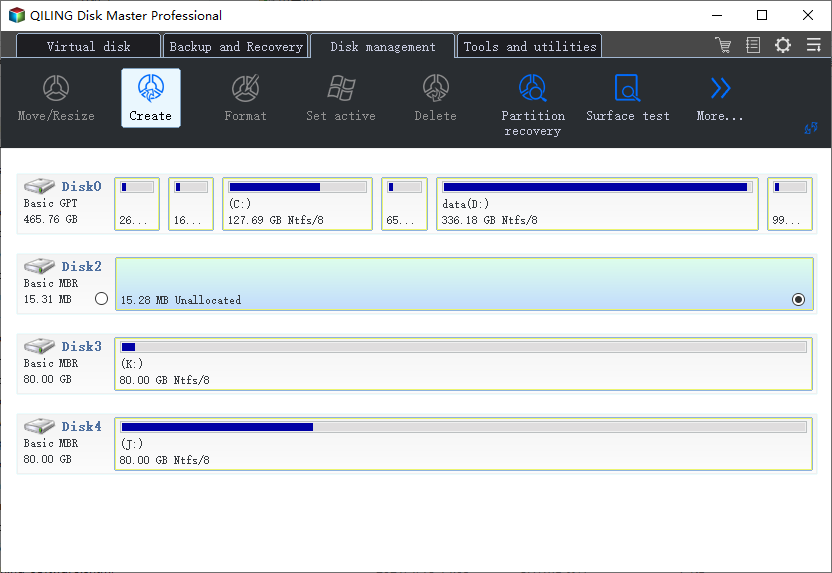
To customize the partition information, select a drive letter and partition label, and choose a file system (such as NTFS, FAT32, EXT2/3/4, or exFAT) from the Advanced Settings. Click "Proceed" to create a partition on the unallocated space, and repeat the process to partition a hard drive into multiple partitions.
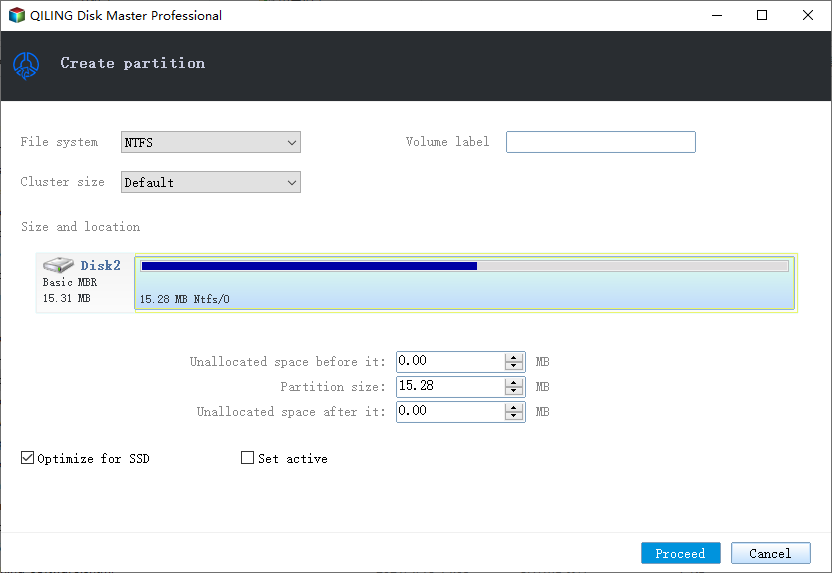
#2. Acronis Disk Director Home Demo
30-Day Free Trial Disk Manager for Windows
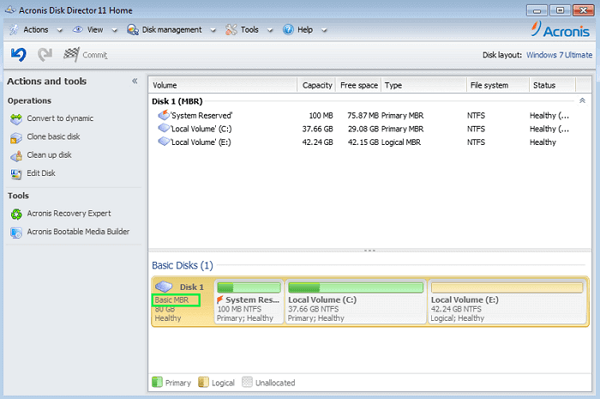
- Free or Trial: The service offers a free trial for 30 days, but with limitations on managing volumes up to 10GB.
- Last Updated: 02/07/2019
- Size: 304MB
Acronis Disk Director offers a range of tools that help Windows users optimize their disk usage and protect data with efficient operations. It includes features such as disk cloning, volume recovery, and partition management, which are highly recommended for beginners.
Features:
- Resize, split, and merge volumes.
- Hide or unhide volumes.
- Convert MBR to GPT.
- Recover lost partitions.
- Create volumes, assign a drive letter to a new volume.
- Clone OS with apps to a new disk.
How to Download:I can’t access that link. If you're looking for information on how to get a free demo version of Acronis Disk Director, you can try searching for it on the official Acronis website or other online resources.
https://www.acronis.com/en-us/products/disk-director-home/
How to Use:
#3. Paragon Partition Manager Community Edition
Complete Free for Non-commercial Disk Tool Purpose
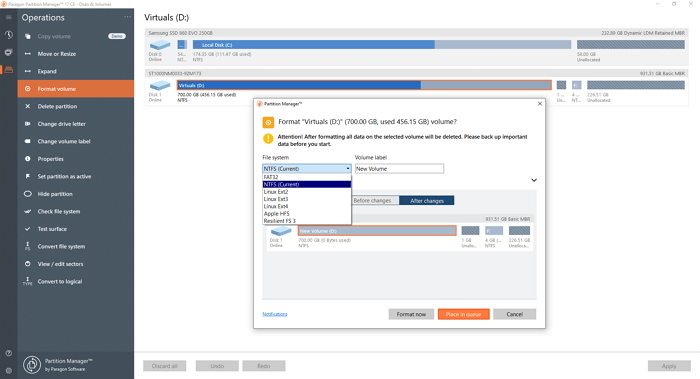
- Free or Trial: Free for usage all the time.
- Last Updated: 04/25/20
- Size: 170MB
Paragon Partition Manager Community Edition is a free software for personal Windows users that allows them to resize, move, undelete, and create or expand partitions on their own without any commercial costs.
Features:
- Resize, create partitions.
- Format, delete, check partitions.
- Create WinPE bootable disk.
- Convert MBR to GPT, GPT to mBR.
- Undelete volumes.
- Manage dynamic volumes.
How to Download: You can download a free disk partition tool by opening the video in a browser.
https://www.paragon-software.com/free/pm-express/
How to Use:
#4. Tenoshare Free Partition Manager
Reliable Free Partition Manager Software (Old Stylish Software Interface)
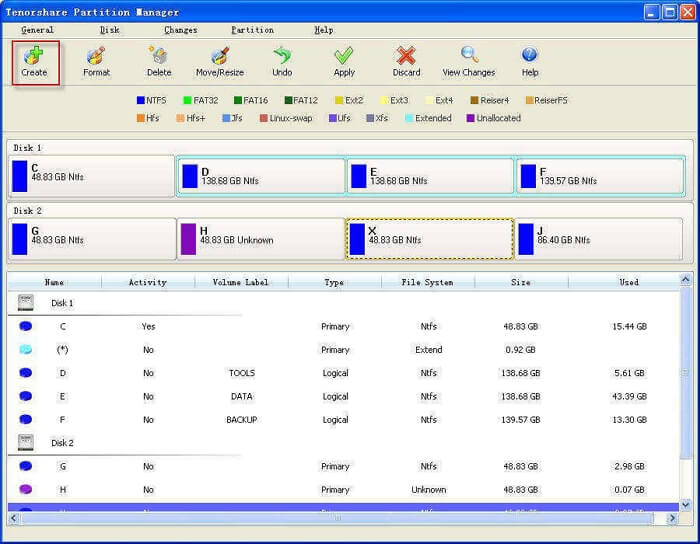
- Free or Trial: Free trial software.
- Last Updated: 09/16/2014
- Size: 202MB
Tenorshare Partition Manager is a lightweight, user-friendly freeware for managing disk partitions on Windows computers, featuring a simple and efficient interface that allows for easy configuration and conversion of disk partitions.
Features:
- Change boot drive.
- Change volume label, or drive letter.
- Convert disk from MBR to GPT, or GPT to MBR.
How to Download: I'm unable to access or provide links. However, I can guide you on how to access the software if you provide me with more details about it, such as the name or a brief description.
https://www.tenorshare.com/products/partition-manager.html
How to Use:
To use a partition manager, follow these steps: 1) download a partition manager software, 2) install it on your computer, 3) launch the software and select the drive you want to manage, 4) use the software to resize, move, or delete partitions as needed, and 5) save your changes and restart your computer to apply them. You can find a guide on how to use a partition manager at the provided link.
#5. GParted
Open-Source Free Disk Partition Tool
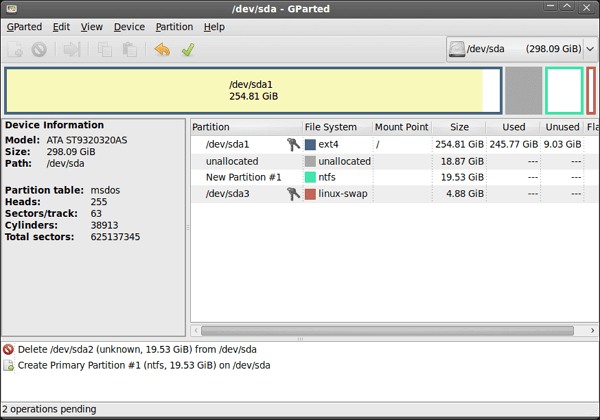
- Free or Trial: 100% free & open-source tool.
- Last Updated: 05/03/2022
- Size: 415.2MB
GParted is a free and open-A free disk partition manager for Windows that allows users to easily manage disk partitions with a user-friendly interface, enabling them to resize, copy, and move partitions without losing data on older Windows systems.
Features:
- Extend or shrink c drive.
- Create space for a new OS.
- Recover data from lost partitions.
- Check partition content.
- Change drive or volume label.
- Copy and paste data.
How to Download: Open the below link in a browser, you'll get this software.
https://gparted.org/
How to Use:
#6. IM-Magic Partiton Resizer
Freeware for Disk Partitioning
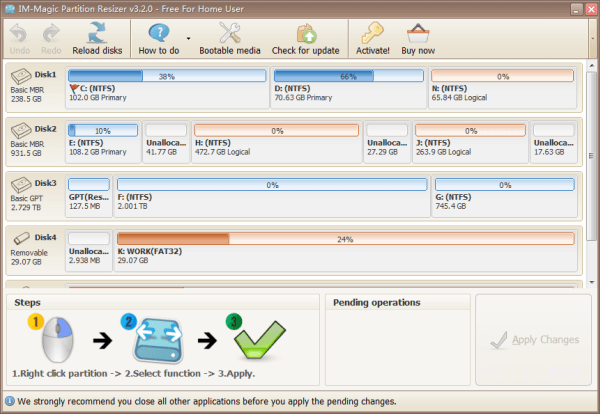
- Free or Trial: 100% freeware
- Last Updated: 06/22/20
- Size: 415.2MB
IM-Magic Partition Resizer is a free tool that allows users to resize and redistribute disk space on Windows internal hard drives, efficiently expanding, moving, shrinking, and merging volumes despite its outdated interface.
Features:
- Expand, shrink, move volumes.
- Merge partitions without destroying data.
- Allocate disk space.
How to Download: Open the link below in a browser, you'll be able to download the official version.
https://www.resize-c.com/
How to Use:
For a detailed guide on how to move and resize partitions, follow this link to a step-by-step guide: https://www.resize-c.com/#guide.
#7. Macrorit Partition Expert Free Edition
Powerful Free Partition Program
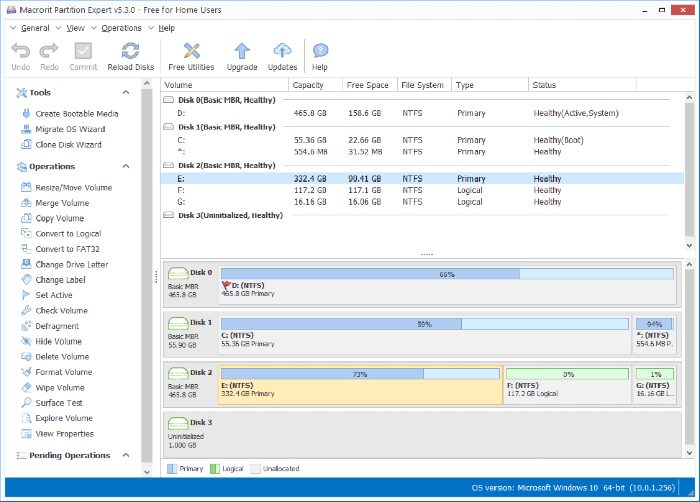
- Free or Trial: Free
- Last Updated: 01/08/2022
- Size: 10.3MB
Macrorit Partition Expert Free Edition is a powerful free partition program that enables users to extend, create and format partitions on Windows computers, resolving low disk space errors and converting disks between MBR and GPT with ease.
Features:
- Support portable version.
- 4K alignment.
- Extend or shrink volume.
- Convert the disk to MBR or GPT.
How to Download: Open the link below in a browser, you'll be able to download the official version for disk management.
https://macrorit.com/partition-magic-manager/free-edition.html
How to Use:
Which Is the Best Free Partition Manager Software for Windows 11/10
We recommended 7 best free partition manager software for all Windows users, but which one is the best for the latest Windows 11 and Windows 10?
Here isQiling Editors' Pick:
- For a completely free & open-GParted is a reliable source disk partition software that is ideal for use, but it is not compatible with Windows 11.
- For the easiest and most comprehensive free disk partition tool for Windows 11/10, try Qiling Partition Master Free Edition.
Related Articles
- Format FS=NTFS Diskpart Has Encountered an Error
- How to Format Write Protected SD Card [6 Ways]
- How to Create WinPE Bootable Disk for All Windows OS
- [New] How to Add Unallocated Space to C Drive in Windows 11/10