Boot Device Not Found in Windows 11? Here Are The Fixes
Error: Boot Device Not Found in Windows 11
A boot device is any part of the hardware that stores information required to boot your device. All files needed by the operating system whenever you restart your device are held by the boot device. A boot device could be several things, either a hard disk, USB flash drive, floppy drive, or any other storage medium that saves the required boot files.
For a PC to successfully run a boot on Windows 11, the boot device and everything in the system should be ready to function without any glitch from damaged or corrupted files. However, you can encounter the boot device not found error, which leaves you disoriented and seeks ways to troubleshoot.
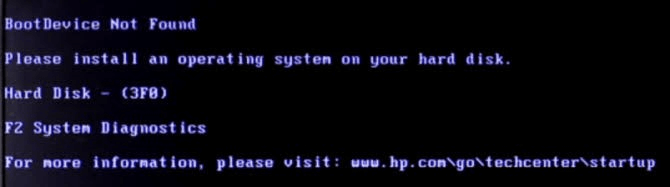
The Windows 11 boot device error is triggered when there's a problem with your system hard drive, and this is due and not limited to your device's inability to detect the hard disk or misconfigured BIOS setup settings.
If you're wondering how to resolve this error notification in Windows 11, we've outlined in this article quick and straightforward fixes you can apply to get past the boot device not found error.
Main Fixes:
| Workable Solutions | Step-by-step Troubleshooting |
|---|---|
| 1 - Change PC Boot Order, Set PC to Boot from OS Disk in BIOS | Restart your PC and press DEL, F1, or F2...Full steps |
| 2 - Restore BIOS to Default Settings | Restart your computer > Go to BIOS setup...Full steps |
| 3 - Rebuild MBR with Qiling Partition Master | Download and install Qiling Partition Master > ...Full steps |
| 4 - Unplug and Reinstall Hard Drive | Power off your computer and unplug all hardware devices...Full steps |
Why Is My PC Showing Boot Device Not Found?
The boot device not found error display on your PC is caused by various reasons, which include:
- Corrupted Hard Disk Partition.
- Incorrect Boot Order in BIOS.
- Corrupt or Damaged Boot Files.
- Damaged Master Boot Record (MBR) on the Bootable Disk.
- Connectivity Problems.
- Other External Causes are Malware, viruses, third-party system-protected software, etc.
How to Solve Boot Device Not Found Error in Windows 11
Having discovered the possible cause for the boot device error, we've provided you with the following recommended fixes to get rid of the error off your computer. Here are some common fixes:
1 - Change PC Boot Order, Set PC to Boot from OS Disk in BIOS
A change to the boot order will modify the order in which devices are booted. Follow these guidelines to change the PC boot order in BIOS.
- Restart your PC and press DEL, F1, or F2 (varies with different manufacturers) to enter the BIOS setup.
- Click on Boot located at the top bar of the setup menu to display the boot sequence.
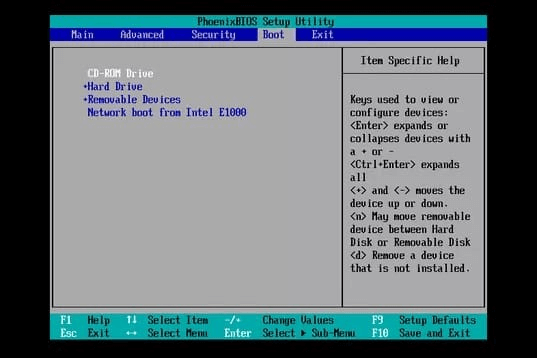
- Set the boot order by using the required key given on your system to set the sequence your device boots for an operating system.
- Set your order to boot from the OS disk first.
- Press F10 to save the BIOS changes.
- Click Yes in the confirmation prompt to confirm your changes.
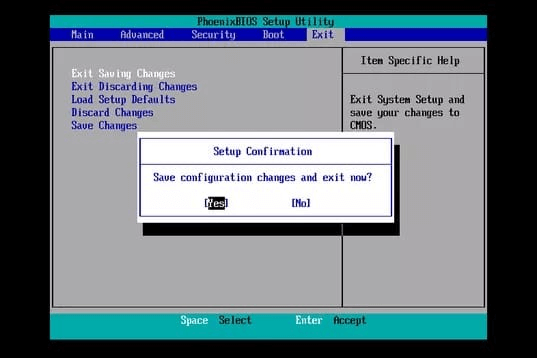
Start the computer with the new boot sequence. BIOS will boot from the first order and to the next device on the boot order.
2 - Restore BIOS to Default Settings
A wrong boot sequence can trigger the boot device not found error on your device. To ensure that your computer isn't set to boot from an unbootable device, you'll need to examine the BIOS settings. If this is the issue, restoring BIOS to default settings is a great way to scale through the problem and make Windows OS locate the bootable devices. Here's how to restore BIOS settings:
- Restart your computer repeatedly by either pressing the F10, ESC, F1, F2, or F8 (varies with different manufacturers) to enter the BIOS setup menu.
- On the BIOS setup windows, press F9 to select and restore BIOS to its default settings.
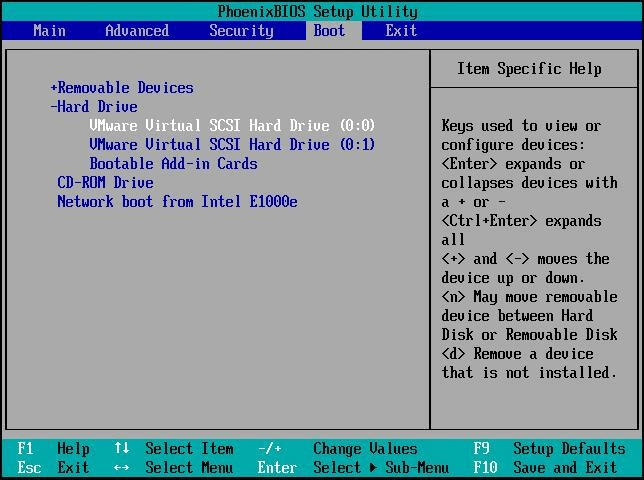
- Press F10 to save the changes and close the BIOS window.
- Then utilize the arrow key to select yes after saving changes.
- Follow the prompts and see if you're still encountering the boot device error.
3 - Rebuild MBR with Qiling Partition Master
The MBR (Master Boot Record) is the primary file that stores the information in the first sector of any hard disk, establishes how and where an OS is placed to be booted into the PC central storage. The boot device not found error can occur when the Windows MBR is corrupted or damaged due to MBR overwrite, malware attack, or disk failure.
You can install a third-party application to rebuild, fix or recover MBR. Here I'll recommend you install the Qiling Partition Master to quickly access your computer whenever it faces the boot device error due to damaged MBR issues under Windows.
Qiling Partition Master comes with valuable features that can rebuild MBR in situations where you have boot failure due to MBR issues. To use this application in rebuilding MBR, follow the guide below:
Step 1. Create a WinPE bootable disk
- Launch Qiling Partition Master, click "Create bootable media" on the toolbar. Select to create the bootable disk on a USB drive. If your computer has a CD/DVD drive, you can also create the bootable disk to CD/DVD.
- Click "Proceed" to finish the process.

Step 2. Boot Qiling Partition Master Bootable USB
- Connect the bootable USB or CD/DVD to your PC.
- Press F2 or Del when you restart the computer to enter the BIOS screen. Set and boot your computer from "Removable Devices" or "CD-ROM Drive". And then Qiling Partition Master will run automatically.
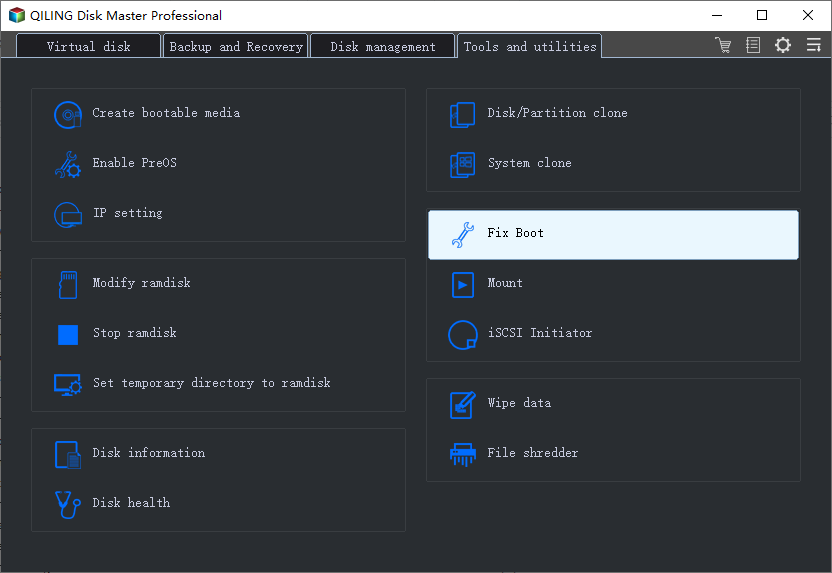
Step 3. Rebuild MBR
- Click the disk whose MBR is damaged. Choose "Fix boot" to continue.
- Select the type of MBR with the current operating system.
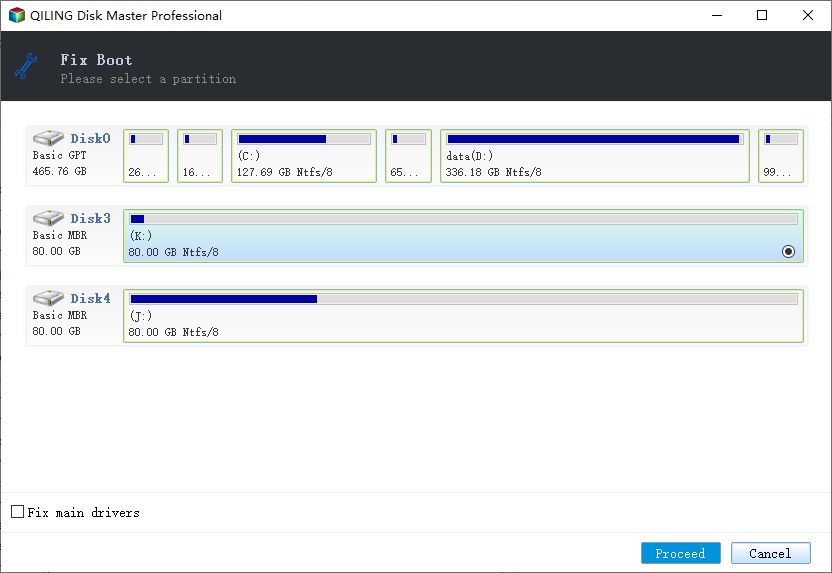
- Click the "Proceed" to build the MBR. After that, your computer can boot normally again.
Restart your computer to see if the boot device not found error is fixed.
4 - Unplug and Reinstall Hard Drive
BIOS may not detect the computer hard drive due to disconnection, leading to the boot device error. You should ensure that BIOS can detect all hard drives by unplugging ad reinstalling the hard drives. Use the steps below to perform this fix:
- Power off your computer and unplug all hardware devices.
- Also, locate the hard drive to determine if it's connected properly.
- Plug back the hardware devices correctly and start your computer.
You can navigate to the BIOS setup to confirm if BIOS can now detect the hardware.
Conclusion: Boot Device Not Found In Windows 11 is Fixable, You Can Do It
With the methods listed in this article, you don't need to get disoriented whenever you encounter the boot device not found an error in Windows 11. The boot device issue is fixable, and you can fix it quickly by utilizing the efficient solutions presented in this guide.
Ensure you take proper precautions while fixing the error, use the appropriate key listed in the BIOS setup to navigate the process effectively.
Related Articles
- How to Install Operating System on SSD and Everything Else on HDD
- Is Your PC Slow to Shut Down? Try These Tips!
- How to Create/Recover EFI Partition on Windows 11
- Windows 11 MBR to GPT Convert Tool [Free&Paid]