How to Clone SD Card in Windows 11/10/8/7 (5 Minutes Tutorial)
| Workable Solutions | Step-by-step Troubleshooting |
|---|---|
| #1. Preparation for SD Card Cloning | Before cloning your SD card, there are some preparations you need to make...Full steps |
| #2. Clone an SD Card to A Larger SD | Connect your new SD card to your computer and follow the steps here...Full steps |
On this page, you will learn why do people need to clone SD card, and how to clone a micro SD card to a larger SD card in Windows 11/10/8/7. No matter which brands your SD card belongs to, SanDisk, Toshiba, Kingston, Sony, Lexar, Strontium, etc, you can clone your SD card successfully by following this tutorial article.
- Applies to:Micro SD card/SDHC/SDXC/memory card clone; clone small SD card to a larger SD card; clone larger SD to a smaller SD;
- Supported Windows OS: Windows 11/10/8/1/8/7/Vista/XP, Windows Server 2019/2016/2013, etc.
- Cloning Duration: 5 minutes, 3-step clone.
Are you looking for an easy way to clone SD card to a larger SD card? Take Qiling manager software with its clone feature for a try and follow its tutorial to clone and upgrade your SD card immediately in 3 steps.
Case - Can I Clone a Micro SD Card to a Larger SD Card?
"I recently bought a new Micro SD card which is 128GB. And I'm thinking about upgrading the older and smaller SD card in my Android phone to the new one so as to extend the storage in my phone.
Can I clone a micro SD card to a larger in Windows 10? How?"
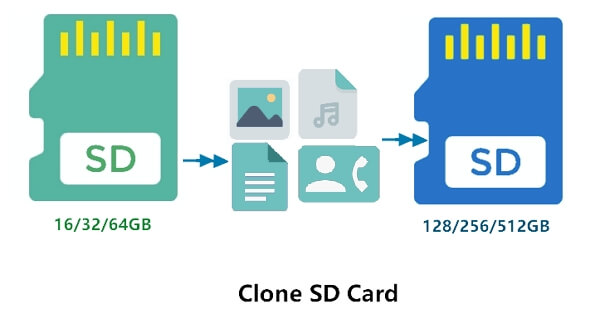
Why Need to Clone SD Card
Accordingly, the reasons why people want to clone SD card to a larger or a smaller SD card are various. Here is a list of benefits that will explain why people want to clone SD card instead of manually copy and paste files:
- Expand and upgrade SD capacity
- One-time operation for file backup
- Back up SD card data to another location
- Faster than Copy & Paste
- No file loss even if the cloning process gets interrupted
No matter what your reason is to clone an SD card, as long as you have a free partition, an empty USB, or another bigger SD card, you can execute the operation on your own with the following tutorial guide.
How to Clone SD Card to a Larger/Smaller SD Card in Windows 11/10/8/7
Applies to: Clone SD card to a larger or smaller SD card, clone SD to a hard drive, USB, or external hard drive.
Follow the next 5-minute tutorial to clone your SD card data to another SD card with ease now:
#1. Preparation for SD Card Cloning
Before cloning your SD card, there are some preparations you need to make:
- Prepare a New SD, USB, External Hard Drive
The capacity of the new storage device should be equal to or larger than the used space of your original SD card.
- Back Up Files before Cloning (Optional)
If you have data saved in the target SD, USB, or external hard drive, back up those files to another location in advance.
- Download SD Card Cloner
Reliable partition manager software - Qiling Partition Master with its Clone feature supports you to clone all types of storage devices, including HDD/SSD, SD, USB, external hard drive, etc. It supports all Windows OS, including Windows 10/8/7/XP, Vista, and Windows Servers, etc.
Download this SD card cloner and apply it to upgrade your SD card now:
#2. Clone an SD Card to A Larger SD in 3 Steps
Also works: clone SD card to a smaller SD card, USB, external hard drive, etc.
Connect your new SD card to your computer and follow the steps here to clone and upgrade your SD card on Windows 11/10/8/7 now:
- Notice:
- To clone SD/USB/external hard drive with data to a new device, connect the external storage device that you want to clone and a new removable device (SD/USB/external hard drive) with bigger capacity to your PC in advance.
Step 1. Clone external storage device (SD/USB/external hard drive)
- 1. Click "Clone" in the tools page, select the disk column of your SD, USB or external hard drive for source.
- 2. Select a new device (SD/USB/external hard drive/hard drive) as target disk, click "Next".


Step 2. Keep all changes
- 1. Check the source disk layout (you can edit the disk by clicking "Autofit the disk", "Clone as the source", and "Edit disk layout").
- 2. Click the "Proceed" to start cloning.
- 3. Wait for the cloning process complete.

After the SD card cloning, you can insert the new and bigger SD card to your mobile phone, camera, or media player. You'll get a larger storage capacity on your device with a faster and better performance then.
#3. What Else You Can Do with Qiling SD Card Cloner
As a partition tool, Qiling Partition Master is not only an SD cloner but also an SD card optimizer. You can also apply this software to manage and fix SD card errors on your own:
- Check and Fix SD Card Error
- Format RAW SD Card
- Format SD Card to NTFS, FAT32, exFAT, EXT2/3/4
- Format 64GB SD Card to FAT32
- Convert FAT32 SD to NTFS without Formatting
- More...
The Bottom Line
Briefly speaking, cloning an SD card can be completed effortlessly with the help of an appropriate SD card cloning tool. Here Qiling Partition Master can help you clone an SD card with simple steps.
It is not exclusively designed for disk cloning. You can also use the software for partition resizing, disk formatting, OS migration, and more. If you prefer a multi-functional tool, it's a suitable choice for you.
If you often use an SD card to save essential files on your phone, camera, or media player, it's a good way to create a regular back up of your files. Professional Windows backup software - Qiling Backup is a worthy tool that deserves a try.
Related Articles
- 4 Best Ways to Fix 'The Format Did Not Complete Successfully' Error
- How to Format a Hard Drive Partition for Free
- What is System Reserved Partition and How to Delete It [Windows 11 Available]
- 7 Top Best Free Disk Partition Software For Windows in 2022