exFAT Converter: How to Convert exFAT to NTFS/FAT/FAT32
| Workable Solutions | Step-by-step Troubleshooting |
|---|---|
| Solution 1. CMD | Step 1. If it's a removable disk like a USB drive, plug it in the USB slot on your PC; Step 2. Open the command prompt...Full steps |
| Solution 2. Windows Disk Management | Step 1. Right-click on the exFAT partition and choose Delete Volume; Step 2. Right-click again...Full steps |
| Solution 3. Qiling Partition Manager | Step 1. Launch Qiling Partition Master, right-click the partition you intend to format and choose "Format"....Full steps |
You can convert exFAT to NTFS or FAT32 using a third-party software, as changing the file system using cmd can be complex for ordinary users. This software provides a simple solution to convert exFAT to NTFS on an external hard disk drive or USB flash drive in Windows 10/8/7.
Unfortunately, there is a lack of software that can directly convert exFAT to NTFS without losing data, even popular tools like Qiling Partition Master do not support this conversion on storage devices like HDDs, USB drives, or memory cards.
To change the file system from exFAT to NTFS or other formats like FAT, FAT32, you can try two methods. This is often necessary to make the drive readable and usable by devices that only recognize NTFS file systems.
Solution 1. Format exFAT to NTFS/FAT/FAT32 Using CMD
Step 1. If it's a removable disk like a USB drive, plug it into a USB slot on your computer.
Step 2. Open the command prompt.
Step 3. 1. To format the exFAT drive to FAT, run the command: `mkfs.
format G: /fs:FAT
format G: /fs:FAT32
format G: /fs:NTFS
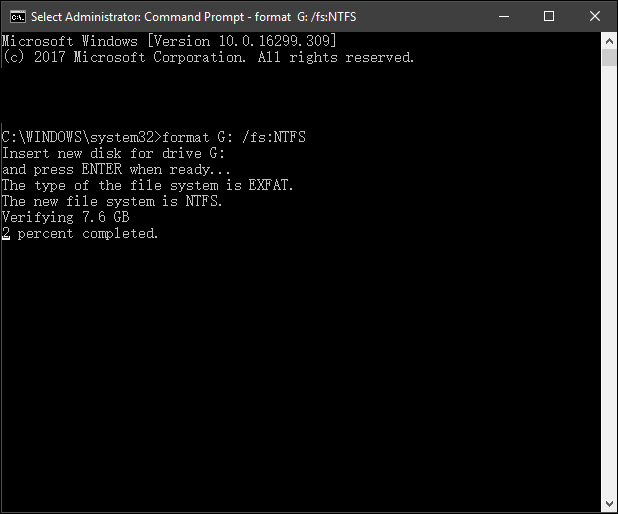
Step 4. Press Y=Yes or N=No to proceed or stop the formatting.
Solution 2. Format exFAT to NTFS/FAT/FAT32 Using Windows Disk Management
To resolve the issue, delete the exFAT partition from your drive and create a new NTFS, FAT, or FAT32 volume.
To open Disk Management, right-click on "This PC" in Windows 10 or "My Computer" in Windows 8/7, select "Manage." Disk Management can be found under the "Storage" section.
Step 1. Right-click on the exFAT partition and choose Delete Volume.
Step 2. Right-click again on the unallocated partition and choose New Simple Volume.
Step 3. To create a new partition and assign the volume as an NTFS/FAT/FAT32 partition, follow the wizard's instructions. This process typically involves selecting the unallocated space, assigning a drive letter, and choosing the file system type (NTFS, FAT, or FAT32) for the new partition.
Solution 3. Format exFAT to NTFS/FAT/FAT32 Using Free Partition Manager
You can use Qiling Partition Master Free to fully manage the NTFS drive partition, allowing you to resize, move, merge partitions, and format FAT16/FAT32/EXT2/EXT3 partitions.
Step 1. Launch Qiling Partition Master, right-click the partition you intend to format and choose "Format".
Step 2. In the new window, enter the Partition label, choose the FAT32/EXT2/EXT3/EXT4 file system, and set the cluster size according to your needs, then click "Proceed".
Step 3. To format a partition to FAT32/EXT2/EXT3/EXT4, you will see a warning window after clicking "OK" in it, which you should click to start the formatting process.
Related Articles
- How to Make C Drive Bigger Windows 7/10| Assigning More Space to C Drive
- Solution: How to Securely Wipe Free Space on SSD
- 7+ Fixes for Windows Was Unable to Complete the Format in 2022
- How to Fix Windows 11 Slow Startup? Your Complete Guide