How to Format SSD with Windows on It? [Windows 11/10/8/7]
You may want to format your SSD with Windows on it for some reason, and when you search the internet for detailed steps, you will find many similar questions to "how to format SSD with Windows on it." There is a typical case of formatting SSD with Windows on it:
Before we know the detailed steps of this problem, let's figure out whether we can format SSD with Windows on it.
Can You Format SSD with Windows OS on It?
You can format SSD with Windows OS on it, but you can't use the Windows built-in tool to format it.
Windows has three methods to format SSDs: Disk Management, Diskpart, and CMD. But if you use Disk Management to format SSD with Windows on it, you may get the following error message: "You cannot format this volume."
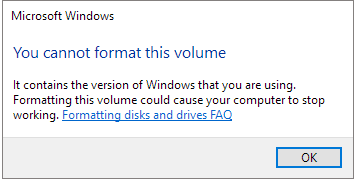
If your SSD has Windows operating system on it, you need to use it to boot your computer. Formatting the SSD with Windows on it will delete the operating system, and you can't start your computer without an operating system. So, Windows format tools will not allow you to format it in Windows.
Since Windows built-in tools can't format SSD with Windows on it, how can we format C drive? Don't worry. You can use a professional formatting tool: Qiling Partition Master. It can help you solve the problem easily.
How to Format SSD with Windows on It?
Qiling Partition Master is a professional SSD formatting tool. You can use it to create a bootable disk and then easily format SSDs with operating systems on it. The tool has a simple interface that is perfect for novices, so you can download it and follow the steps below to format SSD with Windows on it.
Guide 1. Make Bootable Media
You need to create a bootable disk first to access the drive outside of the current operating system. Only then is it possible to format the SSD with Windows on it.
Step 1. To create a bootable disk of Qiling Partition Master, you should prepare a storage media, like a USB drive, flash drive or a CD/DVD disc. Then, correctly connect the drive to your computer.
Step 2. Launch Qiling Partition Master, and find the "Bootable Media" feature on the left. Click on it.
Step 3. You can choose the USB or CD/DVD when the drive is available. However, if you do not have a storage device at hand, you can also save the ISO file to a local drive, and later burn it to a storage media. Once made the option, click the "Create" button to begin.
- Check the Warning message and click "Yes".
When the process finishes, you have successfully created an Qiling Partition Master WinPE bootable disk. Now, you can manage your hard disks and partitions through the bootable drive whenever the computer fails to boot normally.
If you have RAID drives, load the RAID driver first by clicking Add Driver from the menu bar, which can help you add the driver of your device under WinPE environment, as some specific device cannot be recognized under WinPE environment without drivers installed, such as RAID or some specific hard disk.
Guide 2. Boot Computer from Bootable USB
After you create the Qiling Partition Master WinPE bootable disk, you can manage your SSD through the disk.
Step 1. Enter BIOS on reboot: you can restart your computer and long-press "F2", "F8", or "Delete" to enter BIOS.
Step 2. Boot your computer from a bootable USB: after you enter BIOS, you need to set to boot the computer from a bootable USB and then you can format the SSD with Windows on it.
Guide 3. Format the SSD with Windows on It
When you reboot your computer, you are in an operating system with formatting capabilities created by Qiling Partition Master. Then, you can easily format the SSD with Windows on it.
We've set two options for you to wipe data. Choose the one you need.
Option 1. Wipe Partition
- Right-click the partition you want to erase data from, and choose "Wipe".
- In the new window, set the time for which you want to wipe your partition.
- Click the "Proceed" button to wipe the data.
Option 2. Wipe Disk
- Select the HDD/SSD. And right-click to choose "Wipe Disk".
- Set the number of times to wipe data. (You can set to 10 at most)
- Click "Proceed" to wipe data.
These are the simple steps to format SSD with Windows on it. Using Qiling Partition Master can help you complete the operation safely and efficiently. But if you want to try a more advanced method, such as formatting the C drive via Windows installation disk or system repair CD, you can click the link below to learn more.

How to Format C Drive in Windows 11/10/8.1/8/7?
You delete everything including the operating system when you set your mind to format C drive. You cannot use the quick format on the C drive as on other non-system drives, but we can teach you a special method from the beginning to the end.
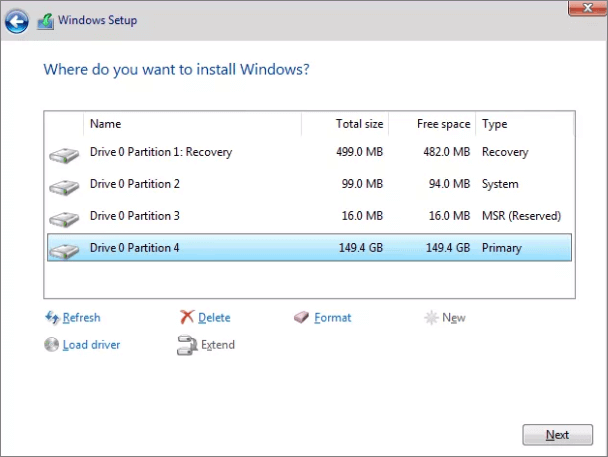
What Else Can Qiling Partition Master Do?
In addition to formatting SSD with OS on it, Qiling Partition Master has many more features connected with SSD:
- Format SSD to FAT32
- Format SSD write-protected
- Clone large HDD to smaller SSD
- Check the disk and fix the corrupted SSD
Qiling Partition Master is an all-in-one disk management tool. It can be a good helper in managing your disk.
Conclusion
After reading this article, do you know how to format SSD card with Windows on it? It is impossible to use Disk Management to format an SSD card with Windows on it. But you can trust a reliable tool: Qiling Partition Master.
It can help you create bootable media and easily format an SSD card with Windows on it. And it has other features to help you manage your disks better.
FAQs About How to Format SSD Card with Windows on It
There are some frequently asked questions about how to format SSD card with Windows on it. If you have interests, keep reading.
1. How do you format SSD card that Windows cannot format?
You need to figure out why Windows cannot format the SSD card. And then fix them. One of the reasons is that your SSD card has an OS, so you cannot format it. You can use Qiling Partition Master to create a bootable media and then successfully format the SSD card with Windows OS on it.
2. Can I format SSD with OS on it?
Of course, you can format SSD with OS on it. But you cannot format SSD with OS on it via Windows built-in tools, such as Disk Management, file explorer, and CMD, because Windows will not allow you to delete the operating system. You need to use the third-party tool: Qiling Partition Master. You can use this tool to create a bootable media and then format the SSD.
3. Does formatting an SSD delete Windows?
Yes, formatting an SSD will also delete Windows. All sectors will be erased. And you need to reinstall Windows. So, you need to back up your SSD before formatting.
Related Articles
- How Do I Clone Disk in Windows Server? 2022 Full Guide
- How to Move Unallocated Space on Windows Server - Qiling
- How to Change Dynamic Disk to Basic Disk Safely
- How Do I Install APK on Windows 11, Sideload Android Apps Successfully [2022 Guide]