Free Download Kingston DT 101 G2 Repair/Format Tool
If your Kingston DT 101 G2 pen drive is not recognized, write protected, unable to format, or showing 0 MB, you can use a reliable repair tool and format utility to fix the issue. These tools are available for free and can help you repair your device and get it working properly again.
- To format the Kingston DataTraveler 101 G2, you can use a format utility. First, insert the drive into your computer and open the Disk Management utility. Right-click on the drive and select "Format.
- Kingston DataTraveler 101 G2 can be repaired for free by following these steps:
Tips for Using Kingston DT 101 G2 Format & Repair Tool
If you're experiencing problems with your Kingston DT 101 G2 pen drive, formatting it may be a simple solution. However, before doing so, note two important tips:
1. To recover or back up data from a Kingston DT 101 G2 USB flash drive, follow the detailed guide provided on the Kingston flash drive recovery page. This will help you retrieve your important data.
2. If the Kingston DT 101 G2 pen drive is write-protected, remove the write protection to format or repair it successfully. For a detailed guide, refer to the disk is write-protected.
Part 1. How to Format Kingston DT 101 G2 with a Format Utility
When your Kingston DT 101 G2 USB flash drive is not working, not recognized, or not formatting properly, you can resolve the issue using the Kingston DT 101 G2 formatter. Although Windows 11/10 has a built-in USB formatter, Disk Management, it has limitations, such as not allowing easy file system changes. To overcome this, you can use a free USB format utility like Qiling, a free partition software that can format and repair corrupted Kingston USB flash drives or pen drives, even when Windows disk management fails.
Step 1. Select the USB drive to format.
To format a USB drive, connect it to your computer, download and launch Qiling partition software, and right-click the drive to select "Format".
Step 2. Set the drive letter and file system on USB.
To assign a new partition label, file system, and cluster size to the selected partition, proceed by clicking "Proceed" after selecting the desired options.
Step 3. Check "OK" to confirm formatting USB.
If you see a Warning window, click "OK" to proceed, but first make sure to back up any important data on the device if you have the time.
This software has many other highlights in addition to hard drive formatting, including features that make it a valuable tool for users.
- To partition a hard drive on Windows, go to Settings > System > Storage > Manage. Click on "Add new drive" and select the hard drive you want to partition.
- Migrate OS to wanted HDD/SSD
- Increase C drive space to speed up Windows 11/10/8/7
- Delete files from USB or hard drive permanently
Part 2. How to Repair Kingston DataTraveler 101 G2 for Free
When dealing with USB issues, two primary concerns often arise: data recovery, where the goal is to salvage important files and information, and USB error repair, which focuses on resolving technical problems that prevent the device from functioning properly.
1. Repair Damaged Files on Kingston DataTraveler 101 G2
If you get corrupted files, photos, or videos on your Kingston DataTraveler 101 G2, you can turn to Qiling's free data recovery tool, which can find all the deleted, formatted, hidden, or inaccessible files after analyzing and scanning them. This tool allows you to recover the data you need.
- Repair corrupted MP4/MOV videos
- Repair corrupted JPEG/JPG photos from USB/SD card
- Repair corrupted Excel or Word files
To repair corrupted files and videos on a Kingston DataTraveler 101 G2, first try to recover the data using the built-in recovery software, if available. If that doesn't work, use a third-party data recovery software like EaseUS or Disk Drill to scan the drive and recover the files.
Step 1. Connect the USB drive to your computer, launch Deep Data Recovery, select file types, and click "Next" to start the recovery process.

Step 2. Launch Qiling data recovery software, select a hard drive that contains broken photo files, and click "Scan" to initiate the recovery process.

Step 3. To find corrupted photos, select the "Pictures" option, which allows you to view images in various formats such as JPEG, JPG, PNG, and BMP, among others. Alternatively, you can use the "Search files or folders" feature located in the top right corner to search for specific files.

Step 4. Double-click on a damaged picture to repair and preview the file, then click "Recover" to save the images to a different location.
2. Repair Kingston DataTraveler 101 G2 Errors
If your USB flash drive is corrupted due to file system errors, you can fix it using CHKDSK or a CHKDSK alternative.
Fix 1. Run USB Repair Tool - CHKDSK to Fix Corrupted USB or Pen Drive
Step 1. Insert the corrupted USB or pen drive to the USB port on your PC.
Step 2. The Windows Command Prompt, also known as cmd, is a program that allows users to interact with the operating system using text commands. By typing "cmd" in the search bar and hitting Enter, you can open the Command Prompt window, where you can type commands to perform various tasks, such as navigating through files and directories, running programs, and executing system commands.
Step 3. To open Command Prompt as Administrator, click on the Start menu and search for "cmd". Right-click on the "Command Prompt" result and select "Run as administrator". This will open a new Command Prompt window with elevated privileges. If prompted for permission, sign in as Administrator with your account.
Step 4. Enter: chkdsk j: /f /x
Replace j: with the drive letter of your USB drive
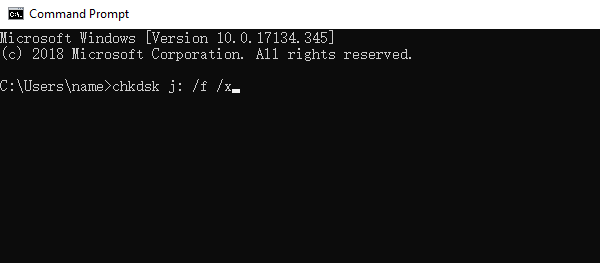
Fix 2. Run CHKDSK Alternative - Repair Corrupted USB Flash Drive
Download Qiling CleanGenius and install it on your computer to check and fix file system errors on your device.
Step 1. Click "File Showing" to enter the next step.
Step 2. 1. Choose the target device, 2. Select the "Check and fix file system error" option, 3.
Step 3. To complete the fixing process, click on "here" to access and start using your device once it's finished.
Conclusion
If you're experiencing issues with your Kingston DT 101 G2 pen drive, don't worry! You've learned how to format and repair it, making it a breeze to fix. If you're still having trouble, feel free to reach out to us anytime for further assistance.
Kingston CT 101 G2 Repair Tool Frequently Asked Questions
Kingston is a well-known brand that produces a wide range of computer storage products, including USB flash drives. The company has been around since 1987 and has established itself as a reliable and trustworthy brand in the industry.
My DataTraveler is recognized on my MacOS but Windows prompts me to format, why?
Windows may not recognize the MacOS extended or standard file system, so to resolve this, format the drive on a Mac device so it can be used in both environments.
How do I fix my Kingston pen drive?
To repair Kingston pen drive:
Step 1. Select a disk location where the corrupt files are saved, then click "Scan" to start finding and repairing the corrupt files.
Step 2. Qiling data recovery software immediately scans the selected drive to find lost and corrupted files, then proceeds to a repair session where it attempts to fix the detected corruption, allowing the user to filter and locate specific file types once the repair is complete.
Step 3. Double-clicking on a file allows you to preview its quality, and selecting the target file and clicking "Recover" will initiate the repair process. It's essential to save the repaired files to a different location to avoid data overwriting.
To format a Kingston USB drive:
Step 1. To format a USB drive, connect it to your computer and download the Qiling partition software. Once installed, launch the software and right-click on the USB drive you want to format, then select the "Format" option.
Step 2. Assign a new partition label, file system (e.g.
Step 3. Click the "Proceed" button to format the USB drive.
Step 4. If you see the Warning window, click "Yes" to proceed with the update. If the window contains important data, back up the data beforehand to prevent any potential loss.
How can I remove write protection from my Kingston pen drive?
To Remove USB Write Protection Using CMD
Step 1. DOWNLOAD and install Qiling CleanGenius for free.
Step 2. Run Qiling CleanGenius on your PC, choose the "Write Protection" mode.
Step 3. To remove the write protection from a device, select the device that is currently write-protected and click the "Disable" button to disable the protection.
Related Articles
- 3 Methods for Converting GPT to MBR in Windows Server without Losing Data - Qiling
- How to Fix USB Shows Read Only Windows 11? [Solved]
- 3 Powerful Ways to Convert GPT to MBR in Windows 11 [2022 Guide]
- How to Perform an SSD Health Check on Windows 11: Tips and Tricks for Maximizing