[Guide] How to Permanently Delete Files from Recycle Bin in Windows 11/10/8/7
| Workable Solutions | Step-by-step Troubleshooting |
|---|---|
| Permanently Delete Files from Recycle Bin in Windows 10/7 |
Permanently Delete Files in Recycle Bin...Full steps Permanently Delete Recycle Bin...Full steps |
| Permanently Delete Files on Windows 11/10/8/7 Bypassing Recycle Bin | In Windows Explorer, find the files you want to remove, then hold down the Shift + Delete keys at the same time...Full steps |
| Extend C Drive Without Deleting or Formatting- Qiling Partition Master | Right-click on the D: partition with enough free space and select "Allocate Space"...Full steps |
Permanently Delete Recycle Bin Overview
The Recycle Bin is a storage room for all the files you temporarily delete from your PC. The deleted files remain there until you remove them permanently from Recycle Bin. The Recycle Bin folder is typically located in C:\$Recycle.Bin directory, all the metadata of the deleted files will heap up in C: partition.
As the Recycle Bin grows larger and larger, you may get notifications such as "You are running out of space on Local Disk (C:)..." or "Low Disk Space". These warnings will appear when you are trying to store new content on the partition, even preventing the smooth system performance. So, how to free up C drive to make your computer running faster? Emptying the recycle bin by permanently deleting files is probably the quickest and simplest way to achieve the goal.
This tutorial focus on how to permanently delete files from Recycle Bin on Windows 10, Windows 8, or Windows 7. There are several ways to do it. Read in-depth.
How to Permanently Delete Files from Recycle Bin in Windows 10/7
To empty the Recycle Bin on Windows 10, Windows 8, or Windows 7 computer, there are three available ways. You should first make sure there is no file in the Recycle bin that you want to keep.
- Notice:
- If you accidentally clean out the Recycle Bin and there are important files you need, don't worry, you still have the chance to get data back. Using professional data recovery software to help you recover permanently deleted files from the emptied Recycle Bin. Jump to check the detailed guides.
1. 2 Ways to Permanently Delete Files in Recycle Bin
- Right-click on the Recycle Bin icon located on your desktop and select Empty Recycle Bin.
- Or, alternatively, double-click on the Recycle Bin on your desktop. Then, click the Empty the Recycle Bin button along with the top menu.
- A warning box will appear. Click Yes to permanently delete files.
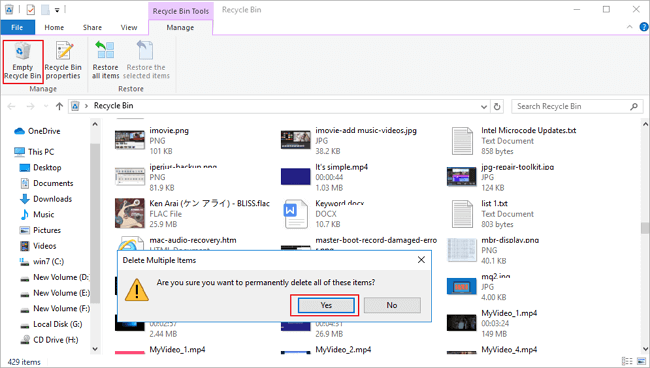
2. Permanently Delete Recycle Bin on Windows 10 Using Settings
- If you are using Windows 10, go to "Settings" > "System" > "Storage".
- Then, select "This PC" and click on "Temporary files". In the new window find and click the option "Empty recycle bin".
- Press Delete to confirm.
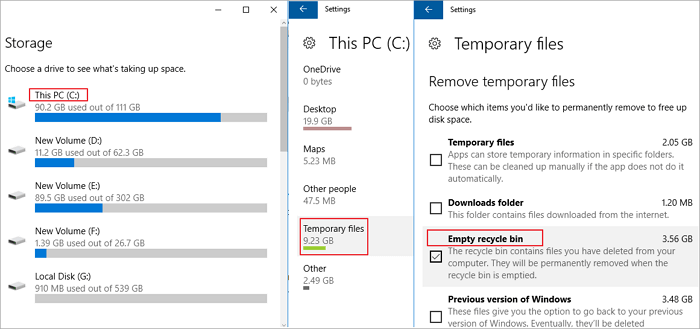
Bonus Tip: How to Recover Permanently Deleted Files from Emptied Recycle Bin
If you accidentally empty the recycle with crucial files you need, you still have a way to recover permanently delete files from the emptied Recycle Bin. Deep Data Recovery, a world-famous data recovery tool, can help you recover lost data in any complex circumstances.
It enables you to recover lost Word document, recover deleted files from SD card, recover deleted emails, recover permanently deleted files in Windows 10, and so on.
Download this capable file recovery software, and follow the steps below to recover files from emptied Recycle Bin.
Step 1. Launch Deep Data Recovery. Select file types and click "Next" to start.

Step 2. To specifically recover files from emptied Recycle Bin on Windows 11/10/8/7, hover the mouse pointer over the "Recycle Bin" option under the "Locations" section and click "Scan".

Step 3. Qiling data recovery software will start a quick scan immediately for all deleted files, and later a deep scan will launch automatically to scan more lost files. After the scanning process, you can use the "Filter" feature to select a specific file type, such as Pictures, Word, videos, etc.

Step 4. Once you locate the files you want to restore, you can double-click it for a full preview. Then, select the target files and click "Recover". We suggest you select a different volume or an external USB drive to save the recovered files to avoid data overwriting.
How to Permanently Delete Files on Windows 11/10/8/7 Bypassing Recycle Bin
If you want to permanently delete files on Windows computer rather than moving then to the Recycle Bin, do as the following two ways show.
1. In Windows Explorer, find the files you want to remove, then hold down the Shift + Delete keys at the same time. You'll be asked to confirm that you want to permanently delete the file.
2. Permanently delete files by configuring Recycle Bin's Properties. Follow these instructions:
- Right-click on the Recycle Bin, and choose "Properties".
- Mark the option called "Don't move files to the Recycle Bin. Remove files immediately when deleted.".
- Next, click the "Apply" button and then click "OK" to save the settings.
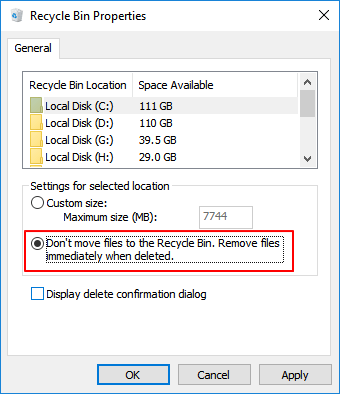
After these settings, the deleted files will disappear from your computer permanently without going to the Recycle Bin. You can change this setting any time you want.
How to Extend C Drive Without Deleting or Formatting
Permanently deleting files from Recycle Bin can free up space on C drive. What if you still run out of C-disk space after cleaning out the Recycle Bin? You can extend your C drive without deleting or formatting with Qiling Partition Master - an ultimate disk and partition management tool.
With Qiling partition manager, you can allocate free space from other drives to C drive directly without deleting and data loss. Other outstanding functions of Qiling Partition Master are listed below.
- Resize/move partitions, create, format, delete, and merge partitions
- Copy and clone an entire disk to another even the target partition is smaller than the source
- Convert a logical partition to primary or primary partition to logical, FAT to NTFS partition, MBR disk to GPT, or GPT disk to MBR
- Completely wipe out all the data on the hard disk to prevent information from being leaked or recovered
- Migrate OS to SSD to speed up Windows to upgrade hard disk and speed up Windows
Now, download this disk management program, and extend your C drive by allocating space from D drive or other data drives to the system drive.
Step 1. Click on the D: partition with enough free space and select "Resize/Move".

Step 2. Drag the D: partition panel leftward to shrink it for free space from D: drive. Then click "Proceed" to confirm.

Step 3. Select the target partition - C: drive and select "Resize/Move".
Step 4. Drag the partition panel rightward to add the free space from D: drive to C: drive. Then click "Proceed" to start the process of moving free space from D: drive to C: drive.
Final Verdict
This post provides the most comprehensive guides about how to permanently deleted files from Recycle Bin. You can permanently delete Recycle Bin in 3 simple ways.
Besides, if you empty your Recycle Bin but realize there are some important files you want have been permanently removed, instantly use Qiling data recovery software to get back the lost files.
How to Permanently Delete Files from Recycle Bin FAQs
The following topics are highly relevant to how to permanently delete Recycle Bin. Read them to get more guides.
How do I permanently delete files from Recycle Bin Windows 10?
In order to wipe out Recycle Bin, you can:
- Right-click on the Recycle Bin icon located on your desktop and select Empty Recycle Bin.
- OR double-click on the Recycle Bin and click on the Empty Recycle Bin option located on top of the folder window.
- Go to Settings > System > Storage. Then, select This PC and click on Temporary files and recycle bin. In the new window find and click the option Empty recycle bin. Press Delete to confirm.
How do I permanently delete Recycle Bin virus?
To remove virus from your computer, you can download and install anti-virus software. Run a virus scan, and delete or quarantine the virus.
How do I delete a .bin file?
You can try deleting the file using the right-click "Delete" option. If you can't delete the bin file, you can check to see if there are any associated programs still installed on the computer. If so, uninstall the same and try deleting the file.
Or you can start your computer in safe mode and try deleting the file. See if it helps.
Related Articles
- Lenovo Laptop Running Slow Windows 11/10 | Speed It Up
- 3 Best Windows Server Partition Tool/Software Free Download [Free & Paid]
- How to Fix SD Card Saying Full When Empty in Windows 11/10/8/7
- How to Resize Window Server Partition (3 Ways Available)