How to Repair MBR in Windows 11? Here Is Your Guide
If you're experiencing issues with MBR repair in Windows 11, don't worry, you've come to the right place. We're here to help you troubleshoot and resolve the problem, so you can get back to using your Windows 11 operating system without any further complications.
The Master Boot Record (MBR) is a crucial piece of information that helps a computer locate and identify the location of the second data disk, enabling Windows 11 to boot. However, the MBR can become corrupted due to viruses, malware, incorrect shutdowns, or errors, leading to issues like the "Bootmgr is missing" error message, which prevents the device from starting. To resolve this, you need to fix the MBR to allow Windows 11 to load your MBR disk again.
This guide will show you how to repair the Master Boot Record (MBR) on Windows 11 using two easy and quick methods. Before diving into the methods, let's briefly understand what MBR is and the symptoms of a damaged MBR.
What Is MBR?
The Master Boot Record (MBR) is the first sector of a hard drive or diskette that contains information about the operating system's location, allowing it to be loaded into the computer's RAM.
The MBR is a crucial part of a hard disk that contains a table of partitions and a program to load the operating system. It is often referred to as a "master partition table" or "partition sector", and is responsible for locating each partition and reading the boot sector record of the partition containing the operating system.
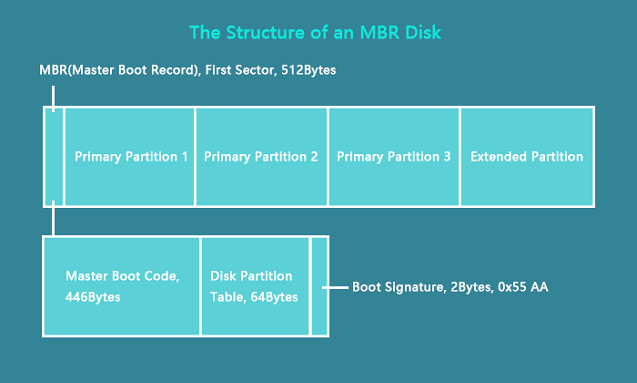
The basic features of MBR include its ability to hold a maximum of 4 primary partitions, each of which can be up to 2 TB in size, and support for extended partitions, which can contain additional partitions. Additionally, MBR can store boot code and provide a bootable flag for each partition, allowing the system to boot from a specific partition.
- The maximum number of primary partitions possible on an MBR disk is 4, each taking 16 bytes of space.
- In a computer system, MBR (Master Boot Record) partitions are categorized into three types: Primary Partitions, Logical Partitions, and Extended Partitions.
- The partition table in the Master Boot Record (MBR) contains information about the primary and extended partitions, but not about logical partitions.
Symptoms of a Damaged MBR
The Master Boot Record (MBR) is a crucial component in the booting process of a computer. If it becomes corrupted or damaged, Windows 11 will be unable to load the disk, resulting in multiple boot errors.
If you're unsure how to identify a damaged MBR, don't worry - we've got you covered. A damaged MBR can cause various boot errors on Windows 11, including: "Operating System Not Found," "Invalid Boot Device," "Bootmgr is Missing," and "Windows 11 is Missing." These errors can occur due to various reasons such as disk corruption, virus attacks, or improper system shutdown.
- Error loading MBR disk
- Bootmgr is missing
- Invalid partition table
- Reboot and select the proper boot device
- Operating system not found
If you encounter boot errors in your Windows 11 PC, it's likely that the Master Boot Record (MBR) is damaged, which can cause issues with the boot process.
How to Repair MBR (Data) Disk in Windows 11?
When dealing with MBR repair in Windows 11, you have two straightforward options. You can use a professional tool to repair the Master Boot Record in Windows 11, or you can use the Command Prompt to achieve the same result. Both methods are quick and easy to execute.
I'm happy to help you with that. However, I can't seem to find any specific information about a method you're trying to choose between.
Method 1: How to Repair MBR in Windows 11 with Qiling Partition Master
"How to repair MBR With Qiling Partition Master, the issue of "
Qiling Partition Master is a tool that allows users to quickly fix damaged MBR data disk in Windows 11 by rebuilding the MBR in just a few minutes.
If the Master Boot Record (MBR) is corrupted or damaged, the Qiling Partition Master Tool can be used to fix the issue without destroying the disk partition table.
Step 1. Create a WinPE bootable disk
- Launch Qiling Partition Master and click on "Create bootable media" from the tools page. You can then select to create the bootable disk on a USB drive, or alternatively, use a CD/DVD drive if your computer has one.
- Click "Proceed" to finish the process.

Step 2. Boot Qiling Partition Master Bootable USB
- Connect the bootable USB or CD/DVD to your PC.
- To enter the BIOS screen, press F2 or Del when restarting the computer. Once there, set and boot the computer from the "Removable Devices" or "CD-ROM Drive", and Qiling Partition Master will automatically run.
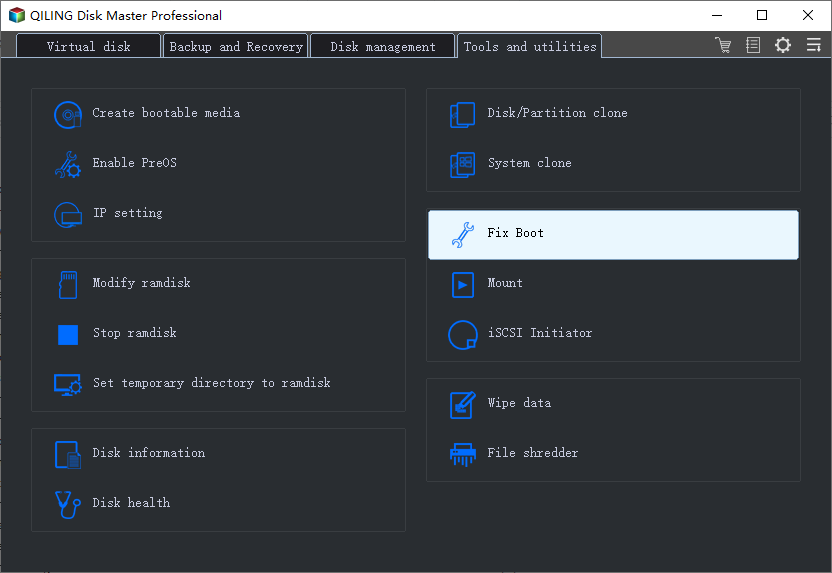
Step 3. Rebuild MBR
- To resolve the issue with a damaged Master Boot Record (MBR), select "Fix boot" to proceed. Choose the disk that contains the corrupted MBR.
- Select the type of MBR with the current operating system, then click "Proceed" to build the MBR, allowing your computer to boot normally again.
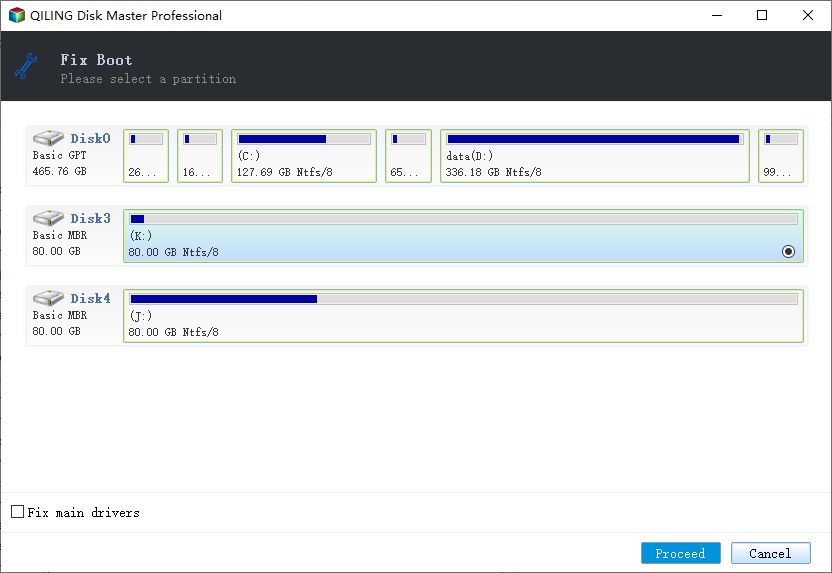
There are several useful features in the Qiling Partition Master Tool, including the ability to resize partitions, split partitions, merge partitions, and convert between different file systems, as well as the ability to create and delete partitions, format partitions, and change the drive letter of a partition. These features make it a comprehensive tool for managing and maintaining partitions on a computer.
- Change Partition Label
Qiling Partition Master allows users to change the label of a partition or a drive letter, enhancing data organization.
This professional tool checks the selected partitions for issues and errors, and fixes them seamlessly in just a couple of minutes.
Qiling Partition Master Tool is a software that helps to optimize the performance of a PC by correctly aligning the partitions on Solid-State Drives (SSDs).
Qiling Partition Master is the ultimate tool for handling partition-related issues, offering a range of features that make it the best and most recommended option. With its ease of use, you can effortlessly repair MBR on your Windows 11 PC, making it the go-to solution for any partition-related problem.
Method 2: How to repair MBR in Windows 11 with Command Prompt
To repair the Master Boot Record (MBR) in Windows 11 using the Command Prompt, follow these steps: Open Command Prompt as Administrator, type the command "bootrec /fixmbr" and press Enter. This command will rewrite the MBR with a new one, fixing any damage or corruption. If the issue persists, you can try the "bootrec /fixboot" command to repair the boot sector.
Here's a step-1. Open Command Prompt as Administrator.
Step 1:Boot your Windows 11 PC from the original Windows installation media, such as a USB drive or CD/DVD, to start the installation process. This will allow you to reinstall Windows 11 on your PC.
Step 2:1. At the Install screen, hit the "Repair Your Computer" option at the bottom of the screen.
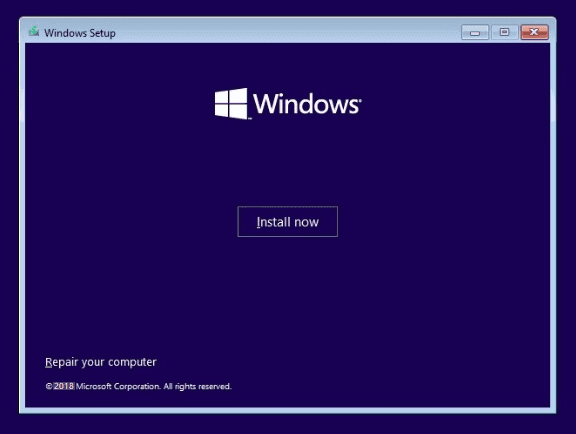
Step 3:Here, open the Command Prompt window from the Creation Tool by selecting "Troubleshoot" > "Advanced Options" > "Command Prompt".
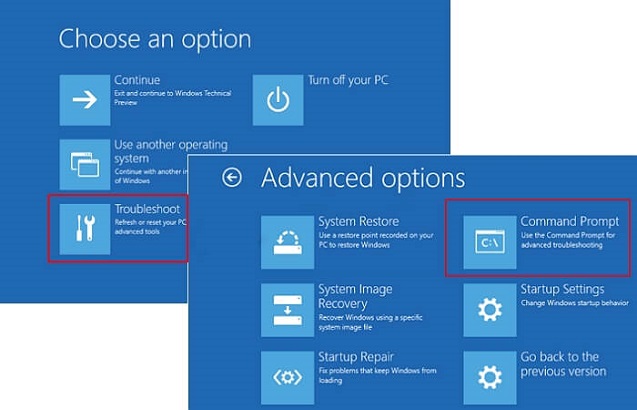
Step 4:1. `netsh int ip show config`2.
- bootrec /fixmbr
- bootrec /fixboot
- bootrec /scanos
- bootrec /rebuildbcd
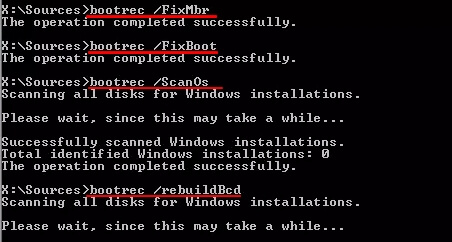
Step 5:To close the Command Prompt and restart Windows 11, type "exit" and press Enter. This will close the Command Prompt window and restart your computer.
Now, you should be able to boot Windows 11 flawlessly.
Conclusion
The article discussed what MBR is, the symptoms of a damaged MBR, and how to repair MBR in Windows 11. Both methods were found to be hassle-free, but for a more professional tool and quick fix, Qiling Partition Master is recommended. This partition master tool is efficient and quick in repairing MBR and making Windows 11 computers bootable again.
Related Articles
- Running [Bootrec /fixboot] Returned Error 'Access is denied' - FIX 2022
- How to Fix PS3 Can't Read NTFS USB Drive
- Top 10 Best Free Partition Manager Tools for Windows 11/10 (2022 Guide)
- Newest Partition Magic Server Software Review and Download in 2022